Loading ...
Loading ...
Loading ...
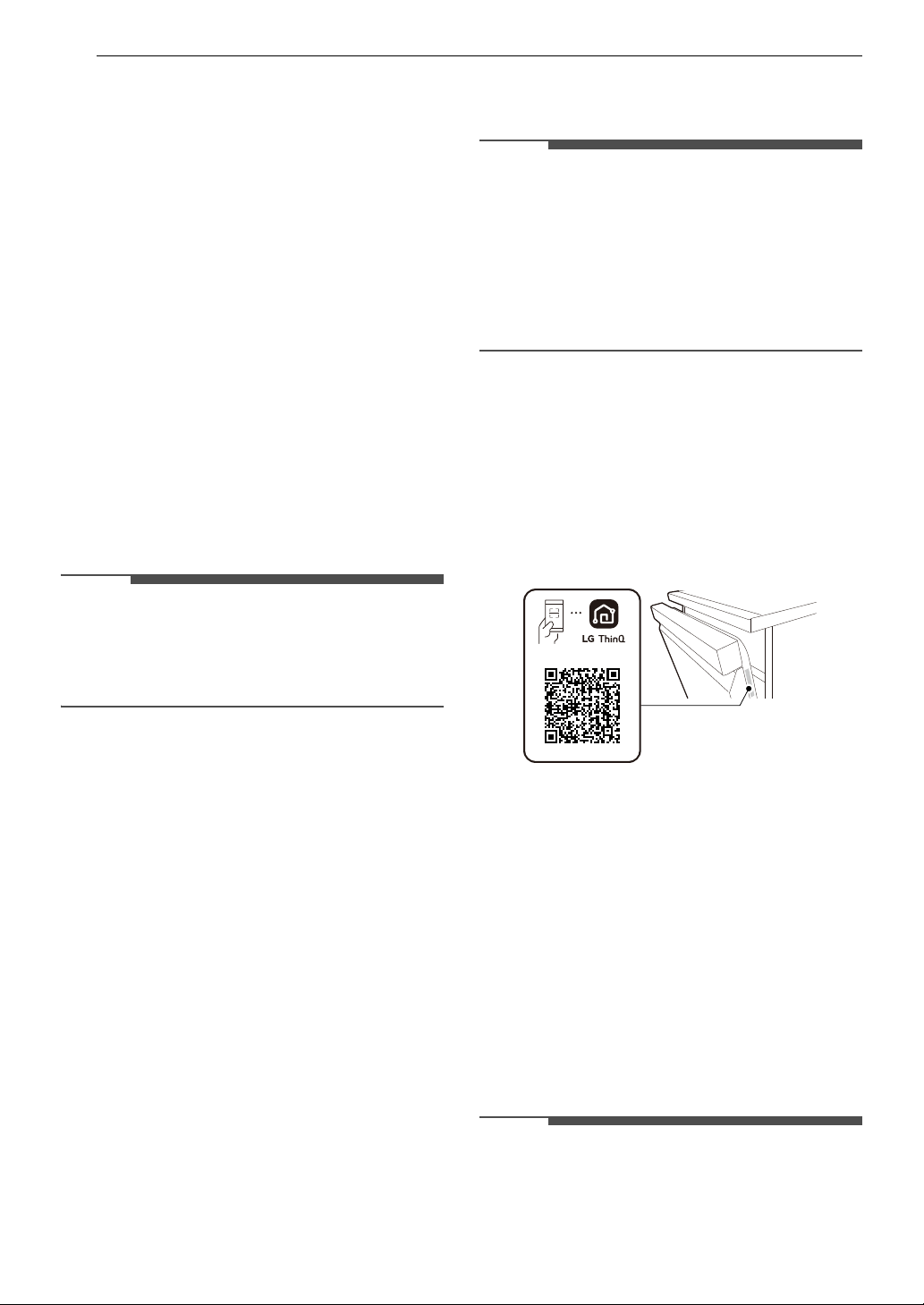
38 SMART FUNCTIONS
SMART FUNCTIONS
LG ThinQ Application
The LG ThinQ application allows you to
communicate with the appliance using a
smartphone.
LG ThinQ Application Features
• Monitoring
- Check the current status, cycle, options,
running time and cycle end time for the
appliance on a single screen.
• Download Cycle
- You can download new and specialized cycles
that are not included in the standard cycles on
the appliance. Connect the appliance to the
app to download a variety of specialty cycles
specific to the appliance. Once cycle download
is completed in the appliance, the product
keeps the downloaded cycle until a new cycle
is downloaded.
NOTE
• Only one downloaded cycle can be stored on the
appliance at a time.
•The Machine Clean (P1) cycle is the default
downloaded cycle.
• Machine Clean Coach
- This function shows how many cycles remain
before running the Machine Clean
(Download Cycle: P1) cycle.
• Smart Diagnosis
- This function provides useful information for
diagnosing and solving issues with the
appliance based on the pattern of use.
• Settings
- Set the Rinse Aid Dispenser Level, Machine
Clean Reminder, Signal Level and Clean
Indicator Light.
When the cycle is complete or the appliance
has problems, you have the option of receiving
push notifications on a smart phone.
• Push Alerts
- Turn on the Push Alerts to receive appliance
status notifications.
The notifications are triggered even if the LG
ThinQ application is off.
• Energy Monitoring
- You can use the energy monitoring function to
check the estimated power usage.
NOTE
• If you change your wireless router, Internet
service provider, or password, delete the
connected appliance from the LG ThinQ
application and connect it again.
• This information is current at the time of
publication. The application is subject to change
for product improvement purposes without
notice to users.
Installing LG ThinQ Application and
Connecting an LG Appliance
Models with QR Code
Scan the QR code attached to the product using
the camera or a QR code reader application on
your smartphone.
Models without QR Code
1 Search for and install the LG ThinQ
application from the Google Play Store or
Apple App Store on a smartphone.
2 Run the LG ThinQ application and sign in with
your existing account or create an LG account
to sign in.
3 Touch the add (~) button on the LG ThinQ
application to connect your LG appliance.
Follow the instructions in the application to
complete the process.
NOTE
• To verify the Wi-Fi connection, check that the Wi-
Fi LED on the control panel is lit.
• The appliance supports 2.4 GHz Wi-Fi networks
only. To check your network frequency, contact
Loading ...
Loading ...
Loading ...