Loading ...
Loading ...
Loading ...
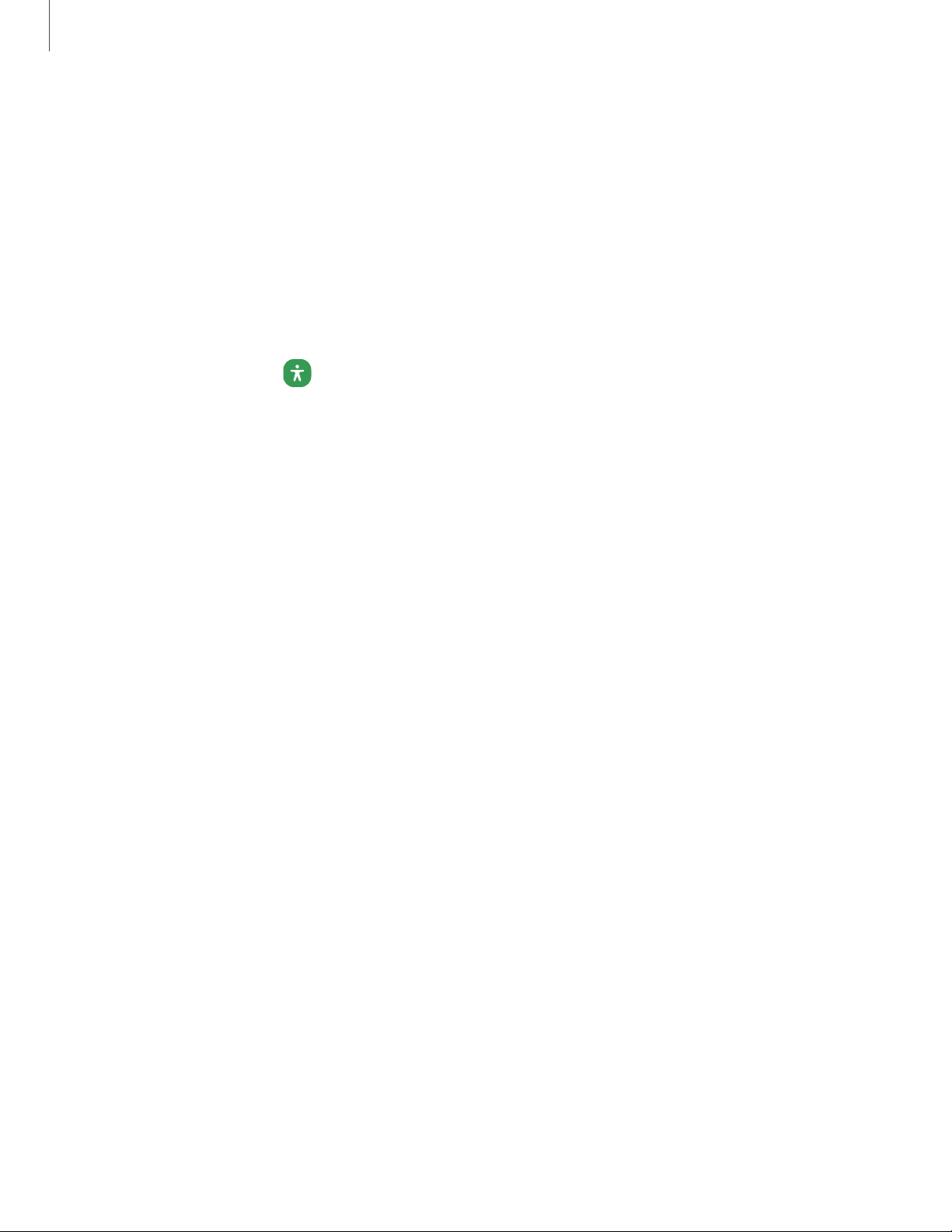
•
Reduce transparency and blur: Reduce visual effects on dialogs and menus
to make them easier to see.
•
Extra dim: Dim the screen beyond the minimum brightness setting for more
comfortable viewing. Tap for additional options.
Size and zoom
You can increase the size of supported screen elements and create shortcuts for
accessibility features on your device.
◌
From Settings, tap
Accessibility > Visibility enhancements and tap an option:
•
Magnification: Use exaggerated gestures such as triple-tapping, double
pinching, and dragging two fingers across the screen.
•
Magnifier: Magnify your surroundings using the camera.
•
Pointer size and color: Use a large pointer for a connected mouse or
touchpad (accessories not included).
•
Font size and style: Configure screen fonts.
•
Screen zoom: Configure the screen zoom level.
168
Settings
Loading ...
Loading ...
Loading ...