Loading ...
Loading ...
Loading ...
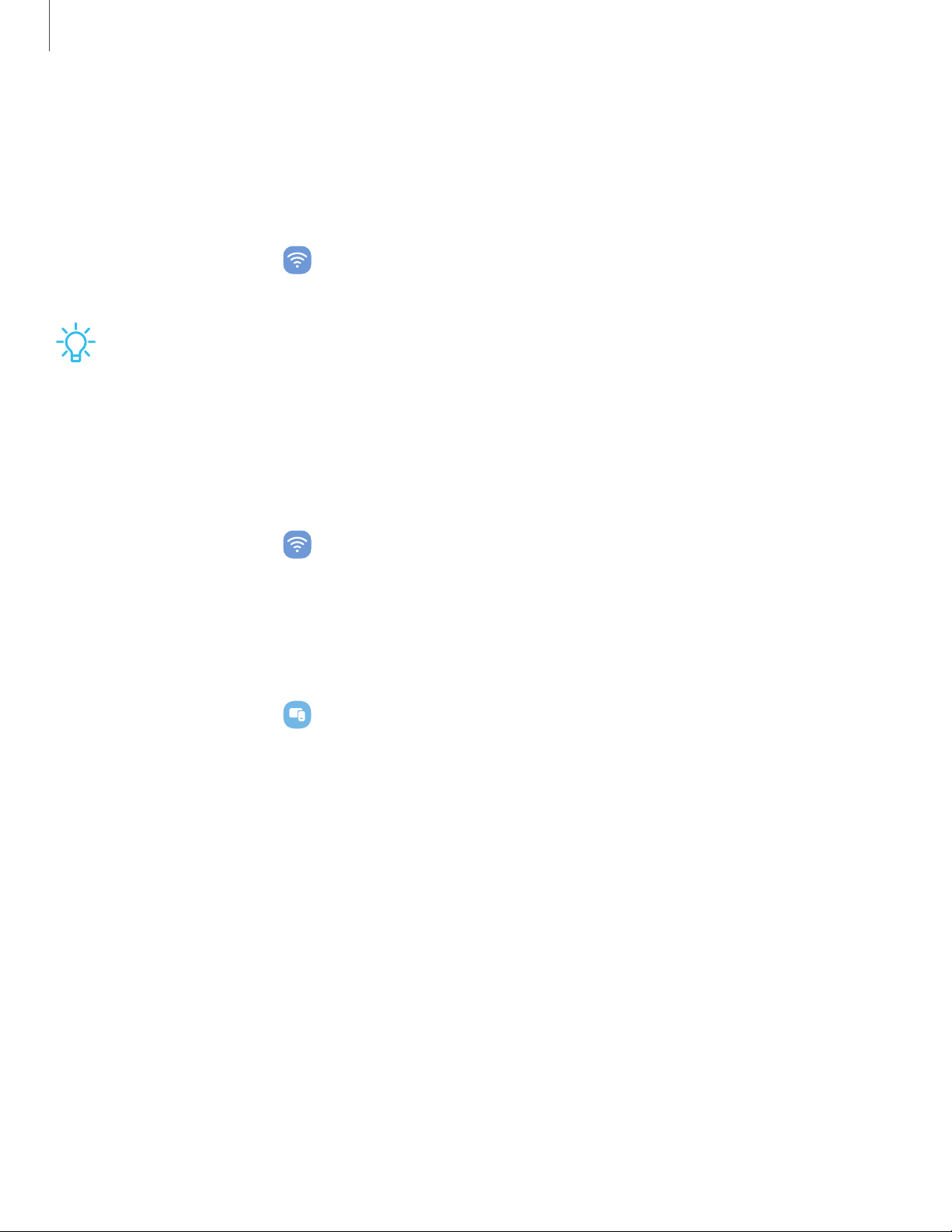
Ethernet
If wireless network connection is not available, you can use an Ethernet cable to
connect your device to a local network.
1. Connect an Ethernet cable to your device.
2.
From Settings, tap Connections > More connection settings > Ethernet, and
follow the prompts.
TIP You need an adapter (not included) to connect an Ethernet cable to your
device.
Network lock status
View your device’s network lock status and check if your device is eligible to be
unlocked for use on another mobile network. Options may vary by service provider.
◌
From Settings, tap
Connections > More connection settings > Network lock
status.
Connected devices
Achieve mobile continuity between your device and other connected devices.
◌
From Settings, tap
Connected devices for the following features:
•
Quick Share: Allow anyone with a Samsung account to share files with your
device.
•
Auto switch Buds: Automatically switch your Galaxy Buds from another
device to this device when you make a call, answer a call, or play media.
•
Call & text on other devices: Make and answer calls and text messages from
your Galaxy devices that are signed in to your Samsung account.
•
Continue apps on other devices: Pick up where you left off on your Galaxy
devices that are signed in to your Samsung account.
•
Link to Windows: Connect your device and Windows PC to get instant access
to your device's photos, messages and more.
•
Multi control: Use the cursor and keyboard from your Galaxy Book to control
this device and drag things back and forth.
131
Settings
Loading ...
Loading ...
Loading ...