Loading ...
Loading ...
Loading ...
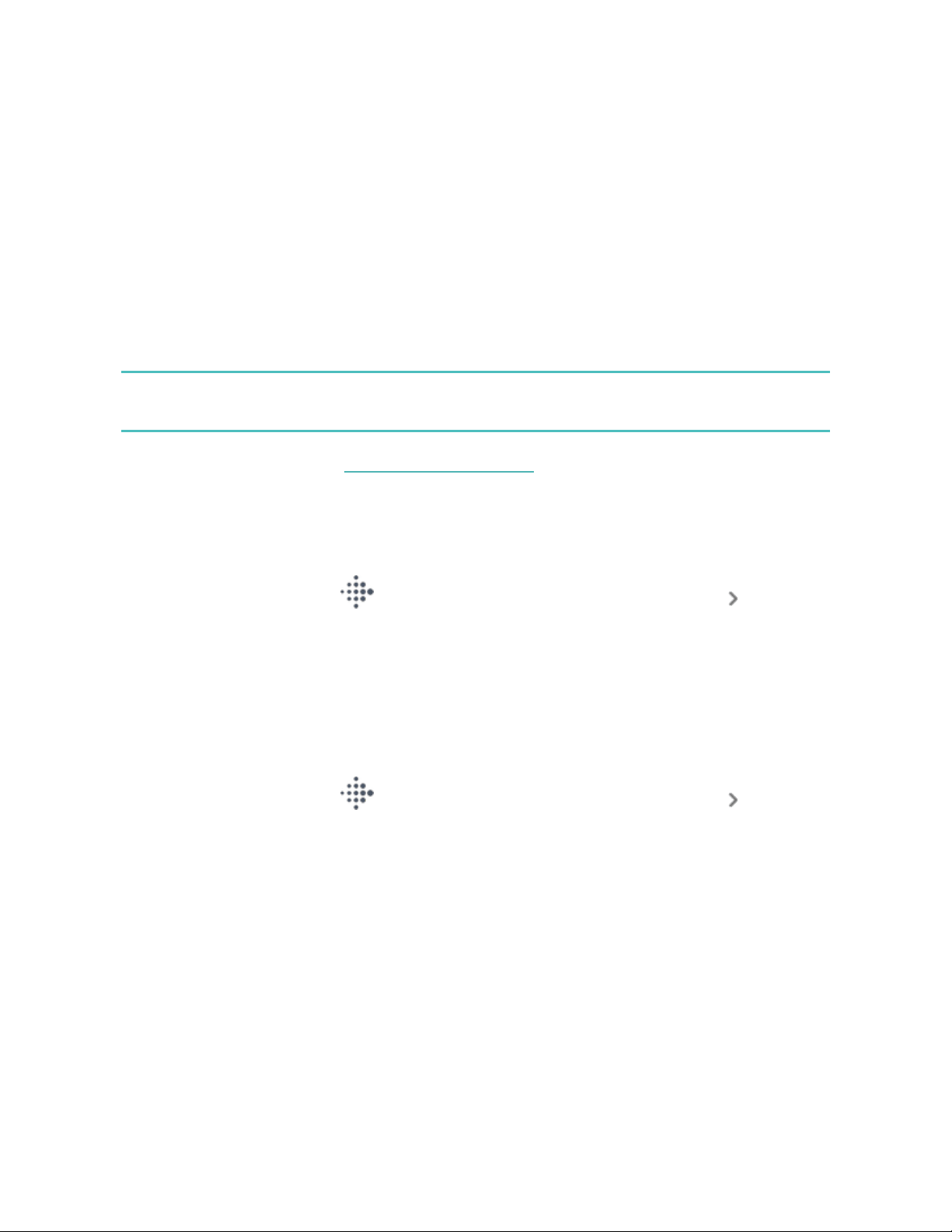
2. If prompted, enter your 4-digit watch PINcode.
3. If the purchase amount exceeds $100 AU, follow the instructions on the
payment terminal. If prompted for a PIN code, enter the PIN code for your
card (not your watch).
When the payment succeeds, your watch vibrates and you see a confirmation on
the screen.
If the payment terminal doesn't recognize your Fitbit device, make sure the watch
face is near the reader and that the cashier knows you're using a contactless
payment.
For added security, you must wear Versa 4 on your wrist to use contactless
payments.
For more information, see the related help article.
Change your default card
Google Pay
1.
From the Today tab in the Fitbit app, tap your profile picture Versa 4
tile.
2. Tap the Google Pay tile.
3. Tap the card you want to set as the default option.
4. Tap Details.
5. Tap Make default for contactless on watch.
Fitbit Pay
1.
From the Today tab in the Fitbit app, tap your profile picture Versa 4
tile.
2. Tap the Wallet tile.
3. Find the card you want to set as the default option.
4. Tap Set as Default on Versa 4.
59
Loading ...
Loading ...
Loading ...