Loading ...
Loading ...
Loading ...
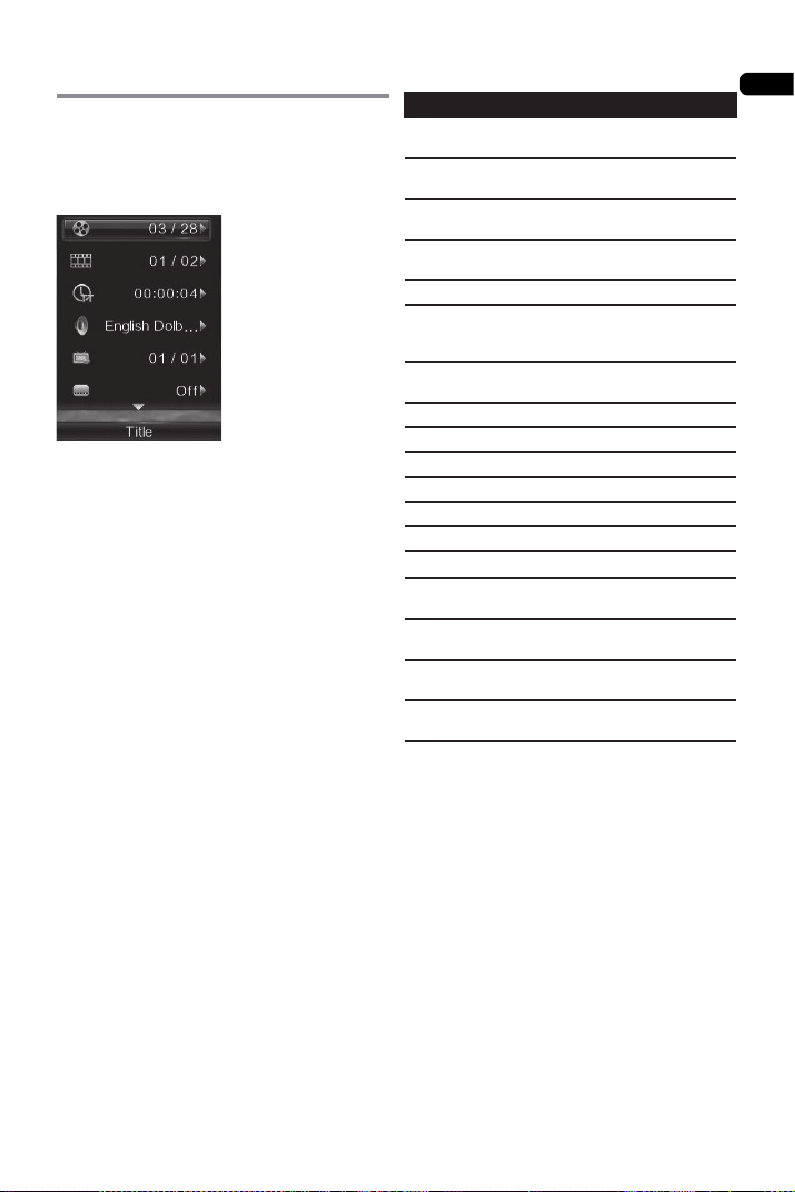
04
23
Using the FUNCTION menu
Various functions can be called out according
to the player’s operating status.
1 Display the FUNCTION menu.
Press FUNCTION. (EX: BDMV Discs)
2 Select and set the item.
Use to select, then press ENTER.
Note:
• Items that cannot be changed are displayed
in gray. The items that can be selected
depend on the player’s status.
* To change the setting of the selected item
Use to change.
* To close the FUNCTION menu
Press FUNCTION.
* FUNCTION menu item list
Item Description
Title Display current title information.
Select your favorite title.
Chapter
Display current chapter information.
Select your favorite chapter.
File Display current fi le information.
Select your favorite fi le.
Time Display time of information. Select
your playing time.
Mode Switch play mode.
Audio Language Switch audio language in the
BD-ROM and DVD discs. Use
selecting your language.
Angle Switch the BD-ROM/DVD-Video
disc’s camera angles.
Subtitle Language Switch Subtitle language.
Subtitle Style Select subtitle style.
Code Page Switch the subtitle code page.
Secondary Video Open/Close Second Video.
Secondary Audio Open/Close Second Audio.
Bitrate Switch to Audio/Video Bitrate.
Still Off Switch off the BD-ROM’s still picture.
Short Skip Forward to a position 30 seconds
later.
Replay Return to a position 10 seconds
earlier.
Slide Show Switch the playback speed while
playing the picture slide show.
Transition Change the style of the slide show
while playing the picture slide show.
Note
• The item of operating will be changed for
disc type. when the disc is only supported,
some item can be operated.
• The types of recorded secondary audio
streams depend on the disc and fi le.
• Some discs do not include secondary
audio/secondary video.
• In some cases, the secondary audio/
secondary video may switch or the
switching screen provided on the disc may
be displayed immediately, without the
current secondary audio/secondary video
or the total number of secondary audio/
secondary video streams recorded on the
disc being displayed.
• Secondary audio mark is displayed for
scenes at which secondary audio is
recorded if Angle/Secondary Indicator is
set to On.
Loading ...
Loading ...
Loading ...