Loading ...
Loading ...
Loading ...
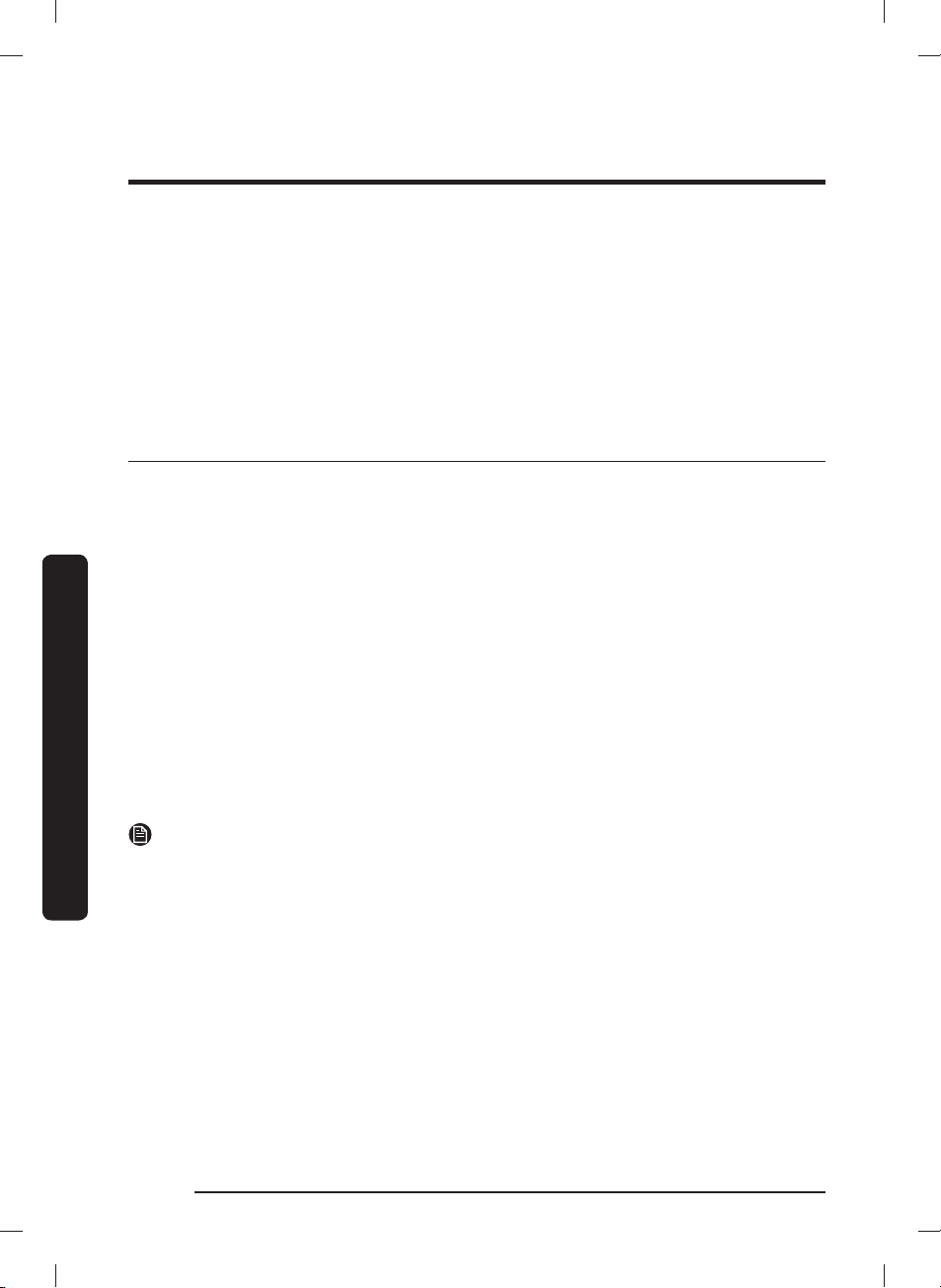
Operations
English54
Operations
If you're moving out, we recommend you completely wipe the appliance and do a network
reset on it before you leave it behind. If you're moving in, the easiest way to take control
and remove the previous user's access is to add it to SmartThings yourself. But if you don't
plan on using SmartThings, a network reset should be performed to protect your privacy.
In rental properties, there’s a regular change of ownership. To ensure resident privacy,
Wi-Fi and/or other connectivity settings should be reset at each change of resident. Please
refer to factory reset instructions in this manual.
Smart Care
To enable this function, you must rst download the Samsung Smart Washer/Dryer app
from the Play Store or the App Store and install it on a mobile device that has a camera
function. The Smart Care function has been optimized for Galaxy and iPhone mobile
devices (applicable models only).
1. When the washer detects an issue to check, an information code appears on the
display. To enter Smart Care mode, press and hold
Soil for 3 seconds.
2. The washer starts the self-diagnosis procedure and displays an information code if a
problem is detected.
3. Run the Samsung Smart Washer/Dryer app on your mobile device, and then tap Smart
Care
.
4. Put the mobile device close to the washer’s display so that the smartphone camera and
the washer face each other. The information code will be recognized automatically by
the app.
5. When the information code is recognized correctly, the app provides detailed
information about the problem with applicable solutions.
NOTE
• The function name, Smart Care , may differ depending on the language.
• If the washer's display reects light, the app may fail to recognize the information
code.
• If the app fails to recognize the information code, you can enter the code manually on
the app.
Untitled-2 54Untitled-2 54 2021-06-04 2:46:032021-06-04 2:46:03
Loading ...
Loading ...
Loading ...