Loading ...
Loading ...
Loading ...
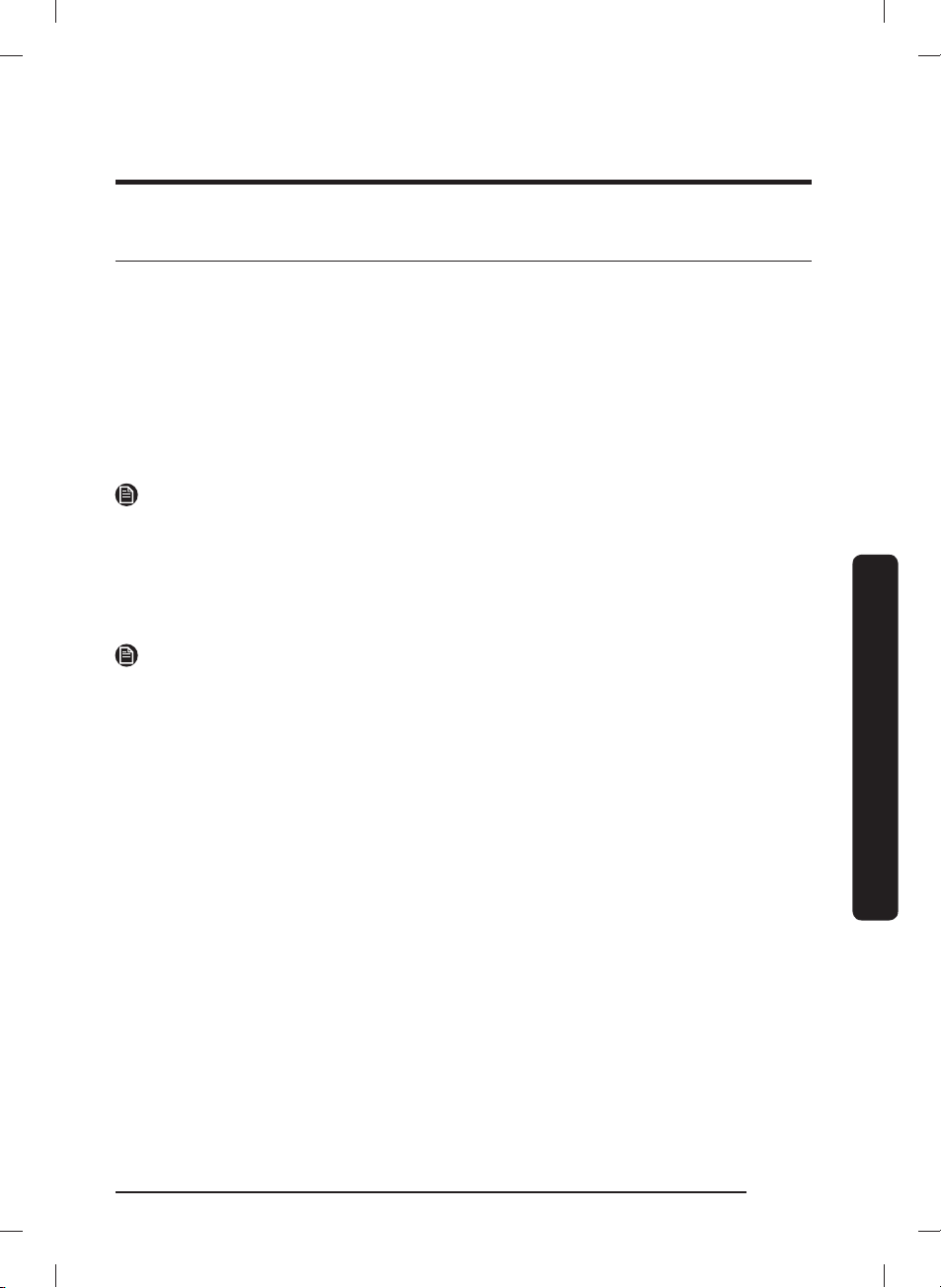
English 53
Operations
SmartThings
Wi-Fi connection
On your smartphone, go to Settings and turn on the wireless connection and select an AP
(Access Point).
• This appliance supports the Wi-Fi 2.4 GHz protocols.
Download
On an app market (Google Play Store, Apple App Store, Samsung Galaxy Apps), nd the
SmartThings app by searching for “SmartThings”. Download and install the app on your
device.
NOTE
The app is subject to change without notice for improved performance.
Log in
You must rst log into SmartThings with your Samsung account. To create a new Samsung
account, follow the instructions on the app. You don’t need a separate app to create your
account.
NOTE
If you have a Samsung account, use the account to log in. A registered Samsung
smartphone user automatically logs in.
To register your appliance to SmartThings
1. Make sure your smartphone is connected to a wireless network. If not, go to Settings
and turn on the wireless connection and select an AP (Access Point).
2. Open SmartThings on your smartphone.
3. If you see the message, “ A new device is found. ”, select Add .
4. If no message appears, select + and select your appliance in a list of devices available.
If your appliance is not listed, select
Device Type > Specic Device Model , and then add
your appliance manually.
5. Register your appliance to the SmartThings app as follows.
a. Add your appliance to SmartThings. Make sure your appliance is connected to
SmartThings.
b. When registration is complete, your appliance appears on your smartphone.
Untitled-2 53Untitled-2 53 2021-06-04 2:46:022021-06-04 2:46:02
Loading ...
Loading ...
Loading ...