Loading ...
Loading ...
Loading ...
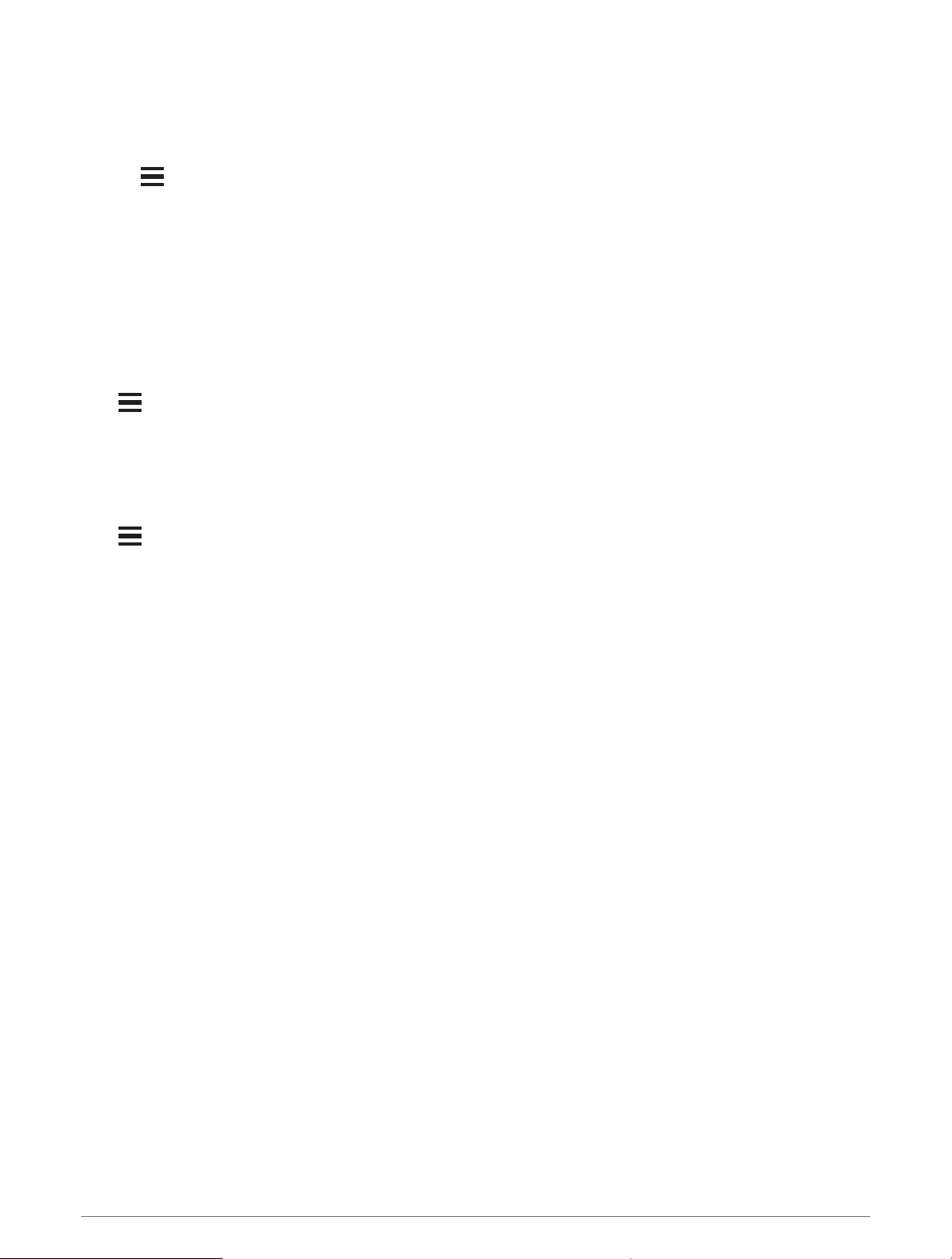
Calibrating the Barometer
Your watch was already calibrated at the factory, and the watch uses automatic calibration at your GPS starting
point by default. You can manually calibrate the barometer if you know the correct elevation or the correct sea
level pressure.
1 Hold .
2 Select Settings > Sensors & Accessories > Barometer > Calibrate.
3 Select an option:
• To enter the current elevation and sea level pressure (optional), select Enter Manually.
• To calibrate automatically from the digital elevation model, select Use DEM.
• To calibrate automatically from your GPS starting point, select Use GPS.
Xero Laser Location Settings
Before you can customize laser location settings, you must pair a compatible Xero device (Pairing Your Wireless
Sensors, page 80).
Hold , and select Sensors & Accessories > XERO Locations > Laser Locations.
During Activity: Enables the display of laser location information from a compatible, paired Xero device during
an activity.
Share Mode: Allows you to share laser location information publicly or broadcast it privately.
System Settings
Hold , and select Settings > System.
Language: Sets the language displayed on the device.
Time: Adjusts the time settings (Time Settings, page 93).
Backlight: Adjusts the backlight settings (Changing the Backlight Settings, page 93).
Sounds: Sets the device sounds, such as key tones, alerts, and vibrations.
Do Not Disturb: Turns on or off do not disturb mode. Use the Sleep Time option to turn on do not disturb mode
automatically during your normal sleep hours. You can set your normal sleep hours on your Garmin Connect
account.
Hot Keys: Allows you to assign shortcuts to device keys (Customizing the Hot Keys, page 93).
Auto Lock: Allows you to lock the keys automatically to prevent accidental key presses. Use the During Activity
option to lock the keys during a timed activity. Use the Not During Activity option to lock the keys when you
are not recording a timed activity.
Units: Sets the units of measure used on the device (Changing the Units of Measure, page 93).
Format: Sets general format preferences, such as the pace and speed shown during activities, the start of the
week, and geographical position format and datum options.
Data Recording: Sets how the device records activity data. The Smart recording option (default) allows for
longer activity recordings. The Every Second recording option provides more detailed activity recordings, but
may not record entire activities that last for longer periods of time.
USB Mode: Sets the device to use MTP (media transfer protocol) or Garmin mode when connected to a
computer.
Reset: Allows you to reset user data and settings (Resetting All Default Settings, page 104).
Software Update: Allows you to install software updates downloaded using Garmin Express. Use the Auto
Update option to enable your device to download the latest software update when a Wi‑Fi connection is
available.
About: Displays device, software, license, and regulatory information.
92 Customizing Your Device
Loading ...
Loading ...
Loading ...
