Loading ...
Loading ...
Loading ...
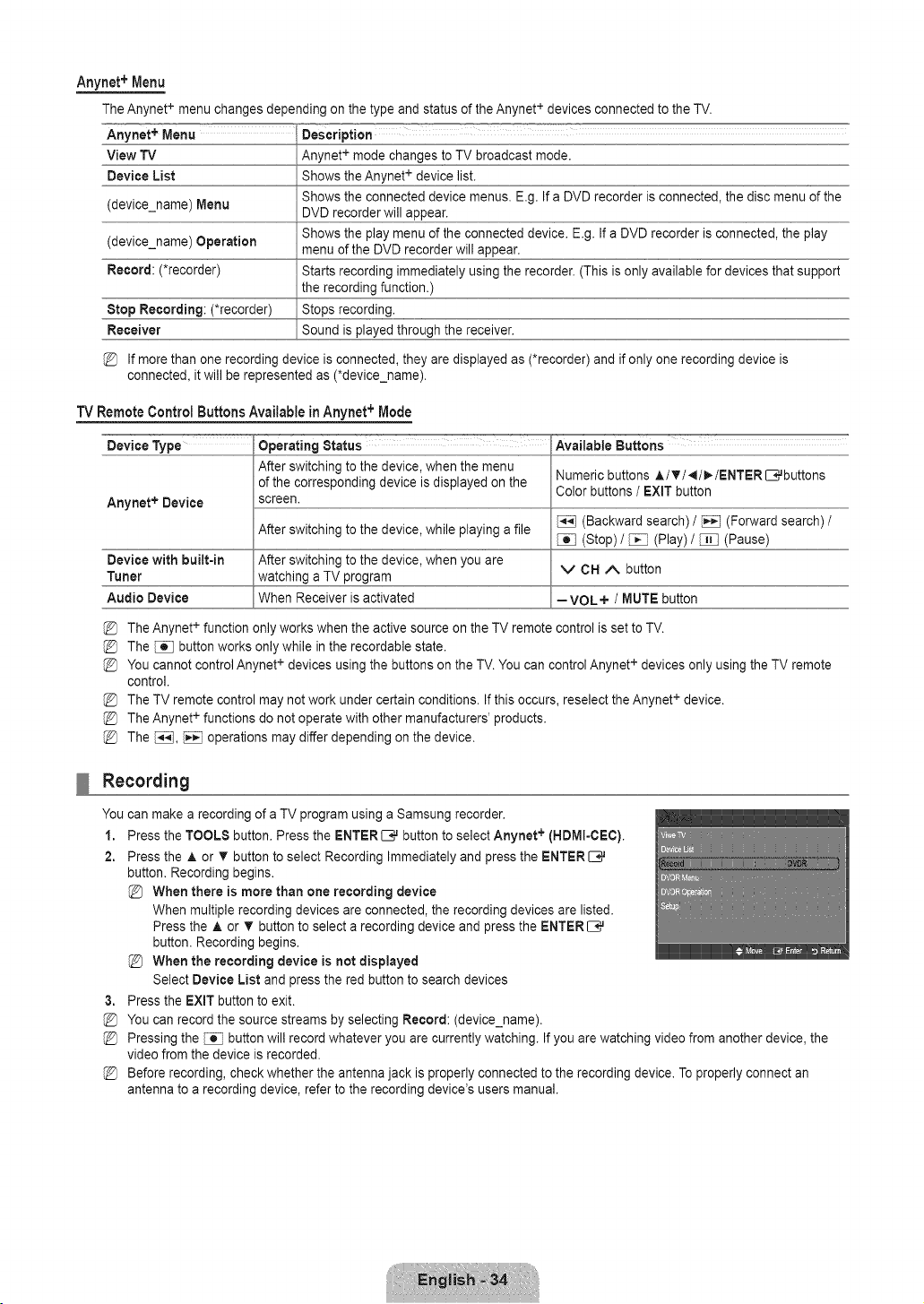
Anynet + Menu
The Anynet+ menu changes depending on the type and status of the Anynet + devices connected to the TV.
Anynet + Menu Description
View TV
Device List
(device_name) Menu
(device_name) Operation
Record: (*recorder)
Stop Recording: (*recorder)
Receiver
%
Anynet + mode changes to TV broadcast mode.
Shows the Anynet + device list.
Shows the connected device menus. E.g. If a DVD recorder is connected, the disc menu of the
DVD recorder will appear.
Shows the play menu of the connected device. E.g. If a DVD recorder is connected, the play
menu of the DVD recorder will appear.
Starts recording immediately using the recorder. (This is only available for devices that support
the recording function.)
Stops recording.
Sound is played through the receiver.
If more than one recording device is connected, they are displayed as (*recorder) and if only one recording device is
connected, it will be represented as (*device_name).
"IVRemoteControlButtons Availablein Anynet+ Mode
-6ev_:ryp_...................Operatingstatus :'--- AvailabJeButtons
After switching to the device, when the menu Numeric buttons A/T/_I/_-/ENTER _,,Jbuttons
of the corresponding device is displayed on the
Color buttons / EXIT button
Anynet + Device screen.
(Backward search) / _ (Forward search) /
After switching to the device, while playing a file
(Stop) / [_ (Play) / _] (Pause)
Device with built=in After switching to the device, when you are V CH ,/_ button
Tuner watching a TV program
Audio Device When Receiver is activated =VOL+ / MUTE button
The Anynet+ function only works when the active source on the TV remote control is set to TV.
The [_ button works only while in the recordable state.
You cannot control Anynet+ devices using the buttons on the TV. You can control Anynet+ devices only using the TV remote
control.
The TV remote control may not work under certain conditions. If this occurs, reselect the Anynet+ device.
The Anynet+ functions do not operate with other manufacturers' products.
The [_], _ operations may differ depending on the device.
Recording
You can make a recording of a TV program using a Samsung recorder.
1. Press the TOOLS button. Press the ENTERIB# button to select Anynet + (HDMI-CEC).
2. Press the A. or T button to select Recording Immediately and press the ENTER _,,J
button. Recording begins.
When there is more than one recording device
When multiple recording devices are connected, the recording devices are listed.
Press the A or T button to select a recording device and press the ENTER _,,J
button. Recording begins.
When the recording device is not displayed
Select Device List and press the red button to search devices
3. Press the EXiT button to exit.
You can record the source streams by selecting Record: (device_name).
Pressing the _ button will record whatever you are currently watching. If you are watching video from another device, the
video from the device is recorded.
Before recording, check whether the antenna jack is properly connected to the recording device. To properly connect an
antenna to a recording device, refer to the recording device's users manual.
Loading ...
Loading ...
Loading ...