Loading ...
Loading ...
Loading ...
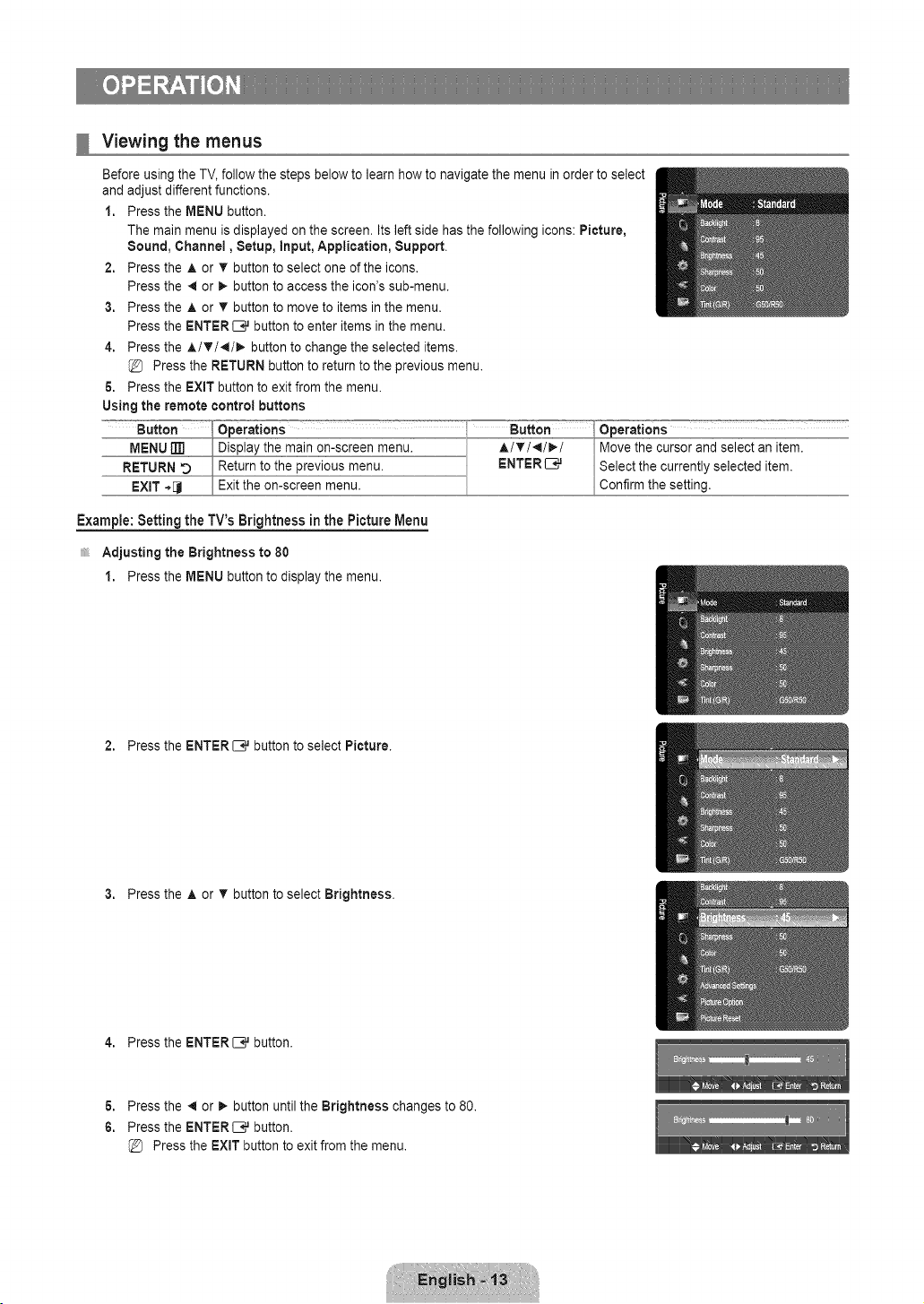
Viewing the menus
Before using the TV, follow the steps below to learn how to navigate the menu in order to select
and adjust different functions.
1. Press the MENU button.
The main menu is displayed on the screen. Its left side has the following icons: Picture,
Sound, Channel, Setup, Input, Application, Support.
2. Press the A or v' button to select one of the icons.
Press the 41or _- button to access the icon's sub-menu.
3. Press the A or T button to move to items in the menu.
Press the ENTER C,_ button to enter items in the menu.
4. Press the A/T/',I/_- button to change the selected items.
Press the RETURN button to return to the previous menu.
6. Press the EXIT button to exit from the menu.
Using the remote control buttons
Example: Setting the TV's Brightness in the Picture Menu
Adjusting the Brightness to 80
1. Press the MENU button to display the menu.
2. Press the ENTER _,,Jbutton to select Picture.
3. Press the A or T button to select Brightness.
4. Press the ENTER_ button.
6. Press the _ or _. button until the Brightness changes to 80.
6. Press the ENTER[B# button.
Press the EXiT button to exit from the menu.
Loading ...
Loading ...
Loading ...