Loading ...
Loading ...
Loading ...
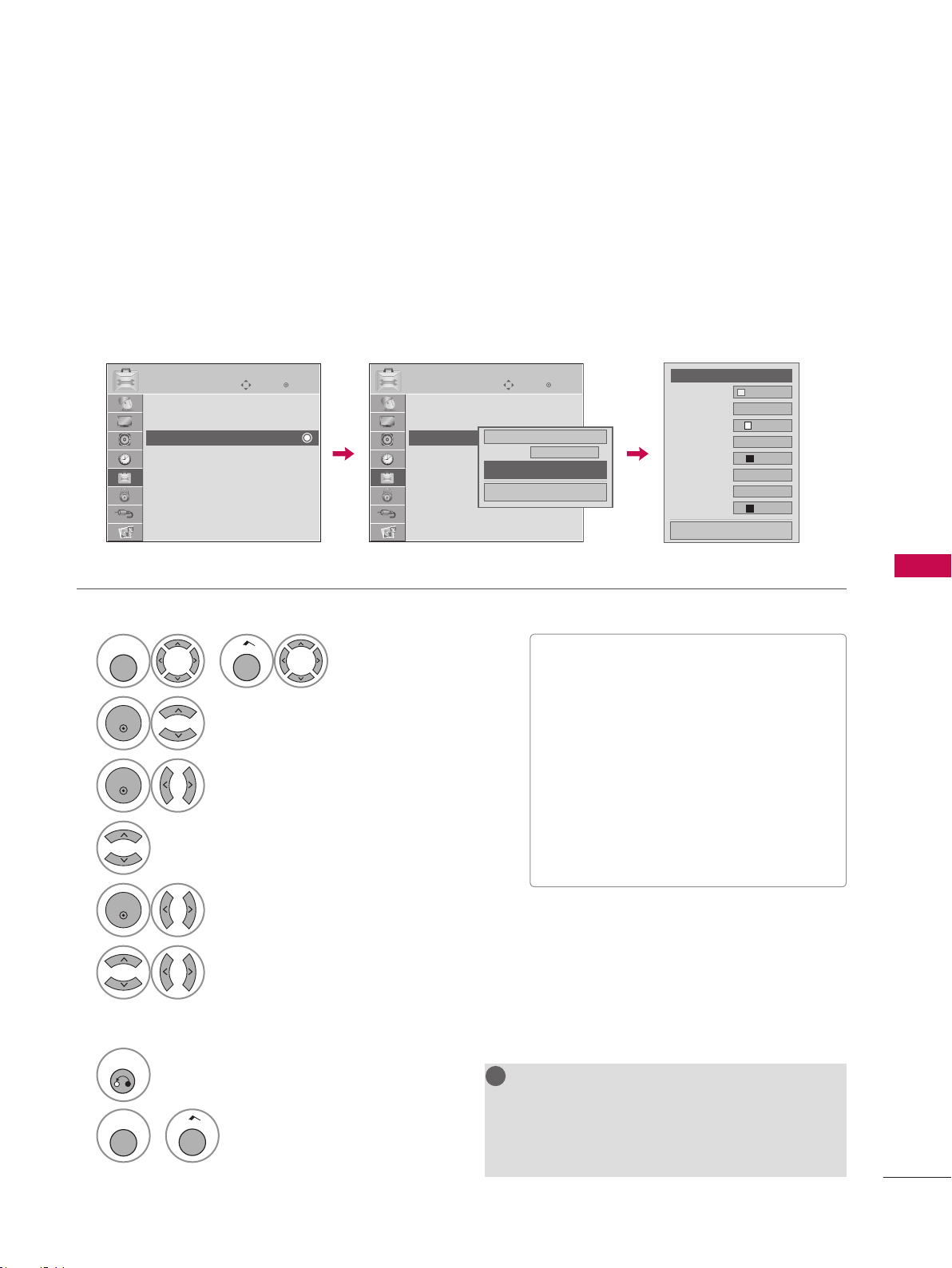
95
SOUND & LANGUAGE CONTROL
1
MENU
or
Home
Select OPTION.
2
ENTER
Select Caption.
3
ENTER
Select On.
4
Select Digital Option.
5
ENTER
Select Custom.
6
Customize the Size, Font, etc., to your preference.
A preview icon is provided at the bottom of the screen,
use it to see the caption language.
7
RETURN
Return to the previous menu.
MENU
or
Home
Return to TV viewing.
Customize the DTV captions that appear on your screen.
This function in only available when Caption Mode is set On.
Caption Option
NOTE
G Data Broadcasting: For 32/37/42LG710H,
32/37/42/47/55LD650H, 32/37/42LD655H
G
Zone: For 32/37/42LD660H,
32/37/42LD665H, 32/37/42/47/55LV555H
! !
V
Size: Set the word size.
V
Font: Select a typeface for the text.
V
Text Color: Choose a color for the text.
V
Text Opacity: Specify the opacity for the
text color.
V
Bg (Background) Color: Select a
background color.
V
Bg (Background) Opacity: Select the
opacity for the background color.
V
Edge Type: Select an edge type.
V
Edge Color: Select a color for the edges.
ὤ㨴㥄
ὤ㨴㥄
EnterMove
OPTION
Menu Language : English
Audio Language : English
Caption : Off
Set ID : 1
Demo Mode : Off
Data Broadcasting
Zone
EnterMove
OPTION
Menu Language : English
Audio Language : English
Caption : CC1
Set ID : 1
Demo Mode : Off
Data Broadcasting
Zone
On
Mode
CC1
Digital Option
Close
F Custom G
Size
A
Standard
Font Font 1
Text Color White
Text Opacity Solid
Bg Color Black
Bg Opacity Solid
Edge Type None
Edge Color Black
Close
Loading ...
Loading ...
Loading ...