Loading ...
Loading ...
Loading ...
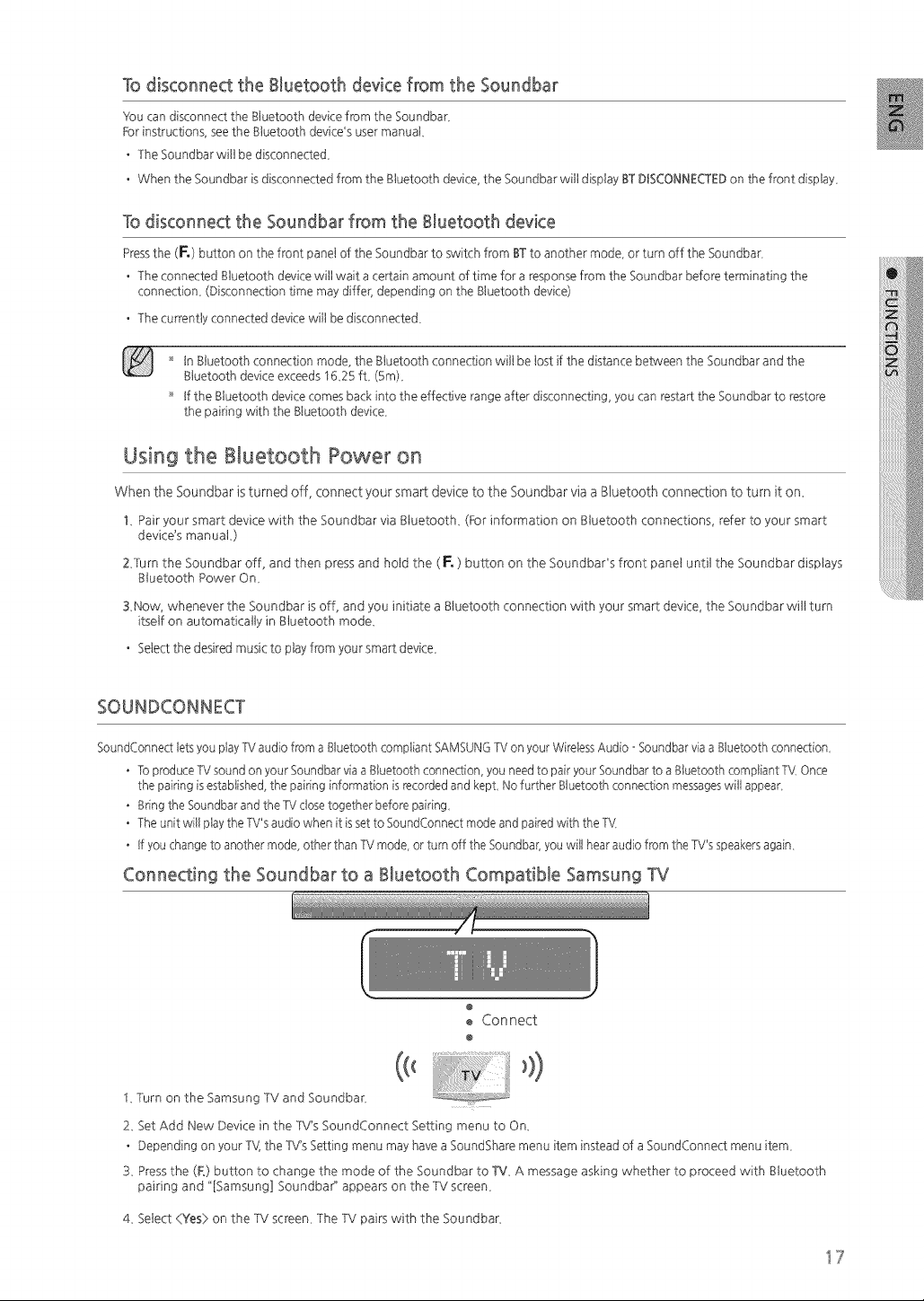
Todisconnectthe BluetoothdevicefromtheSoundbar
}Ioucan disconnectthe Bluetoothdevk:efrom the Soundbar_
Forinstructionssee the Bluetoothdevk:e_susermanual
• The Soundbar willbe disconnecte&
• When the Soundbar isdisconnectedfrom the Bluetoothdevk:e the Soundbar willdisplayBT DISCONNECTED on thefrontdisplay_
To disconnect the Soundbar from the Bluetooth device
Press the (F.) button on the front panel of the Soundbar to switch from ST to another mode or turn off the Soundbar
• The connected Sluetooth devk:e will wait a certain amount of time for a response from the Soundbar before terminating the
connection (Disconnection time may differ, depending on the Sluetooth devk:e)
• The currently connected devk:e will be disconnecte&
'_ InSluetoothconnectionmode, the Sluetoothconnectionwillbe lostifthe distancebetween the Soundbar and the
SluetoothdevkTeexceeds 1625 fL (5m)_
'_ tf the Sluetooth devkTecomes back into the effective range after disconnecting you can restart the Soundbar to restore
the pairing with the Sluetooth device_
Using the Bluetooth Power on
When the Soundbar is turned off, connect your smart device to the Soundbar via a Bluetooth connection to turn it on_
1_ Pair your smart device with the Soundbar via gtuetooth_ (FOr information on gtuetooth connections, refer to your smart
device's manuaL)
ZTurn the Soundbar off, and then press and hold the ( F. ) button on the Soundbads front panel until the Soundbar displays
Btuetooth Power On_
3Now, whenever the Soundbar is off, and you initiate a Btuetooth connection with your smart device, the Soundbar wilt turn
itself on automatically in Btuetooth mode_
• Select the desired music to play from your smart device_
SOUNDCONNECT
SoundConnect lets you play TV audio from a Bluetooth compliant SAMSUNG TV on your Wireless Audio - Soundbar via a Bluetooth connection
• 1:o produce W sound on your Soundbar via a Bluetooth connection, you need to pair your Soundbar to a Bluetooth compliant TV Once
the pairing is established, the pairing information is recorded and kept No further Bluetooth connection messages will appear
• Bring the Soundbar and the W close together before pairing
• The unit will play the W's audio when it is set to SoundConnect mode and paired with the TV
• If you change to another mode, other than W mode, or turn off the Soundbar] you will hear audio fi;om the TV's speakers again
Connecting the Soundbar to a Bluetooth Compatible Samsung TV
@
Connect
@
...............................................................................,))
I_Turn on the Samsung TV and Soundbar_
2_ BetAdd New Device in the TV's SoundConnect Settingmenu to On_
• Depending on your TVItheTV's Bettingmenu may have a SoundSham menu item insteadof a SoundConnect menu item_
3_ Pressthe (F°)button to change the mode of the Soundbar to TV_ A message asking whether to proceed with gluetooth
pairingand "[Samsung] Soundbar" appeam on the TV screen_
4_ Select <:Yes) on the TV screen_ The TV pairs with the Soundbar_
17
Loading ...
Loading ...
Loading ...