Loading ...
Loading ...
Loading ...
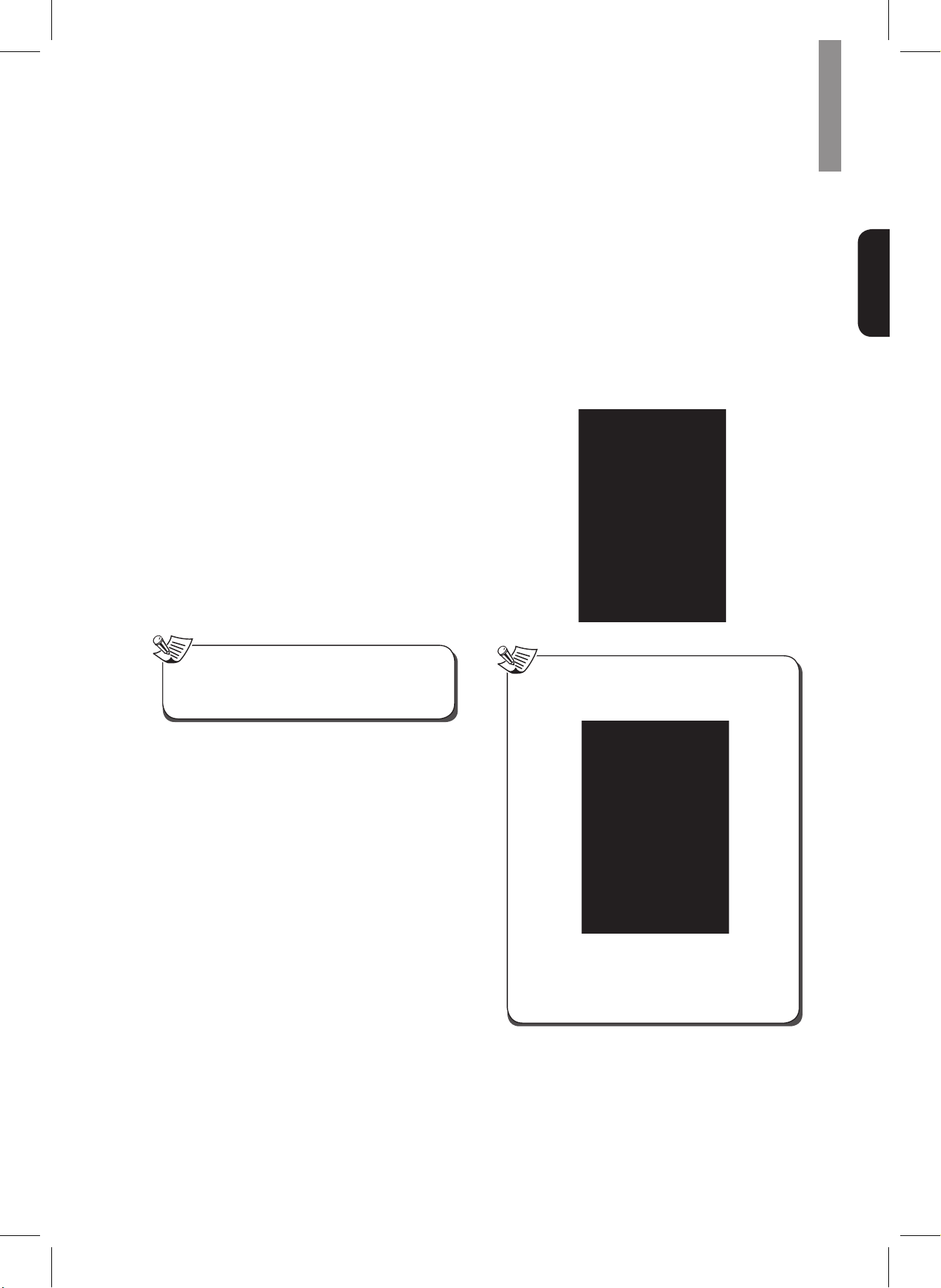
35
Operating Your System
English
Installing the Application on Your Phone
1
Visit Play Store on your Android Smartphone.
Or visit AppStore on your iPhone.
2
Search for Sherwood Remote.
3
Download and install the application on your
phone.
4
Open the application.
5
Tap Select Product and R-807.
Connecting Your Phone with the System
•
On a Android phone
1
Go to Wireless & networks settings in your
Android smartphone.
2
Enable Wi-Fi direct or Portable Wi-Fi hotspot.
•
When you connect your phone with the main
unit using a Wi-Fi hotspot, you should enter
the password (1234567890) for the system
connection.
3
Go to Wi-Fi settings to select and tap R-807 and
Connect.
•
When Ethernet is not connected to the main unit,
you cannot use Wi-Fi connection even though
Wi-Fi hotspot is enabled on your phone.
Note
•
On an iPhone
1
Go to Wi-Fi hotspot settings to select and tap
R-807.
Using the Application
The Sherwood Remote application helps you to control
the main unit remotely by allowing you to select input
source, to set a surround mode, to control Room2, and
use Wiink.
1
Open the Sherwood Remote application.
2
When the product search window is activated,
select and tap R-807. Then, you can use your
smartphone as a remote control for the main
unit.
When a network error occurs, the following screen
will pop up.
•
Select Product: Check your smartphone network
connection, and select R-807 again.
•
Demo Mode: Uses the application in Demo
Mode.
•
Retry: Tries to open the application again.
Note
Loading ...
Loading ...
Loading ...