Loading ...
Loading ...
Loading ...
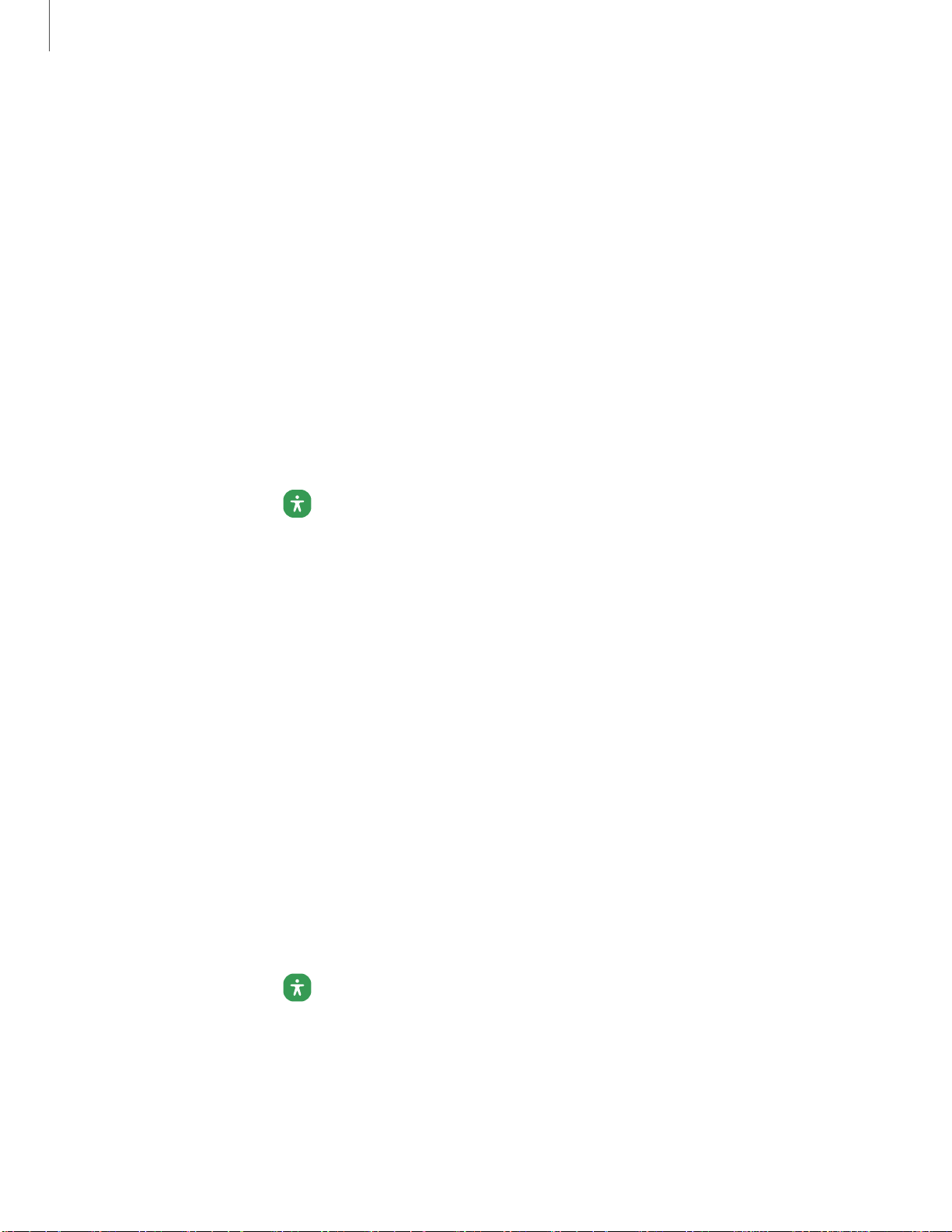
0
0
Settings
•
Color inversion: Reverse the display of colors from white text on a black
background to black text on a white background.
•
Color correction: Adjust the color of the screen if you find it difficult to see
some colors.
•
Remove animations: Remove certain screen effects if you are sensitive to
motion.
•
Reduce transparency and blur: Reduce visual effects on dialogs and menus
to make them easier to see.
Size and zoom
You can increase the size of supported screen elements and create shortcuts for
accessibility features on your device.
◌
From Settings, tap Accessibility > Visibility enhancements and tap an option:
•
Magnification: Use exaggerated gestures such as triple-tapping, double
pinching, and dragging two fingers across the screen.
•
Large mouse/touchpad pointer: Use a large pointer for a connected mouse
or touchpad (accessories not included).
•
Font size and style: Configure screen fonts.
•
Screen zoom: Configure the screen zoom level.
Hearing enhancements
You can configure Accessibility features to assist with audial aspects of the device.
Options may vary by carrier.
Sounds
You can adjust audio quality when using hearing aids or earphones.
◌
From Settings, tap Accessibility > Hearing enhancements and tap an option:
•
Real time text: Activate real-time text (RTT) calling.
•
Live Transcribe: Use the microphone to record speech and convert it to text.
•
Caption preference: Configure closed caption and subtitle services.
136
Loading ...
Loading ...
Loading ...