Loading ...
Loading ...
Loading ...
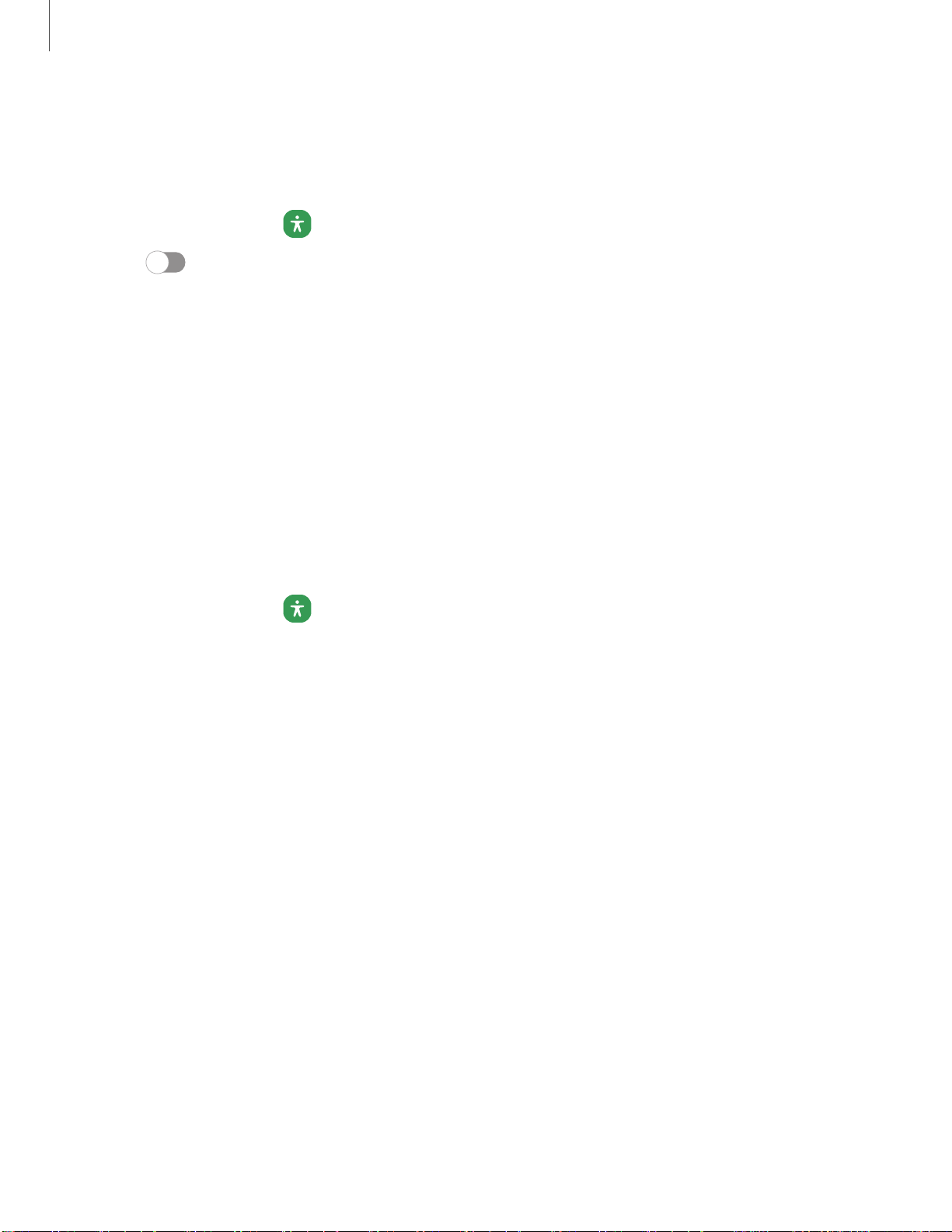
0
C)
0
Settings
TalkBack
Use special controls and settings that let you navigate without needing to see the
screen.
1.
From Settings, tap
Accessibility > TalkBack.
2.
Tap
to enable the feature, and tap an option to customize:
l
TalkBack shortcut: Choose a shortcut to quickly turn on TalkBack.
l
Settings: Configure TalkBack settings to better assist you.
Visibility enhancements
You can configure Accessibility features to assist with visual aspects of your device.
Colors and clarity
You can adjust the colors and contrast of text and other screen elements for easier
viewing.
◌
From Settings, tap Accessibility > Visibility enhancements and tap an option:
•
Choose an available display mode and tap Apply:
–
Default: Default display mode.
–
High contrast: Dark mode, High contrast fonts, High contrast keyboard,
Remove animations, and Reduce transparency and blur are turned on.
–
Large display: Font size and Screen zoom are increased and Bold font and
Highlight buttons are turned on.
•
High contrast theme: Adjust colors and screen fonts to increase the contrast
for easier viewing.
•
High contrast fonts: Adjust the color and outline of fonts to increase the
contrast with the background.
•
High contrast keyboard: Adjust the size of the Samsung keyboard and
change its colors to increase the contrast between the keys and the
background.
•
Highlight buttons: Show buttons with shaded backgrounds to make them
stand out better against the wallpaper.
135
Loading ...
Loading ...
Loading ...