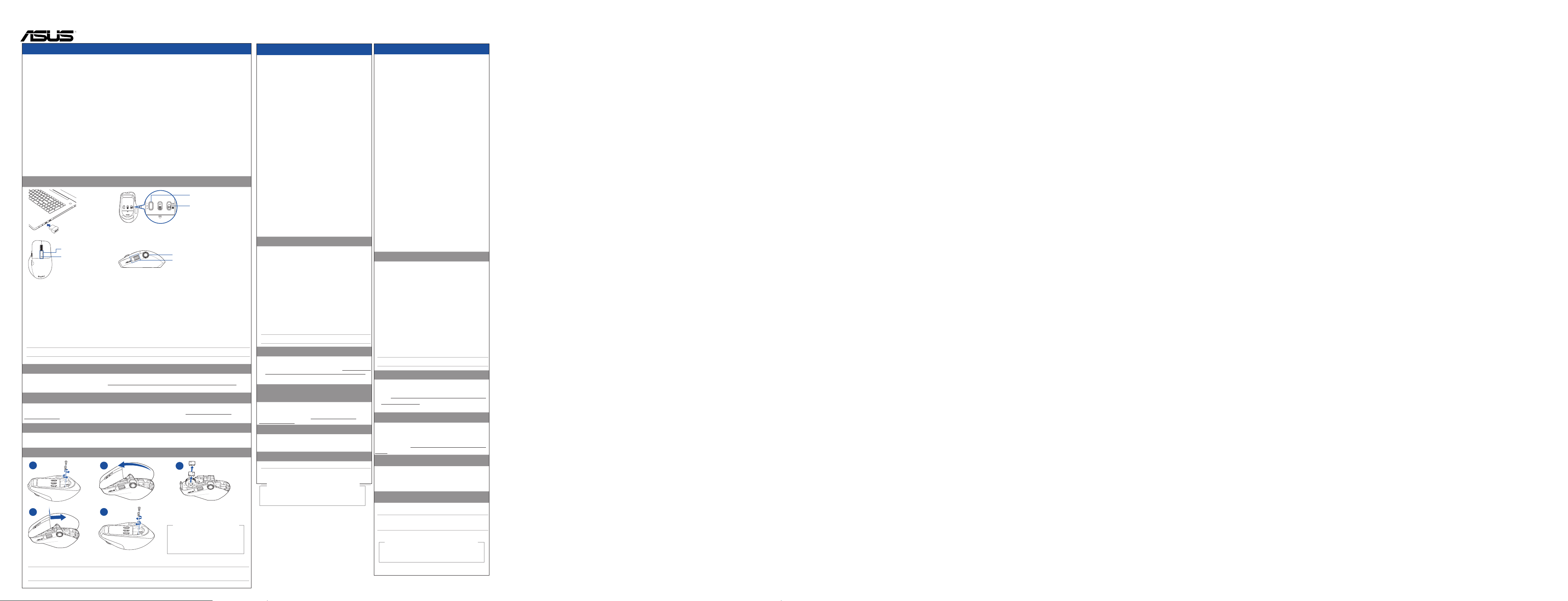
ENGLISH
Your package includes:
a. MD300 Mouse
b. Nano USB 2.4GHz receiver (stored inside the mouse)
c. USB Type-C to Type A cable
d. USB Type-C female to Type-C female adaptor
e. Quick Start Guide
f. Warranty Card
Dimensions
Mouse: 118 (L) x 73 (W) x 43 mm (H)
Dongle: 19 (L) x 12 (W) x 4.5 mm (H)
Weight
Mouse: 111 g
Dongle: 1.6 g
Resolution
1000~4200 DPI
Rating
Mouse: 2.4GHz mode: 5V/500mA
Bluetooth 5.0 mode: 5V/500mA
Dongle: 5V/100 mA
Hardware Version
Mouse: GFSK / Bluetooth: VA
Dongle: GFSK: VA
Software Version
Mouse: GFSK / Bluetooth: V024
Dongle: GFSK: V0163
System Requirements
Windows 10 or Above
Operating Temperature
0 ~ 40°C
Storage Temperature
-40 ~ 60°C
UKCA RF Output table
(The Radio Equipment Regulations 2017)
Frequency Band
Mouse: 2.4GHz mode: 2403~2480 MHz
Bluetooth mode: 2402~2480 MHz
Dongle: 2403~2480 MHz
Maximum output power(EIRP)
Mouse: 2.4GHz mode: 0 dbm
Bluetooth mode: 0 dbm
Dongle: 4 dbm
CE RED RF Output table (Directive 2014/53/EU)
Frequency Band
Mouse: 2.4GHz mode: 2403~2480 MHz
Bluetooth mode: 2402~2480 MHz
Dongle: 2403~2480 MHz
Maximum output power(EIRP)
Mouse: 2.4GHz mode: 0 dbm
Bluetooth mode: 0 dbm
Dongle: 4 dbm
Connecting to PC
Via 2.4GHz:
1. Slide the power switch to 2.4GHz Mode.
2. Insert the Nano USB receiver into an available USB port on your PC.
Via Bluetooth:
1. Slide the switch to Bluetooth Mode.
2. Hold the pairing button for over 3 seconds till the indicator LED ashes white.
3. On Windows, right-click the Bluetooth icon on the right of the task bar (or double-click the Bluetooth icon in the Control Panel),
then click Add a device > ASUS MD300 > Finish.
4. When successfully connected, the indicator will stop ashing and turn o. Once the mouse is set up on your PC, it will automatically
connect to your PC the next time you turn to Bluetooth mode.
5. You may set up your ProArt mouse Bluetooth connection to up to three devices.
6. Once set up, you may use the pairing button to switch between the three devices.
NOTE: The mouse supports Bluetooth 5.0.
Updating the rmware
1. Connect your ProArt mouse to your computer using the bundled cable, then connect the USB dongle to a USB port.
2. Download and install the Armoury Crate from http://www.asus.com/supportonly/Armoury%20Crate/HelpDesk_Download/.
3. Follow the software instructions to update your ProArt mouse and dongle’s rmware.
Customizing ProArt mouse using Armoury Crate
Armoury Crate allows you to customize various functions including the buttons, side scroll wheel, dial, DPI, polling rate, low power
warning, and more. For detailed instructions on ASUS Dial, please refer to the video tutorial from https://www.youtube.com/
watch?v=elsY-cf09g4.
Low battery indicator
Use the bundled USB Type-C to Type-A cable to charge your ProArt mouse when the indicator ashes red. You may customize the
indicator to light up alert at the percentage you prefer using Armoury Crate.
Replacing the switches
MD300 Mouse
Mouse Model Name: MD300 /
滑鼠型號
: MD300
Dongle Model Name: MD300-D /
接收器型號
: MD300-D
ET19504/ First Edition/ January 2022
ENGLISH
Your package includes:
a. MD300 Mouse
b. Nano USB 2.4GHz receiver (stored inside the mouse)
c. USB Type-C to Type A cable
d. USB Type-C female to Type-C female adaptor
e. Quick Start Guide
f. Warranty Card
Dimensions
Mouse: 118 (L) x 73 (W) x 43 mm (H)
Dongle: 19 (L) x 12 (W) x 4.5 mm (H)
Weight
Mouse: 111 g
Dongle: 1.6 g
Resolution
1000~4200 DPI
Rating
Mouse: 2.4GHz mode: 5V/500mA
Bluetooth 5.0 mode: 5V/500mA
Dongle: 5V/100 mA
Hardware Version
Mouse: GFSK / Bluetooth: VA
Dongle: GFSK: VA
Software Version
Mouse: GFSK / Bluetooth: V024
Dongle: GFSK: V0163
System Requirements
Windows 10 or Above
Operating Temperature
0 ~ 40°C
Storage Temperature
-40 ~ 60°C
CE RED RF Output table (Directive 2014/53/EU)
Frequency Band
Mouse: 2.4GHz mode: 2403~2480 MHz
Bluetooth mode: 2402~2480 MHz
Dongle: 2403~2480 MHz
Maximum output power(EIRP)
Mouse: 2.4GHz mode: 0 dbm
Bluetooth mode: 0 dbm
Dongle: 4 dbm
Connecting to PC
Via 2.4GHz:
1. Slide the power switch to 2.4GHz Mode.
2. Insert the Nano USB receiver into an available USB port on your
PC.
Via Bluetooth:
1. Slide the switch to Bluetooth Mode.
2. Hold the pairing button for over 3 seconds till the indicator LED
ashes white.
3. On Windows, right-click the Bluetooth icon on the right of
the task bar (or double-click the Bluetooth icon in the Control
Panel), then click Add a device > ASUS MD300 > Finish.
4. When successfully connected, the indicator will stop ashing
and turn o. Once the mouse is set up on your PC, it will
automatically connect to your PC the next time you turn to
Bluetooth mode.
5. You may set up your ProArt mouse Bluetooth connection to up
to three devices.
6. Once set up, you may use the pairing button to switch between
the three devices.
NOTE: The mouse supports Bluetooth 5.0.
Updating the rmware
1. Connect your ProArt mouse to your computer using the
bundled cable, then connect the USB dongle to a USB port.
2. Download and install the Armoury Crate from http://www.asus.
com/supportonly/Armoury%20Crate/HelpDesk_Download/.
3. Follow the software instructions to update your ProArt mouse
and dongle’s rmware.
Customizing ProArt mouse using
Armoury Crate
Armoury Crate allows you to customize various functions including
the buttons, side scroll wheel, dial, DPI, polling rate, low power
warning, and more. For detailed instructions on ASUS Dial, please
refer to the video tutorial from https://www.youtube.com/
watch?v=elsY-cf09g4.
Low battery indicator
Use the bundled USB Type-C to Type-A cable to charge your
ProArt mouse when the indicator ashes red. You may customize
the indicator to light up alert at the percentage you prefer using
Armoury Crate.
Replacing the switches
ProArt mouse is compatible with Omron D2FC-F-K switch.
NOTE: ProArt mouse uses special coating that prolongs the longevity
of the mouse. You may simply wipe o with nger tip if you
see any light scratches on surface.
1
3
2
4
5
1
3
2
4
5
1
3
2
4
5
1
3
2
4
5
1
3
2
4
5
Low battery Indicator
低電量指示燈
Independent Middle Button
獨立中鍵
Side Scroll Wheel /
側滾輪
ASUS Dial / ASUS Dial
Connection Channel /
連線通道
/ Pairing Button /
配對按鍵
2.4GHz / 2.4GHz
模式
/ Power OFF /
關機鍵
/ Bluetooth /
藍牙模式
ProArt mouse is compatible with Omron D2FC-F-K switch.
NOTE: ProArt mouse uses special coating that prolongs the longevity of the mouse. You may simply wipe o with nger tip if you see any
light scratches on surface.
Lithium-Metal Battery Warning
CAUTION: Danger of explosion if battery is incorrectly replaced.
Replace only with the same or equivalent type recommended
by the manufacturer. Dispose of used batteries according to the
manufacturer’s instructions.
Lithium-Metal Battery Warning
CAUTION: Danger of explosion if battery
is incorrectly replaced. Replace only with
the same or equivalent type recommended
by the manufacturer. Dispose of used
batteries according to the manufacturer’s
instructions.
繁體中文
包裝內容物:
a. MD300 滑鼠
b. Nano USB 2.4GHz 接收器(收納於滑鼠內)
c. USB Type-C 轉 Type A 線
d. USB Type-C 母對母轉接頭
e. 快速使用指南
f. 保固卡
尺寸
滑鼠:118 (長) x 73 (寬) x 43mm (高)
接收器:19 (長) x 12 (寬) x 4.5mm (高)
重量
滑鼠:111g
接收器:1.6g
解析度
1000~4200DPI
額定功率
滑鼠:2.4GHz 模式:5V/500mA
藍牙 5.0 模式:5V/500mA
接收器:5V/100mA
硬體版本
滑鼠:GFSK / 藍牙:VA
接收器:GFSK:VA
軟體版本
滑鼠:GFSK / 藍牙:V024
接收器:GFSK:V0163
系統需求
Windows® 10 作業系統及以上版本
作業溫度
0 ~ 40°C
儲存溫度
-40 ~ 60°C
CE RED RF 輸出表 (Directive 2014/53/EU)
頻帶
滑鼠:2.4GHz 模式:2403~2480MHz
藍牙模式:2402~2480MHz
接收器:2403~2480MHz
最大輸出功率 (EIRP)
滑鼠:2.4GHz 模式:0dbm
藍牙模式:0 dbm
接收器:4dbm
連線至電腦
透過 2.4GHz:
1. 將電源開關推至 2.4GHz 模式。
2. 將 Nano USB 接收器連接到電腦上一個可用的 USB 連接
埠。
透過藍牙:
1. 將電源開關推至藍牙模式。
2. 長按配對按鈕超過 3 秒鐘,直到指示燈閃爍白光。
3. 在 Windows 系統中,右鍵點選工具列中的藍牙圖示 (或
在控制台中雙點擊藍牙圖示),然後點選 新增藍牙或其
他裝置 > ASUS MD300 > 完成。
4. 完成後指示燈將停止閃爍並亮起藍光,數秒後熄滅。在
滑鼠首次連線到電腦後,下次當您開啟藍牙模式時,滑
鼠將自動連線到您的電腦。
5. 您可以透過藍牙將 ProArt 滑鼠連線至最多三個裝置。
6. 建立連線後,您可以透過配對按鈕在三個裝置間切換。
注意: 滑鼠支援藍牙 5.0。
更新韌體
1.
使用隨附的 USB 線將您的 ProArt 滑鼠連接至電腦,然後
將無線接收器插入 USB 連接埠。
2. 請至 http://www.asus.com/supportonly/Armoury%20Crate/
HelpDesk_Download/ 下載並安裝 Armoury Crate 軟 體。
3. 請依照螢幕提示完成 ProArt 滑鼠及無線接收器的韌體更新。
透過
Armoury Crate
個人化
ProArt
滑鼠
您可以透過 Armoury Crate 個人化多種功能,包括按鈕、側
滾輪、旋鈕(ASUS Dial)、DPI、輪詢頻率、低電量警示以
及其他更多功能。更多關於 ASUS Dial 的說明,請至以下網
頁參考教學影片: https://www.youtube.com/watch?v=elsY-
cf09g4。
低電量指示燈
當指示燈閃爍紅光時,請使用隨附的 Type-C 轉 Type A USB
線為您的 ProArt 滑鼠充電。您可以在 Armoury Crate 中個人
化指示燈,讓指示燈在您想要的電量百分比時閃爍。
更換微動開關
ProArt 滑鼠可相容歐姆龍 D2FC-F-K 微動開關。
注意: ProArt 滑鼠採用特殊塗層以延長使用壽命。當您看見
表面有輕微刮痕時,請用指尖抹去即可。
鋰電池安全警告
警告: 電池如果更換不正確,會有爆炸的危險,請依
照製造商說明書使用相同或同款式電池,並請依照製造
商指示處理用過的電池。
Loading ...
