Loading ...
Loading ...
Loading ...
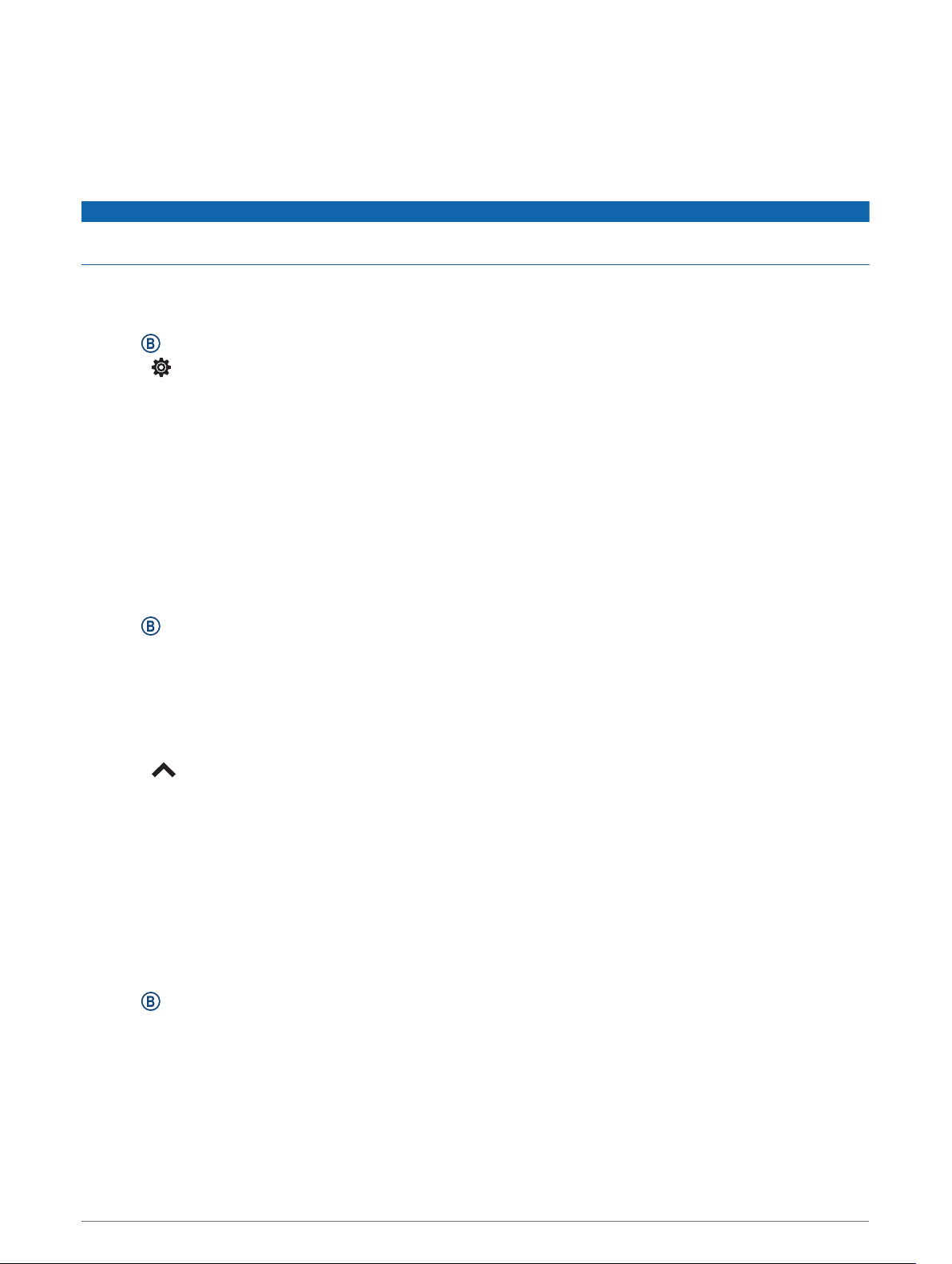
Compass
The device has a 3-axis compass with automatic calibration. The compass features and appearance change
depending on your activity, whether GPS is enabled, and whether you are navigating to a destination.
Calibrating the Compass Manually
NOTICE
Calibrate the electronic compass outdoors. To improve heading accuracy, do not stand near objects that
influence magnetic fields, such as vehicles, buildings, and overhead power lines.
Your device was already calibrated at the factory, and the device uses automatic calibration by default. If you
experience irregular compass behavior, for example, after moving long distances or after extreme temperature
changes, you can manually calibrate the compass.
1 Hold .
2 Select > Sensors > Compass > Start Calibration.
3 Follow the on-screen instructions.
TIP: Move your wrist in a small figure eight motion until a message appears.
History
Your device stores up to 200 hours of activity data. You can synchronize your data to view unlimited activities,
activity tracking data, and heart rate monitoring data on your Garmin Connect account (Using the Garmin
Connect App, page 12) (Using Garmin Connect on Your Computer, page 13).
When the device memory is full, your oldest data is overwritten.
Using History
1 Hold .
2 Select History.
3 Select an option:
• To view an activity from this week, select This Week.
• To view an older activity, select Previous Weeks.
4 Select an activity.
5 Select , and select an option:
• Select Laps to view additional information about each lap.
• Select Sets to view additional information about each weight lifting set.
• Select Intervals to view additional information about each swim interval.
• Select Time in Zone to view your time in each heart rate zone.
• Select Delete to delete the selected activity.
Viewing Your Time in Each Heart Rate Zone
Before you can view heart rate zone data, you must complete an activity with heart rate and save the activity.
Viewing your time in each heart rate zone can help you adjust your training intensity.
1 Hold .
2 Select History.
3 Select an option:
• To view an activity from this week, select This Week.
• To view an older activity, select Previous Weeks.
4 Select an activity.
5 Swipe up, and select Time in Zone.
46 History
Loading ...
Loading ...
Loading ...
