Loading ...
Loading ...
Loading ...
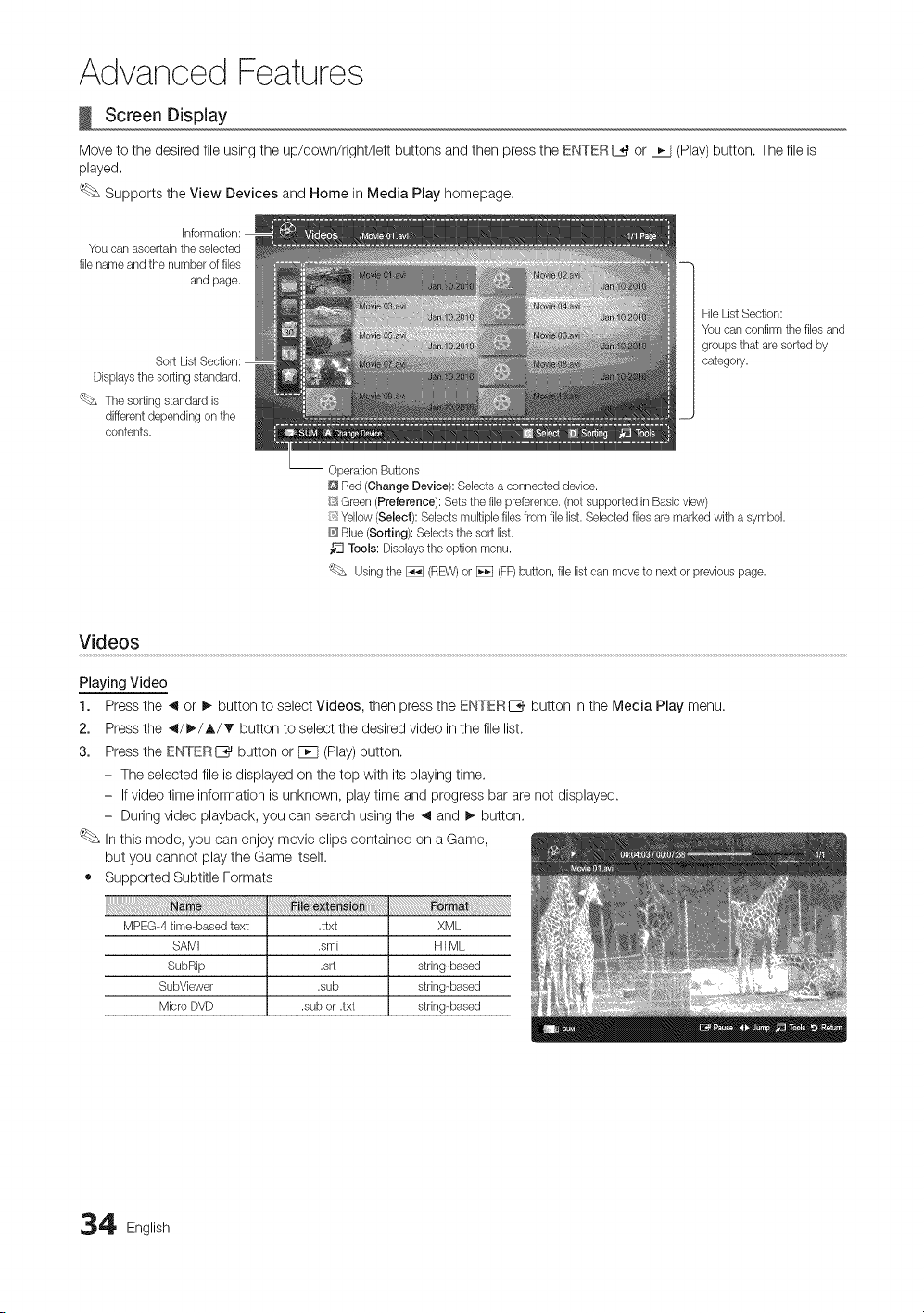
Advanced Features
Screen Display
Move to the desired file using the up/down/right/left buttons and then press the ENTERI_ or F_q (Play)button. The file is
played.
Supports the View Devices and Home in Media Play homepage.
You can ascertain tile sebcted
file name and the number of files
and page.
Displays the sorting standard.
'_bs The sorting standard is
different depending on tile
contents.
File List Section:
You can confirm the files and
groups that are sorted by
category.
-- Operation Buttons
D Red (Change Device): Selects a connected devbe.
_i!_Green (Preference): Sets the file preference. (not supported in Basle view)
Yellow (Select): Selects multiple files from file Ibt. Sebcted fibs are marked with a symbol.
Blue (Sorting): Selects the sort Ibt.
_'3 Tools: Displays the option menu.
_£ Using the _ (REW)or _ (FF)button, file list can move to next or previous page.
Videos
Playing Video
1. Press the _ or I_ button to select Videos, then press the ENTERIZ_ button in the Media Play menu.
2. Press the _/I_/A/T button to select the desired video in the file list.
3. Press the ENTERI_ button or F_q (Play) button.
- The selected file is displayed on the top with its playing time.
- If video time information is unknown, play time and progress bar are not displayed.
- During video playback, you can search using the _ and !_ button.
In this mode, you can enjoy movie clips contained on a Game,
but you cannot play the Game itself.
• Supported Subtitle Formats
XML
HTML
string-based
string-based
string-based
4 English
Loading ...
Loading ...
Loading ...