Loading ...
Loading ...
Loading ...
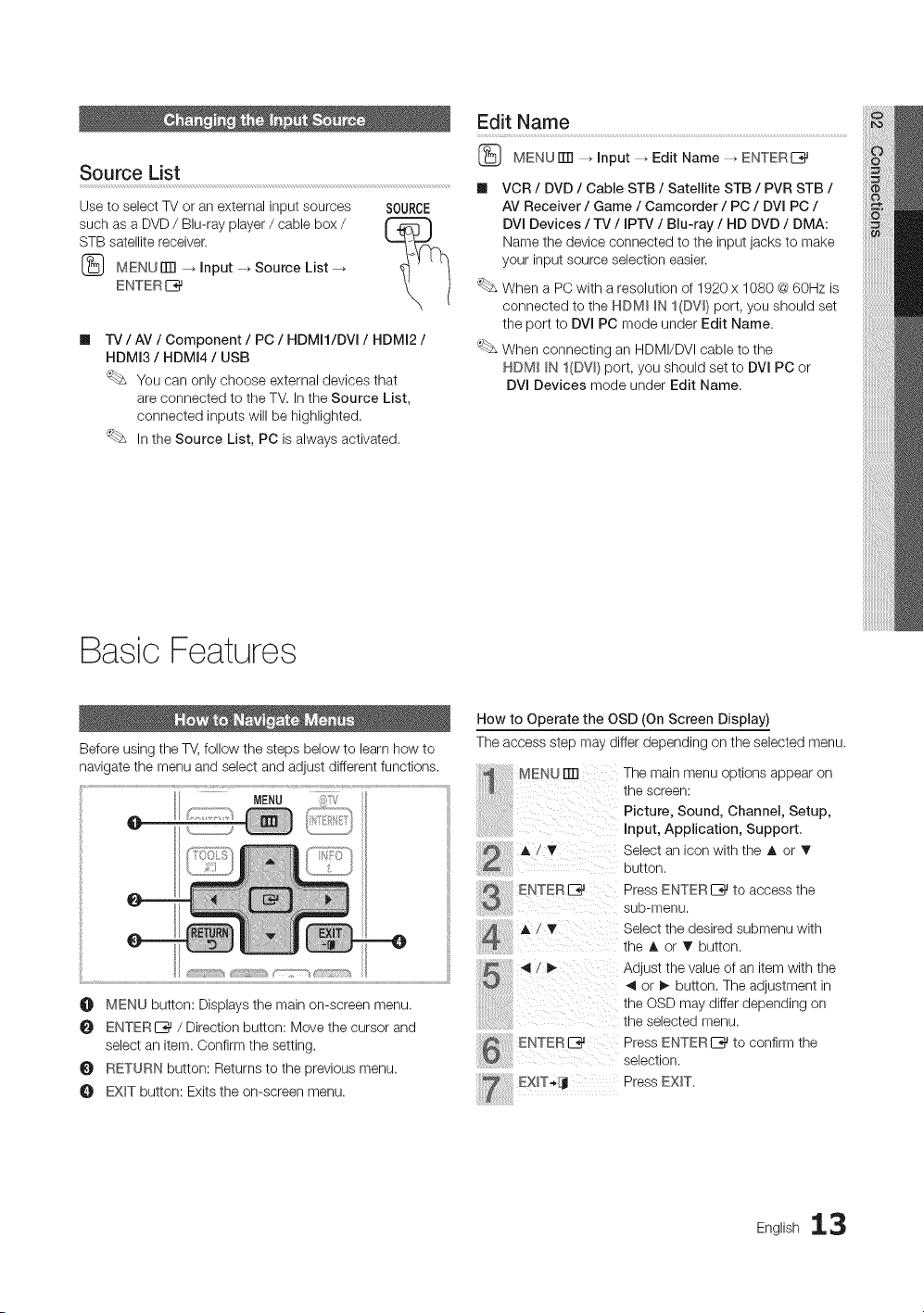
Source List
Use to select TV or an external input sources
such as a DVD / Bin-ray player / cable box /
STB satellite receiver.
MENUnTI _ Input _ Source List
ENTER I_
SOURCE
m
"IV / AV / Component / PC / HDMI1/DVI / HDMI2 /
HDMI3 / HDMI4 / USB
You can only choose external devices that
are connected to the TM In the Source List,
connected inputs will be highlighted.
In the Source List, PC is always activated.
Edit Name
MENU rlTl _ Input _ Edit Name _ ENTERE_
m VCR / DVD / Cable STB / Satellite STB / PVR STB /
AV Receiver / Game / Camcorder / PC / DVI PC /
DVI Devices / TV / IPrv / Blu-ray / HD DVD / DMA:
Name the device connected to the input jacks to make
your input source selection easier.
When a PC with a resolution of 1920 x 1080 @ 60Hz is
connected to the NDMI _N I(DV_} port, you should set
the port to DVI PC mode under Edit Name.
When connecting an HDMI/DVI cable to the
NDM_ _N l(DVm) port, you should set to DVI PC or
DVi Devices mode under Edit Name.
Basic Features
Before using the TV, follow the steps below to learn how to
navigate the menu and select and adjust different functions.
MENU ;}/'_i
O MENU button: Displays the main on-screen menu.
ENTERE_ / Direction button: Move the cursor and
select an item. Confirm the setting.
RETURN button: Returns to the previous menu.
EXIT button: Exits the on-screen menu.
How to Operate the OSD (On Screen Display)
The access step may differ depending on the selected menu.
MENU rm The main menu options appear on
the screen:
Picture,Sound,Channel,Setup,
Input, Application, Support,
Select an icon with the A or T
........................ button,
_ ENTERE_ Press ENTERI_ to access the
..................................... sub-menu.
A i, Select the desired submenu with
.... .......... the A or T button.
_1Z I_ Adjust the value of an item with the
4 or _ button. The ad ustment in
the OSD may differ depending on
the selected menu.
ENTERE_ Press ENTERI_ to confirm the
..................................... selection.
E×IT' PressE×IT.
Eng,ish13
Loading ...
Loading ...
Loading ...