Loading ...
Loading ...
Loading ...
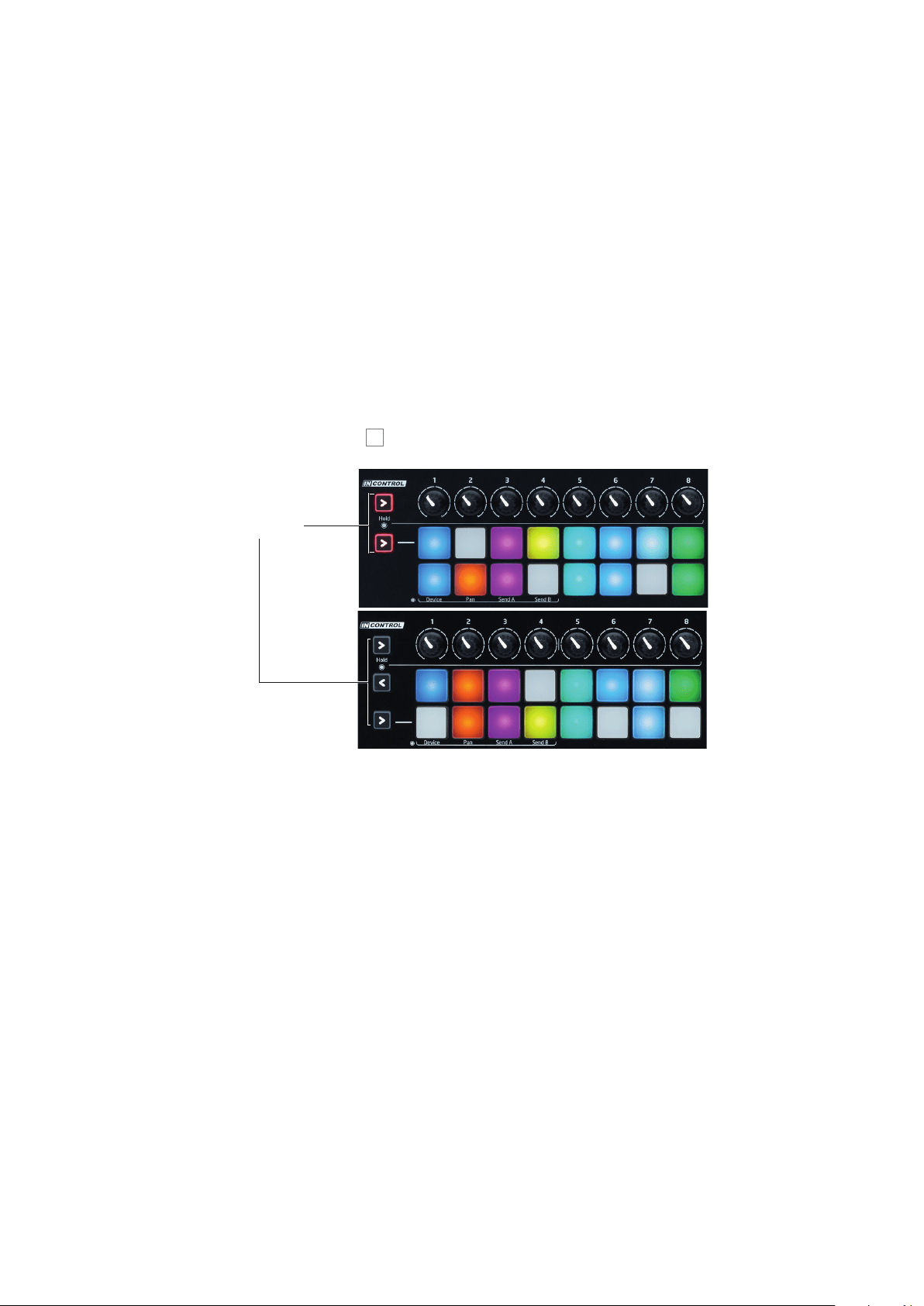
16
English
Using Launchkey with InControl
If you have one of the DAWs for which a DAW Setup Guide is available, you will rst need to
follow the instructions on how to set it up to operate correctly with Launchkey. Once this has
been done, InControl will automatically assign each hardware controller to a key DAW function
in an intelligent manner. You should be able to discover very easily how each controller is
mapped onto which DAW function by experimenting, but a full list of mappings is contained in
the DAW Setup Guide.
InControl assignments are xed and invisible to you, so its operation is seamless and
transparent.
InControl mode may be selected independently for the various blocks of controllers –
sliders/buttons, rotary controls and launch pads, using the three (Launchkey 49/61) or two
(Launchkey 25) InControl buttons
10
. When enabled, the InControl buttons are illuminated.
InControl Buttons
Note that the launch pads have no InControl functionality with some DAWs – these will be
DAWs which are not clip-based, such as Logic Pro and Cubase. Ableton Live is clip-based, and
you will be able to trigger clips and loops directly with these DAWs, using the pads. When used
with Reason, the pads can be used for many other purposes, such as to select and edit drum
loops or modify sequencer steps.
Using Launchkey with Ableton Live Lite
Ableton Live Lite is available for download to Launchkey owners, and is an excellent Digital
Audio Workstation (DAW) if you don’t already have one that you’ve been working with for some
time. Using Ableton Live Lite gives you the advantage of a deeper level of integration between
the controls on your Launchkey and various DAW functions than is possible with other DAWs.
It is possible to reassign the rotary controls as Device controls, panpots or Send level controls.
Loading ...
Loading ...
Loading ...
