Documents: Go to download!
User Manual
- Owner's manual - (English, French)
- Troubleshooting Guide - (English)
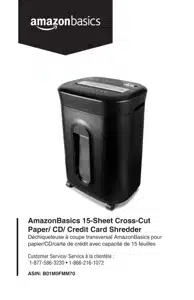
Instruction Manual for AmazonBasics C218-CUS
Table of contents
- Warning: Safety Instructions, Read Before Using!
- Installation
- Operation
- Maintenance
- Troubleshooting
Installation
1. Make sure the basket door is securely closed shut. This shredder features a safety power cut off and will not operate if door is open. Shredders with pull-out wastebaskets feature a safety power cut off upon bin removal. The supplied wastebasket activates this switch, which allows the shredder to be operable. (FIGURE 1)
2. A socket-outlet should be near the equipment and be easily accessible.
3. Connect the power cord to any standard 120 volt AC outlet.
Caution: Crosscut shredders have very sharp exposed blades on the underside.
Operation
1 Control Switch
- Using the switch located on the unit, select one of the following settings by sliding the switch either left or right. (FIGURE 2)
Auto / On: This setting allows the shredder to be automatically started by inserting paper into the feed slot. Always feed the paper in as straight as possible. When the paper has passed through, the shredder will automatically stop.
Off: This setting turns off all features of the shredder. For safety reasons, we recommend that you leave the shredder in the “ ” position whenever the shredder is unattended or not in use.
Reverse: In the unlikely event of a paper jam, the reverse setting can be used to help clear the cutters of paper that did not pass through. Never attempt to clear a jam by using the reverse function until you have emptied the wastebasket.
Forward: The forward setting can also be used to help clear the cutters in the event of a paper jam. This allows to manually activate the shredder into cutting mode.
2 Paper / Credit Card / CD Entry:
Auto Reverse Technology
When the shredder detects over-capacity shredding, the motor will immediately stop and reject paper before actual shredding begins.
- Make sure you do not exceed sheet count per pass (15 sheets max). Insert paper as straight as possible into feed slot and release.
- Insert one credit card at a time into the middle of the feed slot.
NOTE:
• Always turn off and unplug the shredder when not in use.
• This shredder will shred staples and small paper clips. It is recommended that you remove paper clips whenever possible to extend the lifespan of your shredder.
• Only shred credit cards by feeding them vertically into the middle of the entry, releasing when shredding begins. Never feed more than one credit card at a time.
• Overfeeding the shredder: Shredding beyond the specified sheet capacity can result in extensive damage to the shredder. Overfeeding will strain the machine and quickly wear and break the cutting blades and internal components.
• Overheating with extended use: In the event that the shredder has shred continuously beyond the maximum running time and overheating, the unit will automatically shut off. If this happens, switch the shredder off for 45 minutes or longer before resuming normal operation.
Features a CD/DVD destroyer:
Caution: Do not hold CD/DVD with finger through the center ring while feeding into the shredder. Serious injury may occur.
Never feed more than one credit card or CD/DVD at a time.
1) Hold the CD/DVD by the edge and feed one at a time, releasing when shredding begins.
2) Shredder will stop when the entire disc has been destroyed.
3 LED Status Indicators:
• Power On: The Green LED light indicates the shredder is “On” and ready to operate when paper is inserted.
• Overheat: The Red LED light indicates the shredder has shred continuously beyond the maximum running time and overheating, the unit will automatically shut off. If this happens, switch the shredder Off for 45 minutes or longer before resuming normal operation.
• Overload: The Red LED light indicates when too much paper is inserted. Use the "Reverse" mode to back up and reduce number of sheets.
• Door Open: The Red LED light indicates the shredder basket is not pushed in properly. Shredders with pull-out wastebaskets feature a safety power cut off upon bin removal. Make sure the pull-out wastebasket is properly set back into place and the green “Power On” indicator is lit.
• Bin Full: When the "Basket is Full", the RED light will indicate it needs to be emptied. While lit, the shredder will be inoperable until the wastebasket is cleared.
- Warning: Failure to properly maintain your shredder will void the warranty.
- Oil the shredder blades every month with basic vegetable, cooking oil or shredder oil. Follow oiling procedure below (FIGURE 3). It helps to keep the shredder blades operating well over many years of use.
Oiling procedure:
- 1. Turn off shredder.
- 2. Apply shredder oil across feed slot.
- 3. Turn shredder in reverse mode for 3~5 seconds.
- Note: Shredder oil is Not included.
Caution:
• Do not spray or keep any aerosol products in or around shredder.
• Do not use canned air on shredder.
Cleaning:
• Never use anything flammable to clean the shredder. This may result in serious injury or damage to the product.
• Always unplug the shredder before cleaning!
• Only clean the shredder by carefully wiping the unit with a dry soft cloth or towel.
• Do not clean or immerse shredder in water. Having the unit wet may result in damage or malfunction to the electrical components. If the shredder happens to get wet, be sure to completely dry the unit immediately with a cloth or towel.
Troubleshooting
If there is a problem with your shredder, check below for the symptoms and steps to resolve. If you continue to have problems, contact customer support at our Service Center. Do not attempt to repair by opening the shredder head. This will completely void the product warranty.
The shredder does not work at all.
1) Make sure the unit is plugged in and that the outlet is in good working order.
2) Overheating with extended use: In the event that the shredder has shred continuously beyond the maximum running time and overheated, the unit will automatically shut off. If this happens, switch the shredder off for 45 minutes or longer before resuming normal operation.
3) Shredders with pull-out wastebaskets feature a safety power cut off upon bin removal. Shredder will not function unless the pull-out wastebasket is pushed in all the way and properly set back into place.
4) If using a plastic bag to line the wastebasket, please remove it. This may cause the shredder not to operate properly.
5) The activation sensor of the shredder is located near the center of the feed slot. Be sure to feed directly into the center area to activate the machine (especially applies to smaller pieces of paper or credit cards).
6) When the “Basket is Full”, the LED status indicator will indicate it needs to be emptied. While on, the shredder will be inoperable until the wastebasket is cleared.
The shredder runs in “Rev (Reverse)” mode but not in “Auto (On)” mode.
While in “Auto” mode, the motor will not start running until paper is inserted into the feed slot. Set the unit to “Auto” and insert paper to shred. The sensor that activates the shredder in Auto mode is located directly in the center of the slot. If the paper you are inserting is narrow, it may not be activating the optical sensor. It is also possible that the feed slot has become blocked with paper. Insert an index card or any rigid sheet of cardstock (old greeting card or folded file folder), directly in the center of the feed slot, while applying force to help push the jammed paper through. This will usually clear any paper blockage.
How to clear a paper jam in the shredder.
1) Switch the shredder over into Reverse (REV) mode. While in Reverse, the shredder will back up and loosen the jammed paper. If required, you may need to tug and remove several sheets to effectively clear the machine. When jammed paper is loosened or removed, switch back to the Auto-On mode to continue shredding. Repeat steps if needed.
2) With stubborn situations where the reverse function does not help, you may loosen the jammed paper with shredder oil (cooking oil is acceptable, nothing aerosol). Start by drizzling oil into the feed slot where the paper is jammed. Let it soak for about 30 minutes to completely saturate. Return the shredder back to Auto-On mode. If required, an index card or a rigid sheet of cardstock (old greeting card or folded file folder) can be fed into the shredder to help push the jammed paper through.
The shredder is constantly running while in “Auto (On)” mode.
1) It is possible that the activation sensor, which starts the shredder, has become blocked with paper. Insert an index card or any rigid sheet of cardstock (old greeting card or folded file folder), directly in the center of the feed slot, while applying force to help push the jammed paper through. This will usually clear any paper blocking the activation sensor and feed slot.
2) The activation sensor is being triggered by dust, debris, or oil. A cotton swab may be used to clean the sensor. Do not use canned air. The activation sensor of the shredder is located around the center of the feed slot.
See other models: 838540 838542 838541 838383 838385
