Loading ...
Loading ...
Loading ...
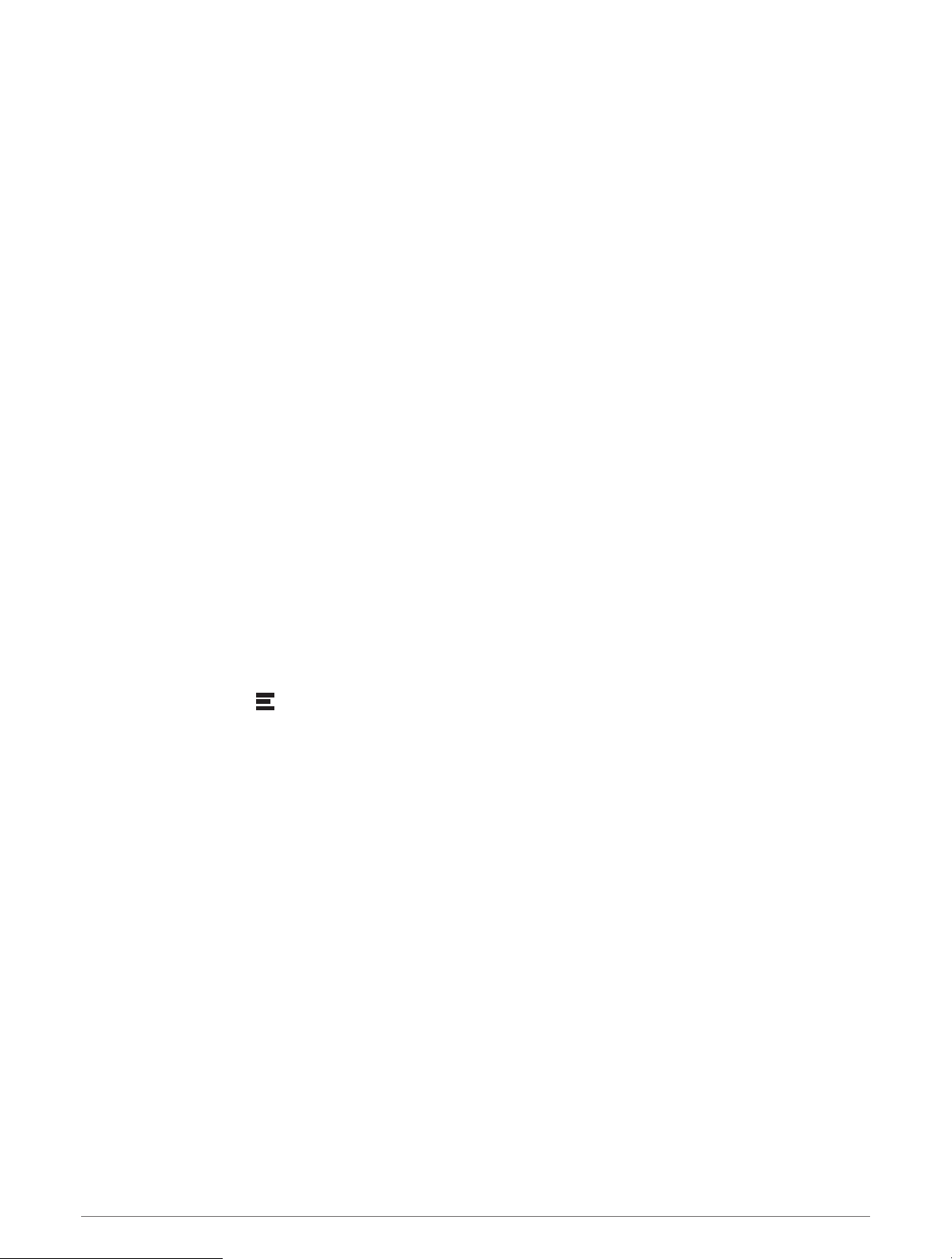
Editing and Saving Your Active Route
If a route is active, you can use the route planner to edit and save it.
1 Select Apps > Route Planner > My Active Route.
2 Edit your route using any of the route planner features.
The route recalculates each time you make a change.
3 Select Save to save your route, which you can navigate again later (optional).
photoLive Traffic Cameras
Before you can use this feature, your device must be connected to the Garmin Drive app (Live Services, Traffic,
and Smartphone Features, page 36).
photoLive traffic cameras provide live images of traffic conditions on major roadways and intersections.
The photoLive service is not available in all areas.
Viewing and Saving photoLive Traffic Cameras
You can view live images from nearby traffic cameras. You can also save traffic cameras for areas you travel
frequently.
1 Select Apps > photoLive.
2 Select Touch to Add
3 Select a road.
4 Select a traffic camera location.
A preview of the live image from the camera appears next to a map of the camera's location. You can select
the image preview to view the full-sized image.
5 Select Save to save the camera (optional).
A thumbnail image preview of the camera is added to the main screen of the photoLive app.
Viewing photoLive Traffic Cameras on the Map
The photoLive map tool shows traffic cameras from the road ahead of you.
1 From the map, select > photoLive.
The device shows the live image from the nearest traffic camera on the road ahead, along with the distance
to the camera. When you pass the camera, the device loads the live image of the next camera on the road.
2 If no cameras are found for the road, select Find Cameras to view or save nearby traffic cameras (optional).
Saving a Traffic Camera
1 Select Apps > photoLive.
2 Select Touch to Add.
3 Select a traffic camera.
4 Select Save.
Wireless Cameras
Your device can display the video feed from one or more connected wireless cameras.
Using the Apps 43
Loading ...
Loading ...
Loading ...
