Loading ...
Loading ...
Loading ...
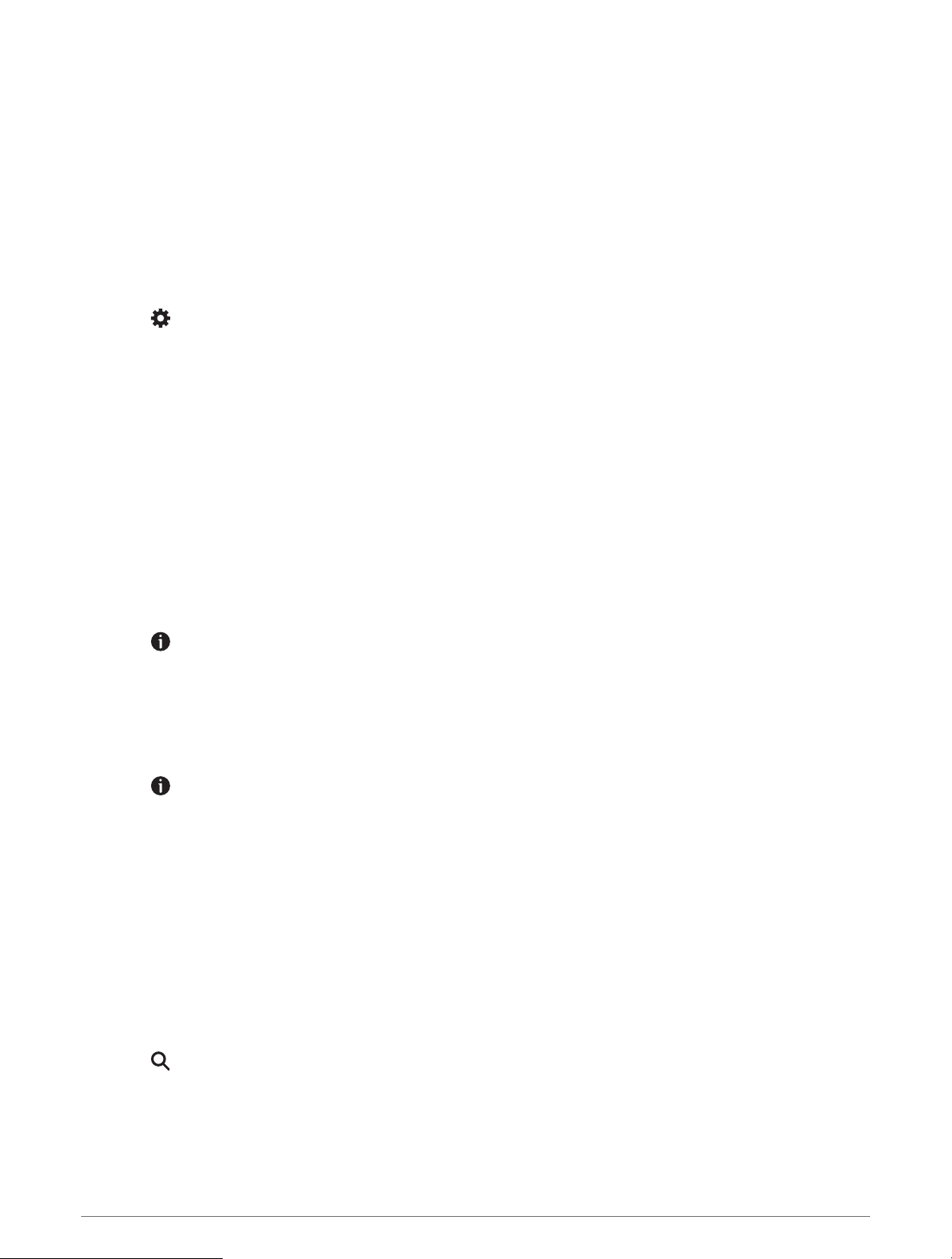
Foursquare
Foursquare is a location-based social network. Your device includes millions of pre-loaded Foursquare points of
interest, which are indicated by the Foursquare logo in your location search results.
You can connect to your Foursquare account using the Garmin Drive app on your compatible smartphone. This
allows you to view Foursquare location details, check in to a location, and search for points of interest in the
online Foursquare database.
Connecting to Your Foursquare Account
Before you can use this feature, your device must be connected to a supported phone running the Garmin Drive
app (Live Services, Traffic, and Smartphone Features, page 36).
1 On your smartphone, open the Garmin Drive app.
2 Select > Foursquare®.
3 Enter your Foursquare login information.
Searching Foursquare Points of Interest
You can search for Foursquare points of interest loaded on your device. While your device is connected to your
Foursquare account using the Garmin Drive app, the search provides the most up-to-date results from the online
Foursquare database and customized results from your Foursquare user account (Connecting to Your
Foursquare Account, page 22).
Select Where To? > Foursquare®.
Viewing Foursquare Location Details
Before you can use this feature, your device must be connected to your Foursquare account using the Garmin
Drive app (Connecting to Your Foursquare Account, page 22).
You can view detailed Foursquare location information, such as user ratings, restaurant pricing information, and
hours of operation.
1 From the location search results, select a Foursquare point of interest.
2 Select .
Checking in with Foursquare
Before you can use this feature, your device must be connected to your Foursquare account using the Garmin
Drive app (Connecting to Your Foursquare Account, page 22).
1 Select Where To? > Foursquare® > Check In.
2 Select a point of interest.
3 Select > Check In.
Tripadvisor
Your device includes Tripadvisor points of interest and ratings. Tripadvisor ratings appear automatically in the
search results list for applicable points of interest. You can also search for nearby Tripadvisor points of interest
and sort by distance or popularity.
Finding Tripadvisor Points of Interest
1 Select Where To? > Tripadvisor.
2 Select a category.
3 If necessary, select a subcategory.
A list of nearby Tripadvisor points of interest for the category appears.
4 Select Sort Results to filter the displayed points of interest by distance or popularity (optional).
5 Select , and enter a search term (optional).
22 Finding and Saving Locations
Loading ...
Loading ...
Loading ...
