Loading ...
Loading ...
Loading ...
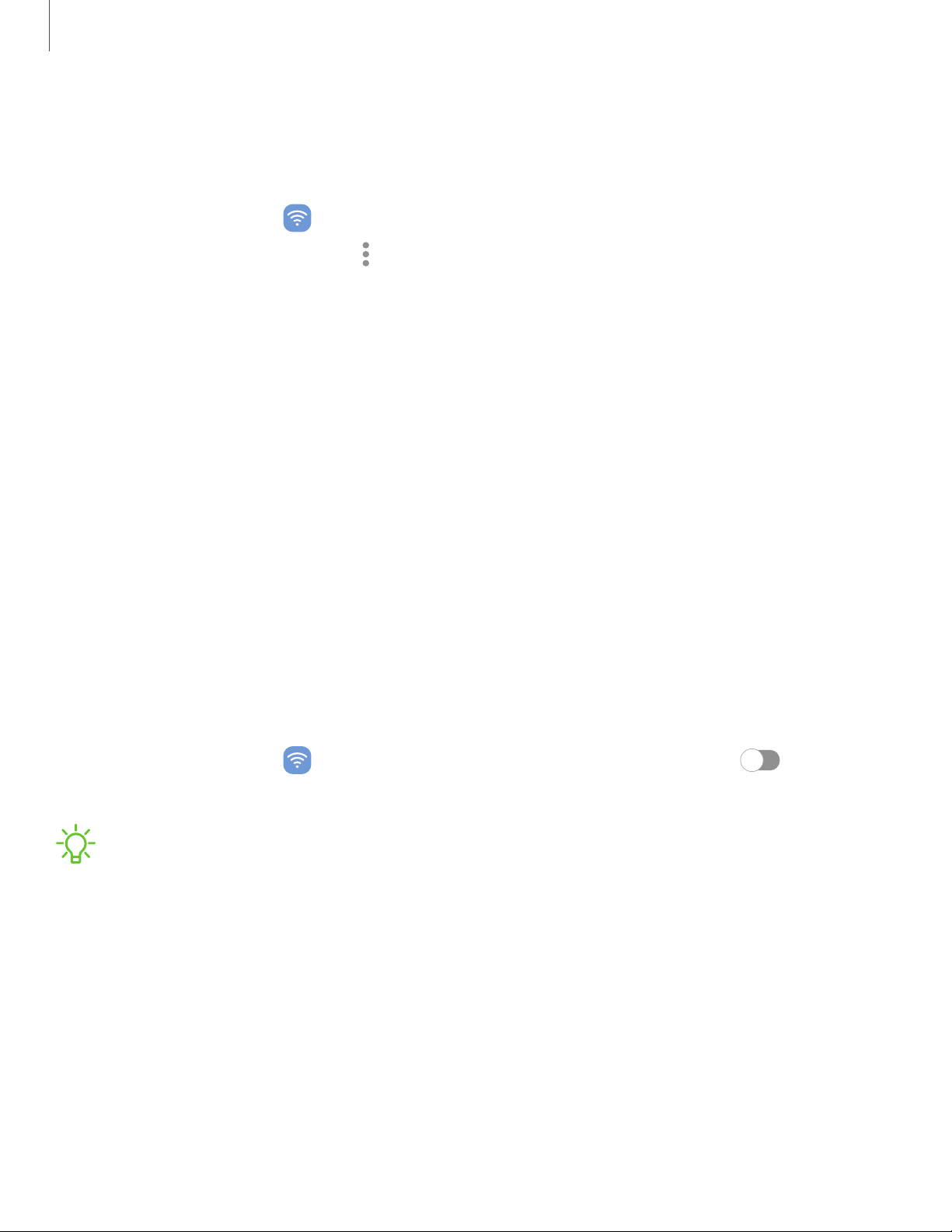
Advanced Bluetooth settings
Additional Bluetooth features are available in the Advanced menu. Options may vary
by service provider.
1.
From Settings, tap Connections > Bluetooth.
2.
Tap Advanced settings or More options > Advanced settings for the following
options:
l
Sync with Samsung Cloud/account:Sync files transferred through Bluetooth
with your Samsung account.
l
Tablet name: Change the name of your device for Bluetooth connections.
l
Received files:View a list of files received using Bluetooth.
l
Bluetooth control history: View apps that have used Bluetooth recently.
l
Block pairing requests:Add devices to block pairing requests.
l
Bluetooth scan history:View which apps have recently scanned for nearby
Bluetooth devices and manage Bluetooth features for apps.
Airplane mode
Airplane mode turns off all network connections including calling, texting, mobile data,
Wi-Fi, and Bluetooth. While Airplane mode is enabled, you can turn on Wi-Fi and
Bluetooth in Settings or from the Quick settings panel.
◌
From Settings, tap Connections > Airplane mode, and then tap to enable
this feature.
NOTEThe use of mobile devices on an aircraft or a ship may be subject to federal
and local guidelines and restrictions. Airplane mode will disable all network
connectivity. Ultra-wideband (UWB) is not permitted aboard aircraft or ships and
can be turned off by use of Airplane mode. Check with appropriate authorities
and always follow crew instructions regarding when and how you may use your
device.
84
Settings
Loading ...
Loading ...
Loading ...
