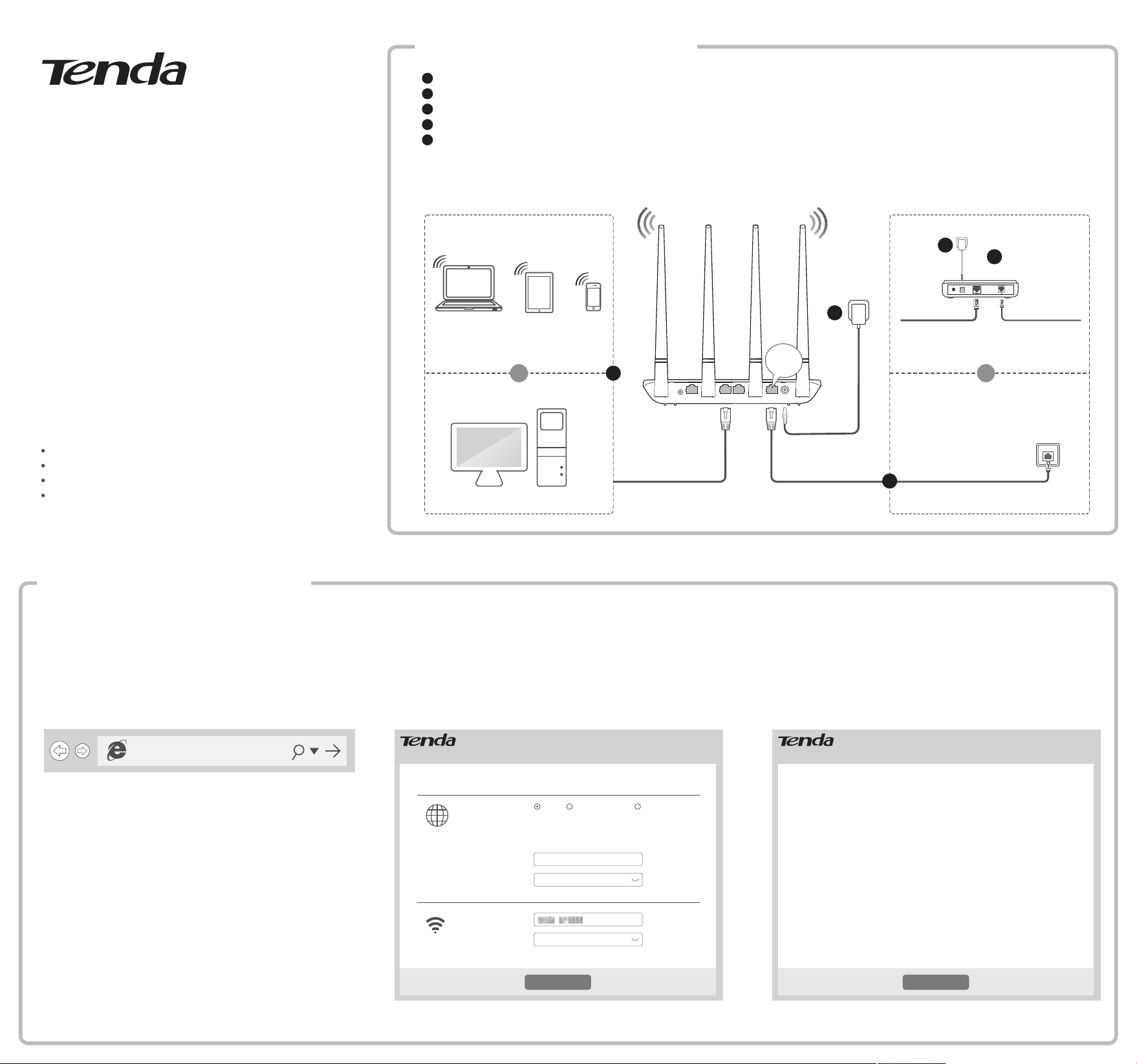
2. The router detects your internet connection type automatically,
which is PPPoE in this example. Enter the user name and password
provided by your internet service provider (ISP), set up a WiFi name
and WiFi password, and click OK.
3. Done.
Connect your wireless devices to the WiFi network of the router
again using the WiFi name and password you set.
Your wired devices connected to the router can access the internet
directly now.
1. Start a web browser on a computer connected to the router,
enter 192.168.0.1 or tendawifi.com into the address bar,
and press Enter.
Tips
If you cannot log in to the web UI of the router, refer to Q1 in FAQ.
192.168.0.1
You can access the internet after completing settings on this page.
As detected, your connection type is: PPPoE
User Name from ISP
Connection Type
PPPoE
Dynamic IP Address
Static IP Address
User Name
Password from ISPPassword
WiFi Name
WiFi Password 8 or more characters
Internet
Wireless
This type is applicable if you have a user name and
password for setting up a broadband dial-up
connection. You can import them from your original
router.
OK
You can access the internet after completing settings on this page.
Saved!
You will be redirected to user interface after 3 seconds.
OK
Quick Installation Guide
For product or function details, please go to www.tendacn.com.
Wireless N300 Home Router
Model: F6
Package contents
Wireless router * 1
Power adapter * 1
Ethernet cable * 1
Quick installation guide * 1
If any item is incorrect, missing, or damaged, please keep the original package and
contact the local reseller or distributor immediately.
Setting up the router
2
Connecting the router
1 Power off your modem, and remove its battery (if any).
2 Connect the WAN port of the router to a LAN port of your modem or to an Ethernet jack.
3 Power on your modem, and reinstall its battery.
4 Use the included power adapter to connect the router to a power source. The LED indicator lights solid on.
5 Connect your devices to the router.
Wireless devices: Connect wireless devices to the WiFi network of the router using the default WiFi name
specified on the product label. By default, there is no WiFi password.
Wired devices: Connect wired devices to LAN1, LAN2 or LAN3 port of the router.
1
WiFi/RST LAN3 LAN2 LAN1 WAN PWR
WAN
OrOr
Modem
Ethernet cable
Ethernet jack
5
4
2
1
1
2
3
4
5
3
Loading ...
