Documents: Go to download!
- Owner's manual - (English)
User manual of Soundcraft NOTEPAD-8FX (4 pages)

- Included Contents
- Step 1: Connecting Inputs & Outputs
- Step 2: Powering on the Mixer & Adjusting Levels
- Step 3: Using FX (audio effects)
- Step 4: Connecting a Computer via USB
- Troubleshooting
- Additional Information
Table of contents
User Soundcraft NOTEPAD-12FX Mixing Console
Included Contents
• NOTEPAD Mixer
• AC to DC External Power Supply (with removable power lead to AC connection)
• Quick Start Guide (this document)
Step 1: Connecting Inputs & Outputs
- Make sure the mixer and all devices being connected to the mixer are powered off. To power off the mixer, unplug the power plug from the AC power source.
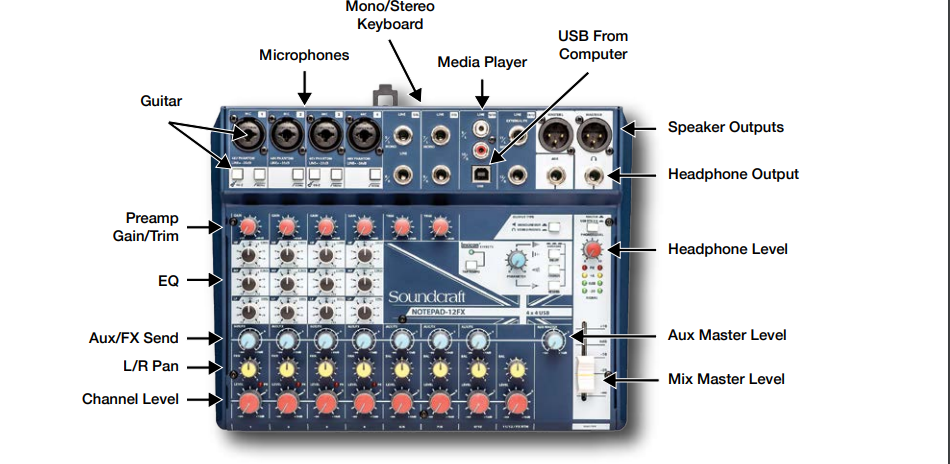
Connecting Microphones
- Connect the microphones to the channel XLR inputs using balanced XLR microphone cables.
Connecting Guitar Instruments
- Plug the guitar into the center of the combi jack using an instrument cable with a ¼-inch tip/sleeve phone connector.
- Engage the HI-Z switch on the connected channel (Hi-Z is available on channel 1 of all NOTEPAD models, as well as channel 3 of the NOTEPAD-12FX).
Connecting Line Instruments
- Keyboards often have ¼-inch tip/ring/sleeve connections and offer mono or stereo connectivity.
- Plug the keyboard or other line instrument into the NOTEPAD’s line inputs using cables with ¼-inch tip/ring/sleeve connectors (one cable for mono or two cables for stereo). Use the MONO input whenever connecting a mono connection.
Connecting Media Players
- Consumer-level devices should be connected to the RCA input jacks. Devices with a 3.5mm output can be connected using a 3.5mm to RCA stereo cable (sold separately).
- Audio signals from the RCA inputs are summed with audio signals coming in from the USB connection.
Connecting Powered Speakers
- Powered speakers should be connected to the MASTER L and MASTER R XLR output jacks. The level of these outputs is controlled by the MASTER fader (NOTEPAD-8FX or NOTEPAD-12FX) or MASTER rotary control NOTEPAD-5).
Connecting Headphones
- Plug the headphones into the ¼-inch HEADPHONE output. The level of this output is controlled by the PHONES
- LEVEL rotary knob. (NOTEPAD-5’s TRS MONITOR output can be switched between MONO LINE OUT and
- MONITOR/MASTER source select by pressing the buttons on the surface of the mixer.
Step 2: Powering on the Mixer & Adjusting Levels
- Before powering on the NOTEPAD, turn all the red knobs to the left (MASTER, PHONES LEVEL preamp GAIN/
- TRIM, and channel LEVEL knobs).
- Power on the mixer by connecting the power supply to the AC inlet, then connect the barrel connector to the back of the NOTEPAD, ensuring all power supply connections are secure.
- Power on all connected devices.
- For the channels in use, set the LEVEL knobs to the 2 o’clock position (0dB), then slowly turn up the MASTER control until you begin to hear the signal or reach 0dB.
- Slowly raise the preamp GAIN/TRIM knob on each channel until the desired mix balance is achieved. If a peak
- LED lights, back off the control.
- Readjust the MASTER control for the desired output level.
Step 3: Using FX (audio effects)
- Add Lexicon Effects to Your Mix
- Select the desired effect algorithm by pressing a combination of DELAY, CHORUS, and REVERB buttons.
- Set the blue AUX MASTER knob to the 2 o’clock position dB). If using the NOTEPAD-12FX, also set the FX RTN
- LEVEL knob to the 2 o’clock position (0dB).
- Raise the AUX/FX knob for each channel until the desired effect level is achieved.
- Adjust the PARAMETER knob to change the parameter of the selected effect.
- If using the delay effect, the delay time can be synchronized to the music by tapping the TAP TEMPO button several times, in time with the music.
Using External Effects Processors
- On all NOTEPAD models, the effects/monitoring controls may also be used to send a signal to an external effects processor. See the User Guide for more information.
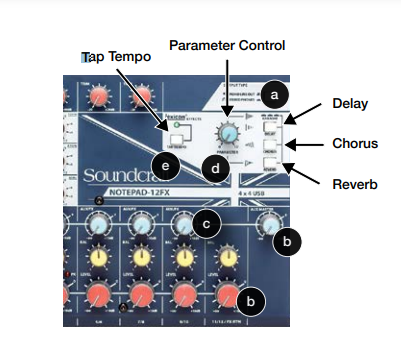
Step 4: Connecting a Computer via USB
- The NOTEPAD can be connected to a Windows® or Mac® computer using a USB A to USB B computer cable (sold separately).
- Before connecting, download and install the latest driver, control panel, and firmware updates from the downloads section of the NOTEPAD product web pages.
- USB routing can be selected in the downloaded Soundcraft Control Panel user interface running on the connected computer.
- NOTEPAD Signal Flow Signal flow enters through the input jacks on the upper-left section of the surface of the mixer. The signal is routed toward the front of the mixer, then moves horizontally to the right on the monitor row (MON on NOTEPAD-5) or effects row (AUX/FX on NOTEPAD-8FX or NOTEPAD-12FX) and channel LEVEL controls at the front of the surface.
- These mixes feed each master level control on the right side of the surface, (MONITOR MASTER, AUX MASTER, or MASTER level), which then flow up the right side of the mixer to the different output jacks.

Troubleshooting
Power does not come on
- There are three connections between the AC source and the NOTEPAD: at the AC connection, at the AC power lead cable to the power supply body, and the barrel jack connector that plugs into the back of the NOTEPAD.
- Make sure all three are fully inserted.
No sound
- With all the red rotary knobs turned down, start turning up each of the red knobs 10% at a time, until you achieve the desired volume.
- With each red knob at about the 2 o’clock position, you should have a mix with input-tooutput levels that are about equal.
Sound is faint, distorted, or not clear
- Best signal level performance is often achieved when the meters peak mostly in the yellow LED area of the master meters.
No effects applied
- Review the “Using FX” section of this document.
Additional Information
For more information, software downloads, specifications, and more visit the NOTEPAD product web pages:
- NOTEPAD-5 https://www.soundcraft.com/en/products/notepad-5#downloads_and_docs
- NOTEPAD-8FX https://www.soundcraft.com/en/products/notepad-8fx#downloads_and_docs
- NOTEPAD-12FX https://www.soundcraft.com/en/products/notepad-12fx#downloads_and_docs
See other models: NOTEPAD-12FX UI16 UI12 UI24R

