Loading ...
Loading ...
Loading ...
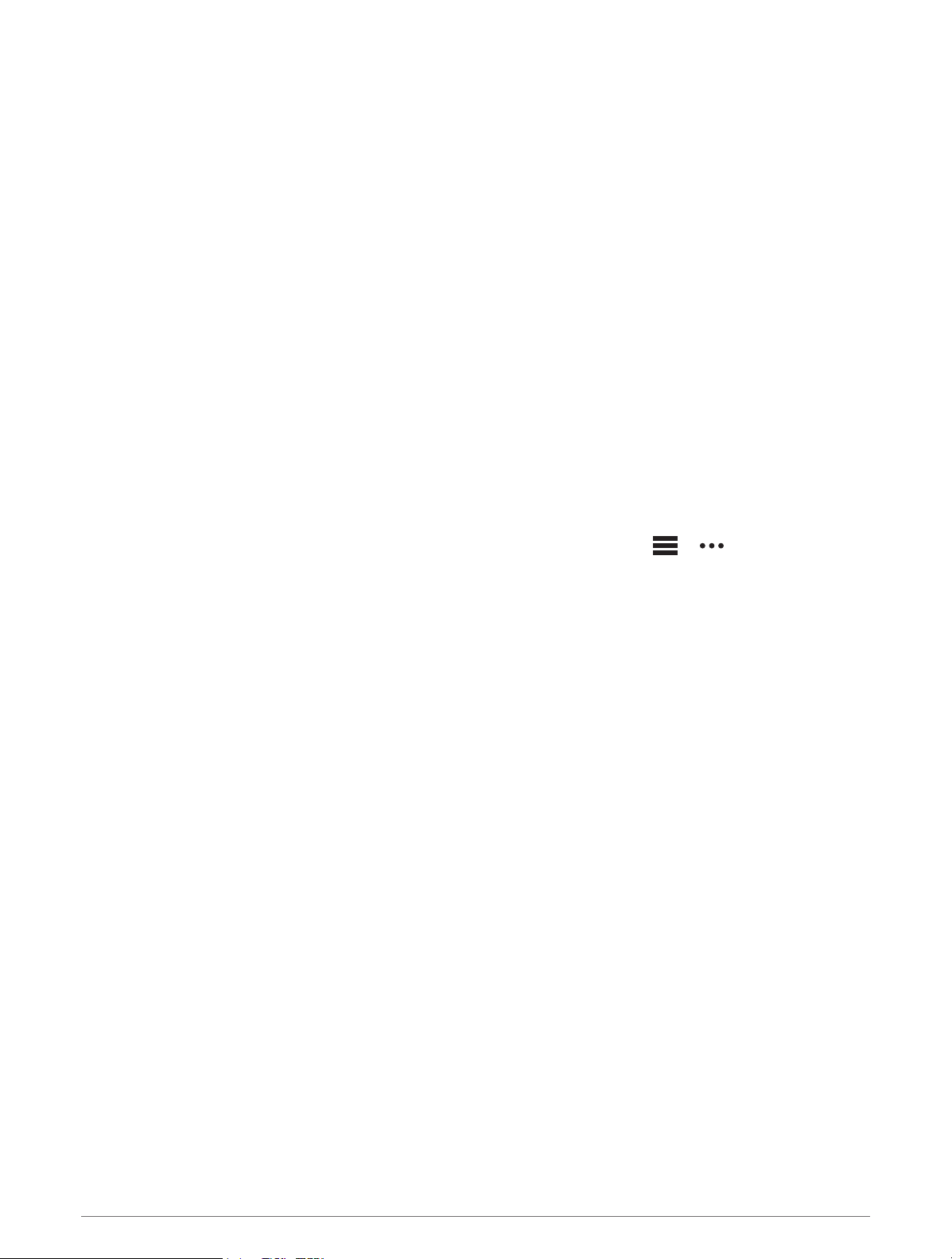
Phone Connectivity Features
Phone connectivity features are available for your tactix watch when you pair it using the Garmin Connect app
(Pairing Your Phone, page 89).
• App features from the Garmin Connect app, the Connect IQ app, and more (Phone Apps and Computer
Applications, page 91)
• Glances (Glances, page 52)
• Controls menu features (Controls, page 69)
• Safety and tracking features (Safety and Tracking Features, page 98)
• Phone interactions, such as notifications (Enabling Bluetooth Notifications, page 89)
Pairing Your Phone
To use the connected features on your watch, you must pair it directly through the Garmin Connect app, instead
of from the Bluetooth settings on your phone.
1 From the app store on your phone, install and open the Garmin Connect app.
2 Select an option to enable pairing mode on your watch:
• During the initial setup, select Yes when you are prompted to pair with your phone.
• If you previously skipped the pairing process, hold MENU, and select Connectivity > Pair Phone.
3 Select an option to add your watch to your account:
• If this is the first time you are pairing a device with the Garmin Connect app, follow the on-screen
instructions.
• If you already paired another device with the Garmin Connect app, from the or menu, select
Garmin Devices > Add Device, and follow the on-screen instructions.
Enabling Bluetooth Notifications
Before you can enable notifications, you must pair the watch with a compatible phone (Pairing Your Phone,
page 89).
1 Hold MENU.
2 Select Connectivity > Phone > Smart Notifications > Status > On.
3 Select General Use or During Activity.
4 Select a notification type.
5 Select status, tone, and vibration preferences.
6 Press BACK.
7 Select privacy and timeout preferences.
8 Press BACK.
9 Select Signature to add a signature to your text message replies.
Viewing Notifications
1 From the watch face, press UP or DOWN to view the notifications glance.
2 Press START.
3 Select a notification.
4 Press START for more options.
5 Press BACK to return to the previous screen.
Connectivity 89
Loading ...
Loading ...
Loading ...