Loading ...
Loading ...
Loading ...
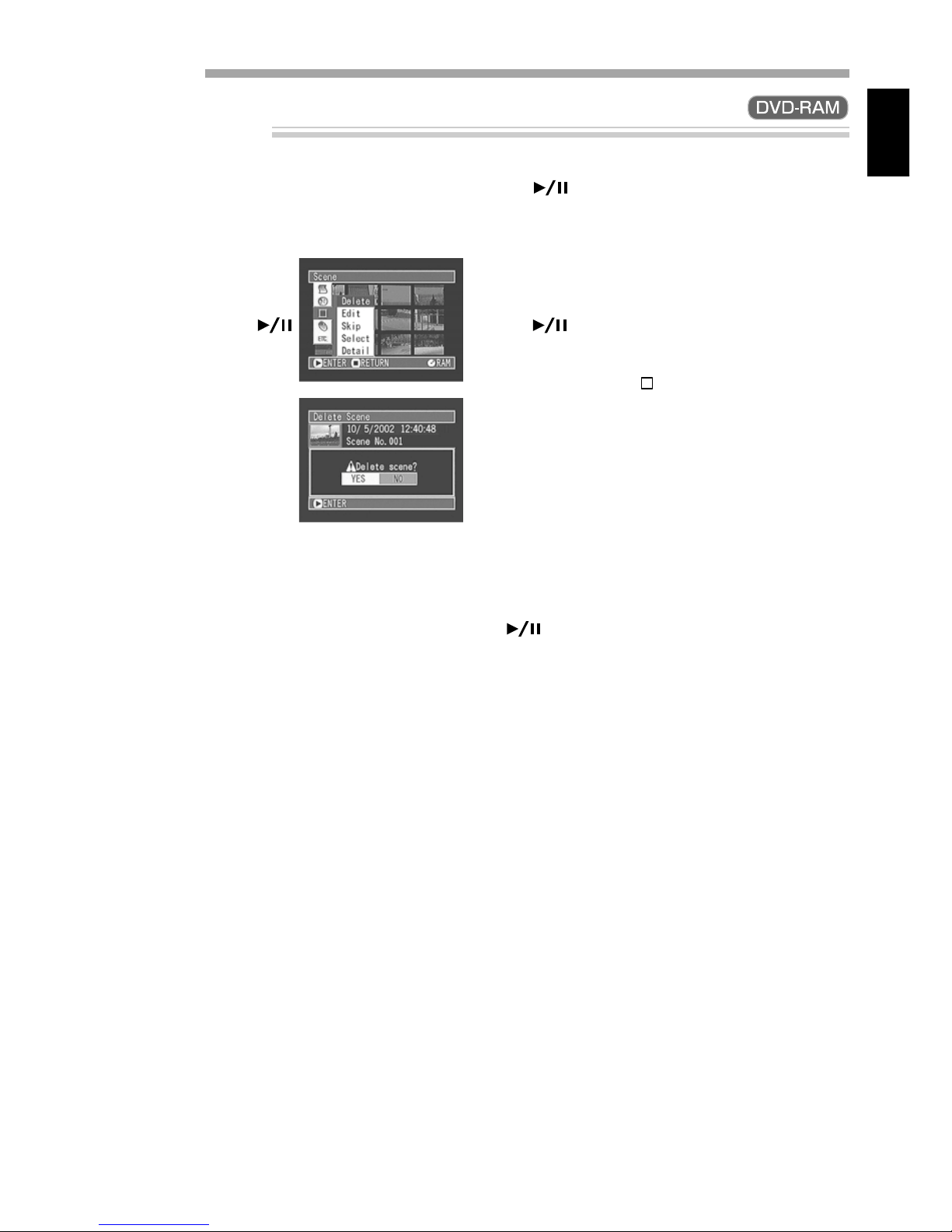
81
ENGLISH
Deleting Scenes
3
Use the joystick to choose “YES”, and then press
the button.
The message “Deleting...” → “Finished” will ap-
pear and the selected scene will be deleted, af-
ter which the thumbnail display screen will be
restored.
To cancel deletion, choose “NO”, and then press
the button while the screen for verification
is being displayed.
Note: Pressing the button on the screen for veri-
fication will restore the thumbnail display screen.
Note: If you wish to delete multiple scenes, select
them referring to “Selecting Consecutive Scenes
Together” or “Selecting Random Scenes” on page
71.
Note: If you delete all data on disc, initializing the
disc will be recommended (see p. 88).
Note: If even one play list has been created, mes-
sage “Same scenes on PlayList will be deleted. De-
lete scenes?” will appear before deleting scene(s).
This message will appear even if the scene(s) to
be deleted is not used in the corresponding play
list. In this case, choose “YES” and then press the
button to delete the scene(s).
Note: If the time of deleted scenes (stills) is quite
short, the remaining free space of disc may not
increase in the time remaining indicator.
1
Use the joystick to select the scene to be deleted,
and then press the MENU button.
The Disc Navigation menu screen will appear.
2
Use the joystick to
choose “Delete” on the
“Scene” menu screen,
and then press the
button.
The screen for verifying
deletion will appear.
Scene
Downloaded from www.ManualsFile.com manuals search engine
Loading ...
Loading ...
Loading ...