Loading ...
Loading ...
Loading ...
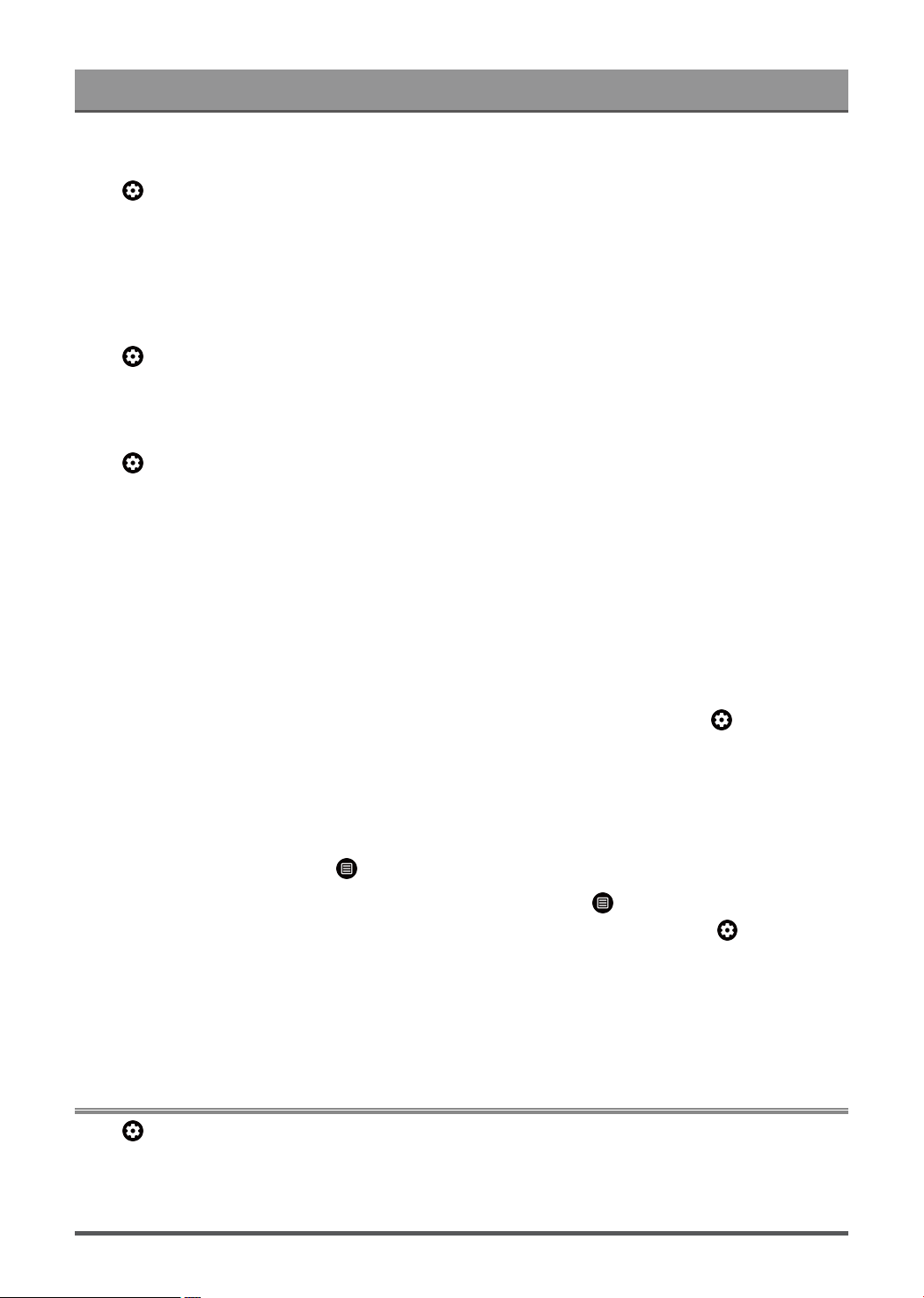
Settings Overview
Signal Information
Press button on your remote control to select Settings > System > Advanced System > Help > Signal
Information.
Perform self diagnosis to test Video Format, Audio Format, Color Depth, etc.
Check Software Version
To check the current software version of your TV:
Press button on your remote control to select Settings > System > Advanced System > Help > System
message.
System Update
Press button on your remote control to select Settings > System > About > System update.
Set your TV to receive the latest firmware. Provide software updates to continuously enhance your TV
and correct any issues that may impact your user experience; therefore, recommend you to keep your TV
connected to the Internet to automatically receive updates when they are available.
Set Usage Mode
Set the TV to use in Home or Store mode.
Home Mode
Select Home Mode for normal TV usage.
If you want to switch to Store Mode when the TV is in Home Mode, turn on Store Mode at > Settings >
System > Advanced System.
Store Mode
Select Store Mode to setup the TV in a retail setting. This mode enables E-Pos and other demo functions and
is only intended for use in retail stores.
When Store Mode is selected, press button on your remote control to enter store mode settings.
If you want to switch to Home Mode when the TV is in Store Mode, press button on your remote control to
enter Store Mode Settings and choose Home Mode. Alternatively, turn off Store Mode at > Settings >
System > Advanced System.
Note:
• Enabling Store Mode could increase energy consumption.
• How to exit Store Mode varies depending on models/countries/regions.
Using Parental Control
Press button to select Settings > Channels & Inputs > Channels > Parental Control.
The Parental Control setting allows you to block content that is not appropriate for children to watch.
39
Loading ...
Loading ...
Loading ...