Loading ...
Loading ...
Loading ...
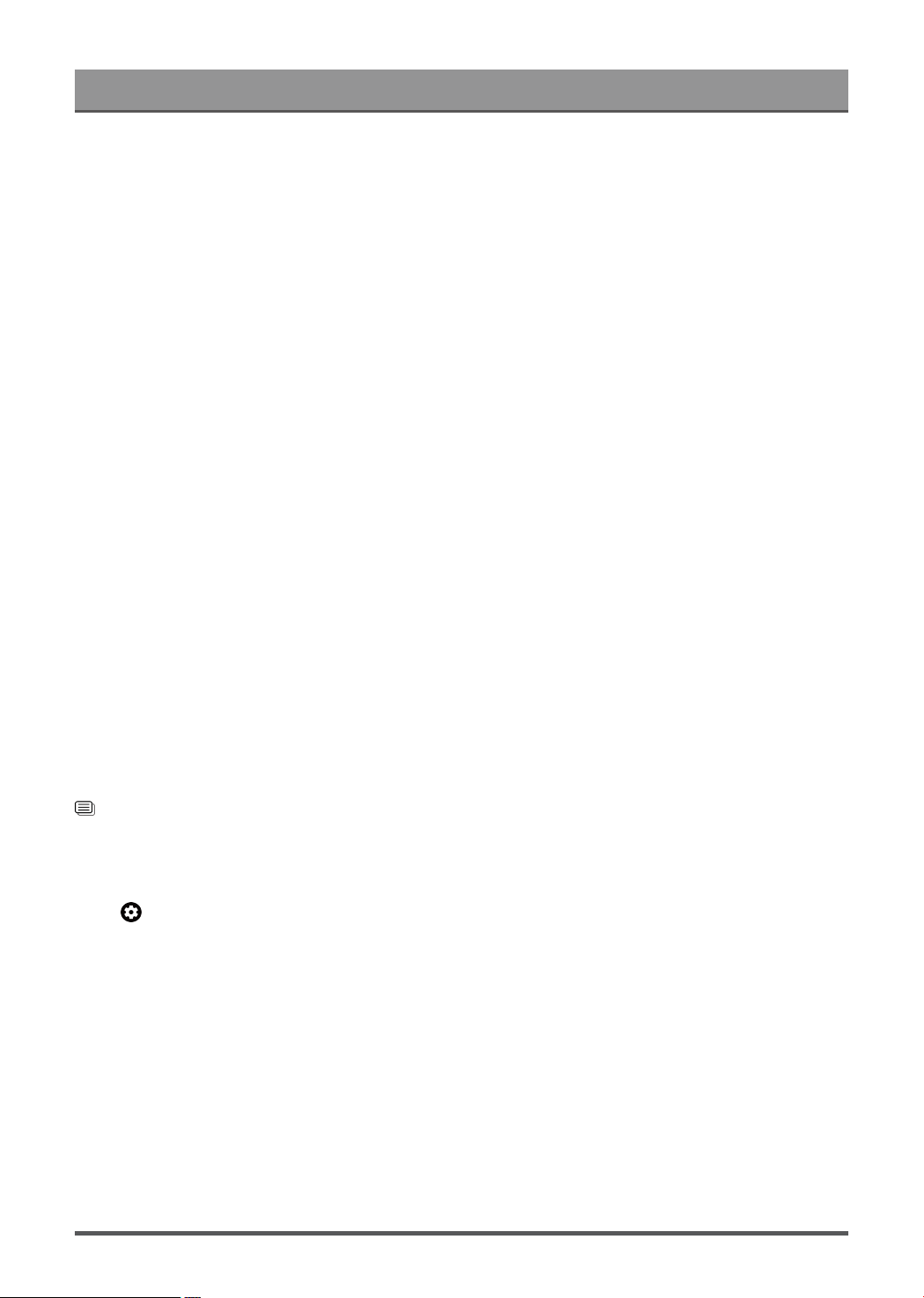
Settings Overview
• Game
Enable Game Mode to optimize the TV's settings to enjoy a better gaming experience with a PC or a game
console connected to the TV.
• Sports
Optimized picture for watching sports.
• Theater Day
Theater Day corresponds to the quality effect of different ambient brightness scenes.
• Theater Night
Theater Night corresponds to the quality effect of different ambient brightness scenes.
• FILMMAKER MODE
A picture quality mode.
Note:
• The Game mode can't be used in tuner and USB source.
When you use a HDR signal
HDR (high dynamic range) can improve the viewing experience with higher contrast and vivid colors. Bright
whites look brighter and dark blacks look darker. TV can display a wide range of colors.
Note:
• When you use a HDR signal, the picture mode is HDR picture mode.
When you use a Dolby Vision signal
Inspired by cinema technology, Dolby Vision is the format that allows your TV to deliver a full range of colors,
high dynamic range images, brighter whites and dark blacks using scene-by-scene calibration.
Note:
• When you use a Dolby Vision signal, the picture mode is Dolby Vision picture mode.
Related information
Picture Issues on page 54
Adjust the picture quality for each picture mode
Press button on your remote control to select Settings > Display & Sound > Picture >
Contrast/Brightness/Color/Tint/Sharpness.
Choose a picture mode and then adjust the settings.
• Contrast
Adjust the Contrast level to increase or decrease how bright images appear.
• Brightness
Adjust the Brightness level to generate lighter or darker images.
• Color
Adjust the color intensity of the picture for a more vibrant image.
• Tint
Adjust the colors from green to magenta tint to view the natural skin tones of people on the screen.
28
Loading ...
Loading ...
Loading ...