Loading ...
Loading ...
Loading ...
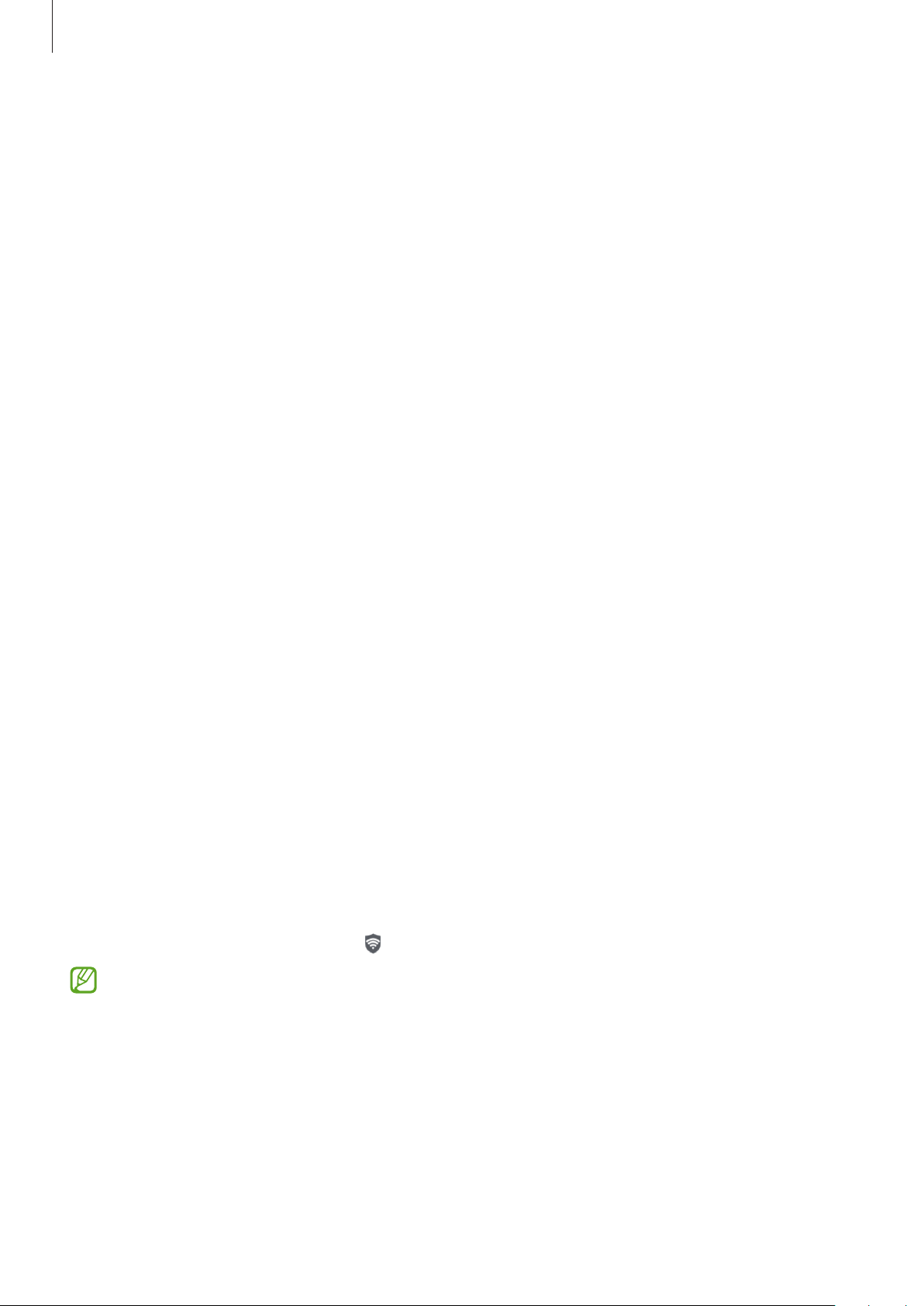
Settings
79
Unlocking the screen with your face
You can unlock the screen with your face instead of using a pattern, PIN, or password.
1 On the Settings screen, tap
Biometrics and security
→
Face recognition
.
2 Unlock the screen using the preset screen lock method.
3 Tap the
Face unlock
switch to activate it.
4 On the locked screen, look at the screen.
When your face is recognised, you can unlock the screen without using any additional
screen lock method. If your face is not recognised, use the preset screen lock method.
Deleting the registered face data
You can delete face data that you have registered.
1 On the Settings screen, tap
Biometrics and security
→
Face recognition
.
2 Unlock the screen using the preset screen lock method.
3 Tap
Remove face data
→
Remove
.
Once the registered face is deleted, all the related features will also be deactivated.
Secure Wi-Fi
Secure Wi-Fi is a service that secures your Wi-Fi network connection. It encrypts data using
Wi-Fi networks and disables tracking apps and websites so that you can use Wi-Fi networks
safely. For example, when using an unsecure Wi-Fi network in public places, such as cafes
or airports, Secure Wi-Fi is automatically activated so that no one can hack your login
information or monitor your activity in apps and websites.
On the Settings screen, tap
Biometrics and security
→
Secure Wi-Fi
and follow the
on-screen instructions to complete the setup.
When Secure Wi-Fi is activated, the
icon will appear on the status bar.
•
Using this feature may result in a slower Wi-Fi network speed.
•
This feature may not be available depending on the Wi-Fi network, service provider,
or model.
Loading ...
Loading ...
Loading ...
