Loading ...
Loading ...
Loading ...
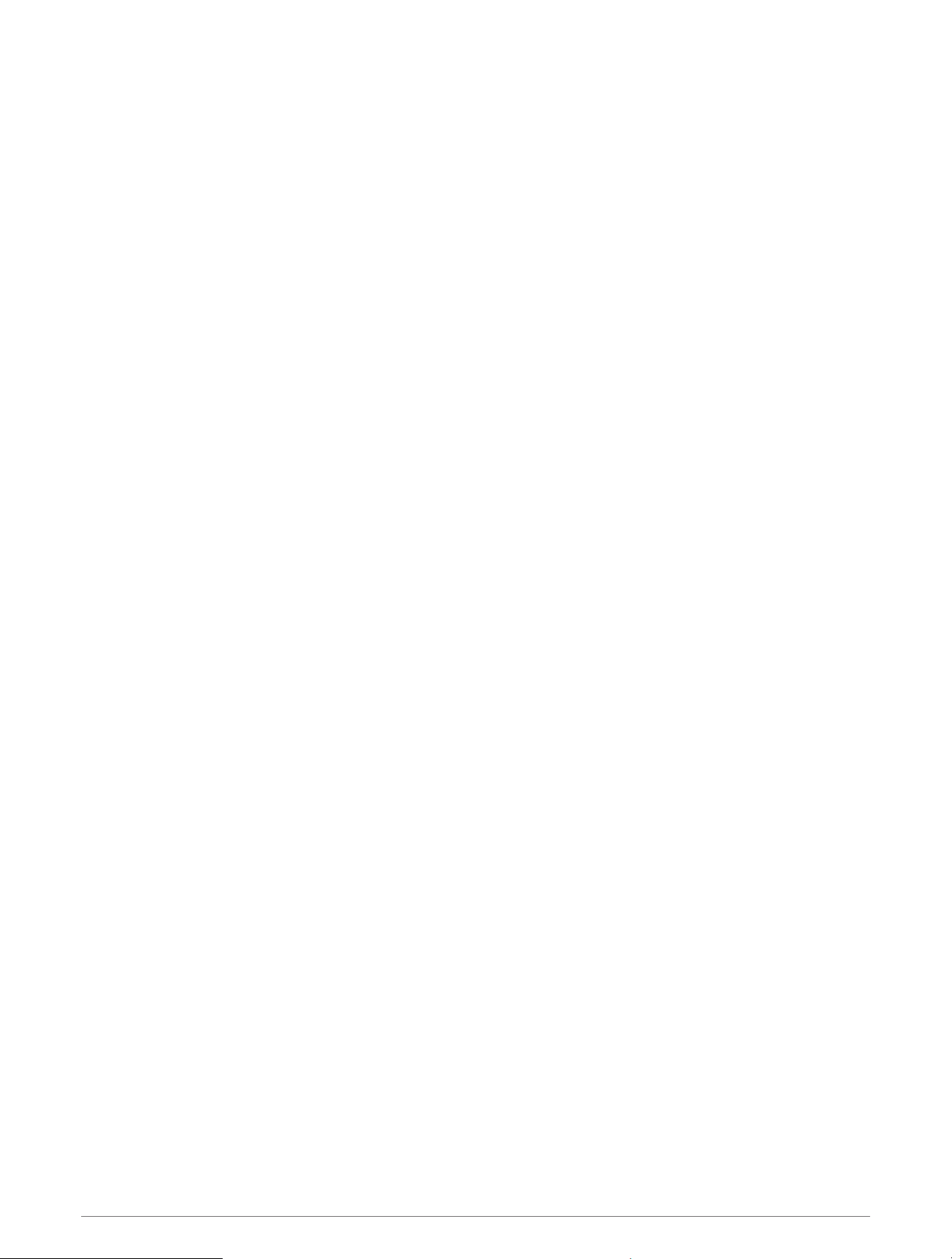
Activities and App Settings
These settings allow you to customize each preloaded activity app based on your needs. For example, you can
customize data pages and enable alerts and training features. Not all settings are available for all activity types.
Hold MENU, select Activities & Apps, select an activity, and select the activity settings.
3D Distance: Calculates your distance traveled using your elevation change and your horizontal movement over
ground.
3D Speed: Calculates your speed using your elevation change and your horizontal movement over ground (3D
Speed and Distance, page 89).
Accent Color: Sets the accent color of each activity to help identify which activity is active.
Add Activity: Allows you to customize a multisport activity.
Alerts: Sets the training or navigation alerts for the activity.
Altimeter: Displays the pressure altitude, or GPS altitude, when the device has a GPS fix.
Auto Climb: Enables the device to detect elevation changes automatically using the built-in altimeter.
Auto Fly: In watch mode, allows a flight activity to begin automatically when the detected climb rate exceeds a
specified speed. The activity stops when the ground speed drops below 30 kn for a specified time.
Auto Lap: Sets the options for the Auto Lap feature (Auto Lap, page 88).
Auto Pause: Sets the device to stop recording data when you stop moving or when you drop below a specified
speed (Enabling Auto Pause, page 89).
Auto Rest: Enables the device to automatically detect when you are resting during a pool swim and create a rest
interval (Auto Rest, page 20).
Auto Run: Enables the device to detect ski runs automatically using the built-in accelerometer.
Auto Scroll: Enables you to move through all of the activity data screens automatically while the timer is running
(Using Auto Scroll, page 90).
Auto Set: Enables the device to start and stop exercise sets automatically during a strength training activity.
Background Color: Sets the background color of each activity to black or white.
Big Numbers: Changes the size of the numbers on the golf hole information screen.
ClimbPro: Displays ascent planning and monitoring screens while navigating.
Club Prompt: Displays a prompt that enables you to enter which club you used after each detected shot while
playing golf.
Countdown Start: Enables a countdown timer for pool swimming intervals.
Data Screens: Enables you to customize data screens and add new data screens for the activity (Customizing
the Data Screens, page 85).
Driver Distance: Sets the average distance the ball travels on your drive while playing golf.
Edit Routes: Allows you to edit the route difficulty level and status during a rock climbing activity.
Edit Weight: Allows you to add the weight used for an exercise set during a strength training or cardio activity.
Flight Timer: From the FLY app, allows the flight timer to start and stop automatically when your ground speed
exceeds the value set in the Flight Timer Threshold option.
Flight Timer Threshold: From the FLY app, allows the flight timer to start and stop automatically when your
ground speed exceeds this value. For example, 30 kn.
Golf Distance: Set the unit of measure used while playing golf.
GPS: Sets the mode for the GPS antenna (Changing the GPS Setting, page 90).
Grading System: Sets the grading system for rating the route difficulty for rock climbing activities.
Handicap Scoring: Enables handicap scoring while playing golf. The Local Handicap option allows you to enter
the number of strokes to be subtracted from your total score. The Index/Slope option allows you to enter
your handicap and the course slope rating so the device can calculate your course handicap. When you
enable either handicap scoring option, you can adjust your handicap value.
HSI Data: Allows you to customize the configurable data field on the horizontal situation indicator. You can
display a distance or speed value.
Customizing Your Device 83
Loading ...
Loading ...
Loading ...
