Loading ...
Loading ...
Loading ...
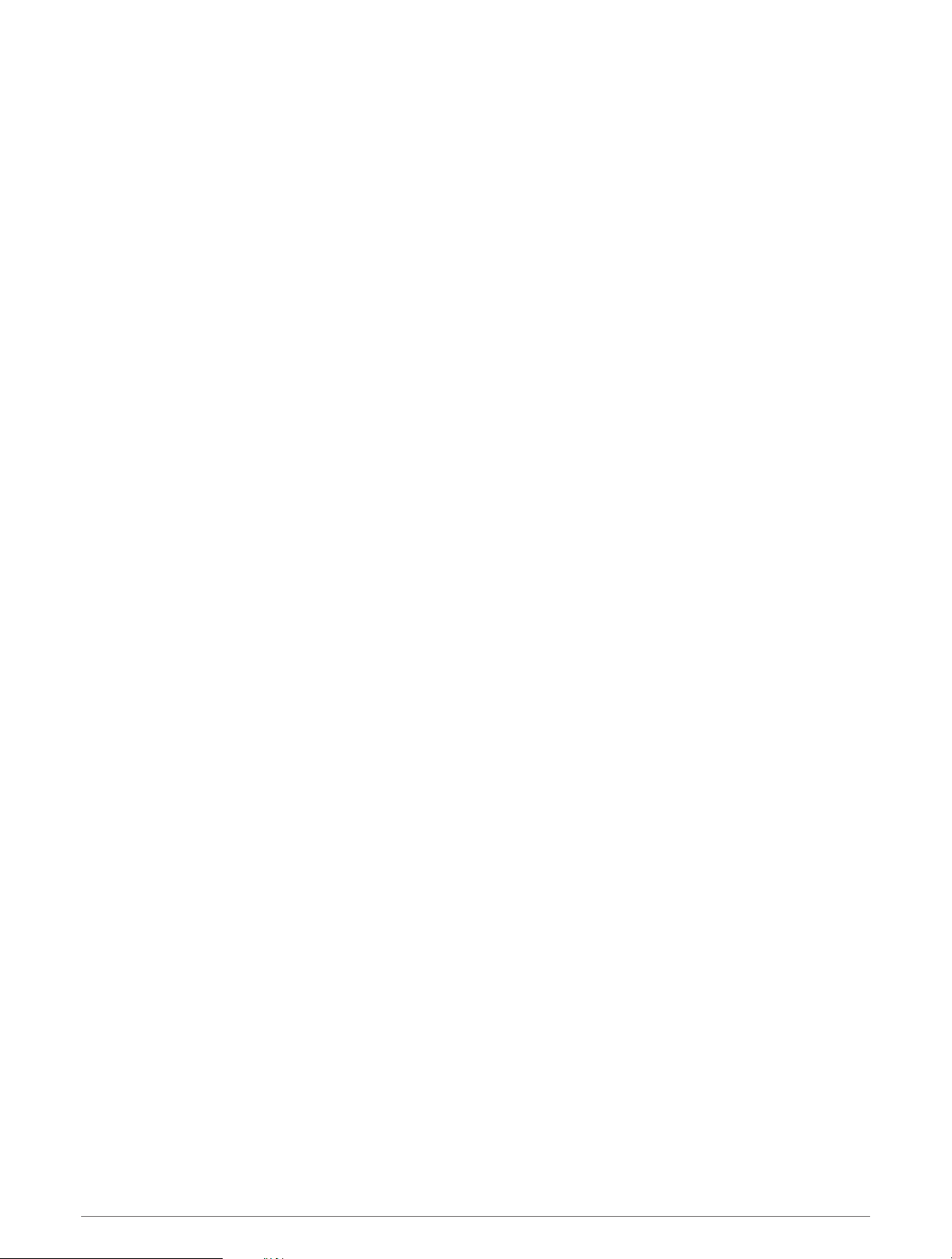
Moving the Flag
You can take a closer look at the green and move the pin location.
1 From the hole information screen, press START.
2 Select Move Flag.
3 Press UP or DOWN to move the pin position.
4 Press START.
The distances on the hole information screen are updated to show the new pin location. The pin location is
saved for only the current round.
Viewing Measured Shots
Before the device can automatically detect and measure shots, you must enable scoring.
Your device features automatic shot detection and recording. Each time you take a shot along the fairway, the
device records your shot distance so you can view it later.
TIP: Automatic shot detection works best when you wear the device on your leading wrist and make good
contact with the ball. Putts are not detected.
1 While playing golf, press START.
2 Select Measure Shot.
Your last shot distance appears.
NOTE: The distance automatically resets when you hit the ball again, putt on the green, or move to the next
hole.
3 Press DOWN.
4 Select Previous Shots to view all recorded shot distances.
Manually Measuring a Shot
1 Take a shot and watch where your ball lands.
2 From the hole information screen, press START.
3 Select Measure Shot.
4 Press DOWN.
5 Select Add Shot > Yes.
6 Walk or drive to your ball.
Viewing Layup and Dogleg Distances
You can view a list of layup and dogleg distances for par 4 and 5 holes. Custom targets also appear in this list.
1 From the hole information screen, press START.
2 Select Layups.
Each layup and the distance until you reach each layup appear on the screen.
NOTE: Distances are removed from the list as you pass them.
Saving Custom Targets
While playing a round, you can save up to five custom targets for each hole. Saving a target is useful for
recording objects or obstacles that are not shown on the map. You can view the distances to these targets from
the layup and dogleg screen (Viewing Layup and Dogleg Distances, page 23).
1 Stand near the target you want to save.
NOTE: You cannot save a target that is far from the currently selected hole.
2 From the hole information screen, press START.
3 Select Custom Targets.
4 Select a target type.
Activities and Apps 23
Loading ...
Loading ...
Loading ...
