Loading ...
Loading ...
Loading ...
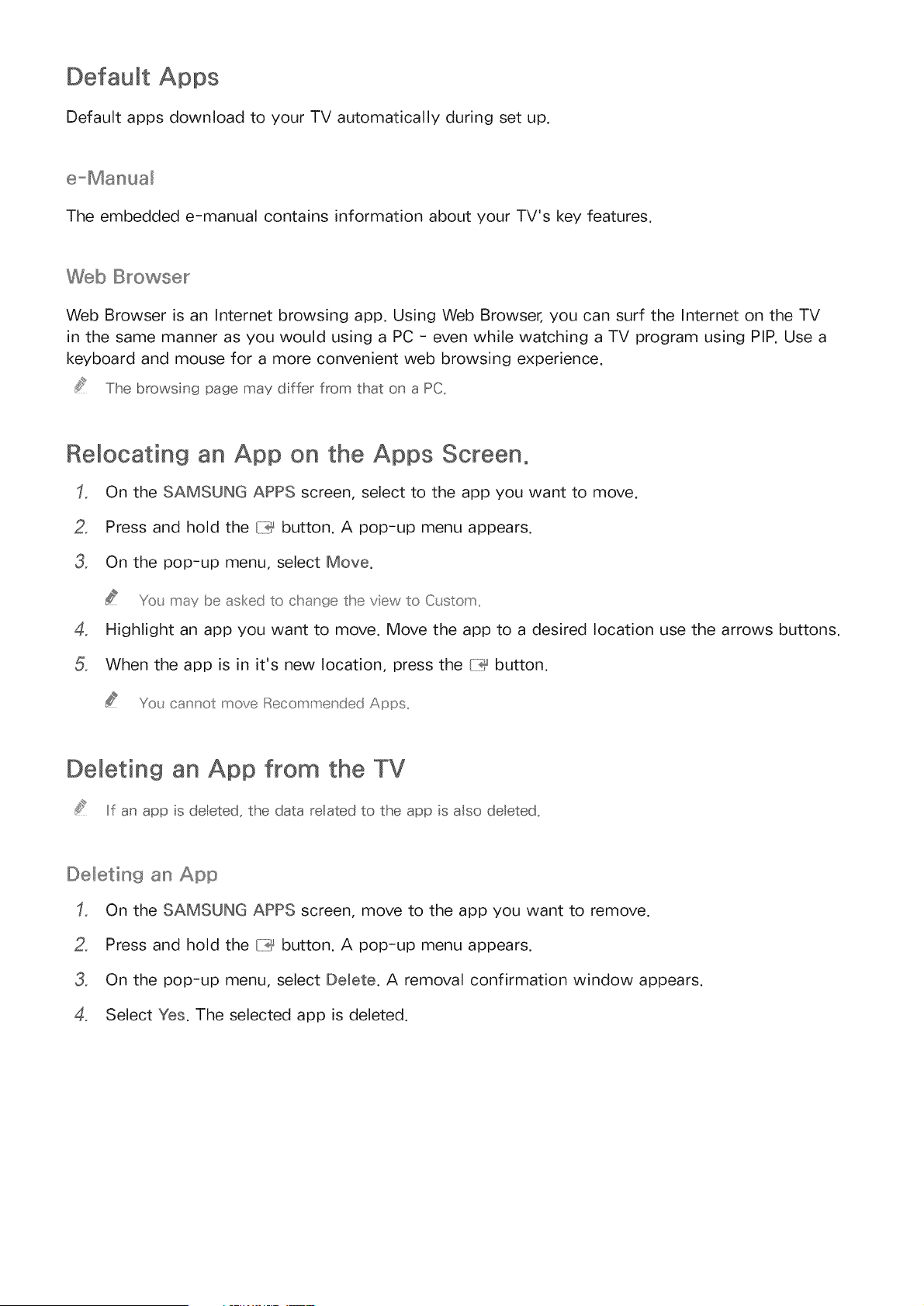
Default Apps
Default apps download to your TV automatically during set up.
The embedded e-manual contains information about your TV's key features.
Web Browser
Web Browser is an Internet browsing app. Using Web Browser, you can surf the Internet on the TV
in the same manner as you would using a PC - even while watching a TV program using PIP. Use a
keyboard and mouse for a more convenient web browsing experience.
The browsing page may dffer from that on a PC.
Relocating an App on the Apps Screen.
On the SAMSUNG APPS screen, select to the app you want to move.
2, Press and hold the {7_ button. A pop-up menu appears.
3, On the pop-up menu, select Move.
Y(£ may be asked to chan_t_ethe view to Qstom
4, Highlight an app you want to move. Move the app to a desired location use the arrows buttons.
When the app is in it's new location, press the {iii_ button.
Y(£_cannot move Recommended i_,pps
Deleting an App from the TV
If an app s deleted, the data re ated to the app s aso deleted.
Deleting an App
On the SAMSUNG APPS screen, move to the app you want to remove.
2_ Press and hold the button. A pop-up menu appears.
3_ On the pop-up menu, select Demete. A removal confirmation window appears.
4_ Select Yes. The selected app is deleted.
Loading ...
Loading ...
Loading ...