Loading ...
Loading ...
Loading ...
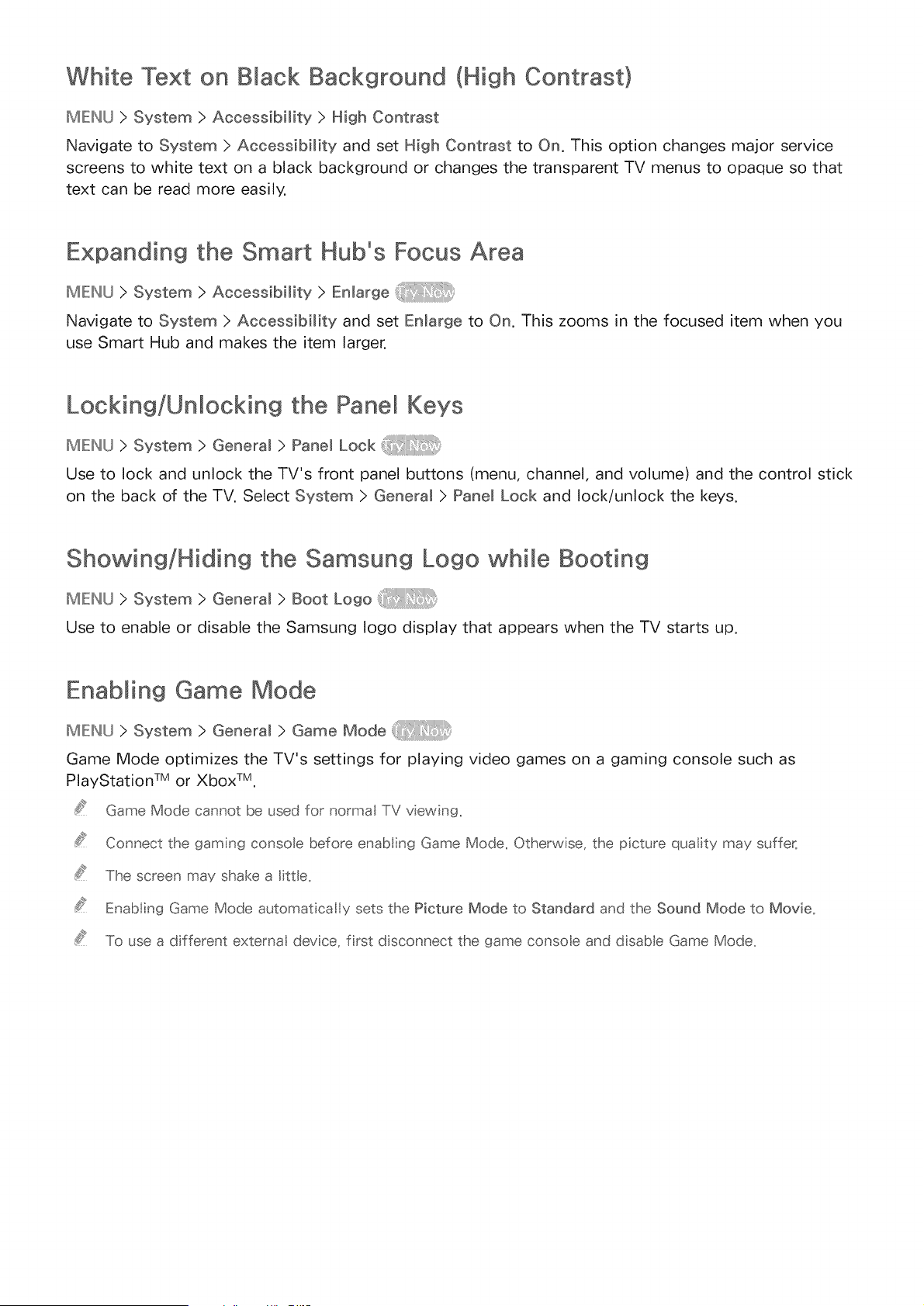
White Text on Black Background (High Contrast)
MENU > System > Accessibility > High Contrast
Navigate to System > Accessibility and set High Contrast to On. This option changes major service
screens to white text on a black background or changes the transparent TV menus to opaque so that
text can be read more easily.
Expanding the Smart Hub°s Focus Area
MIE:NU ) System ) Accessibility ) Enlarge
Navigate to System ) Accessibility and set Enlarge to On. This zooms in the focused item when you
use Smart Hub and makes the item larger.
LocMng/Un[ocMng the Pane[ Keys
MENU > System > General > Pane[ Lock
Use to lock and unlock the TV's front panel buttons (menu, channel, and volume) and the control stick
on the back of the TV. Select System ) General ) Panem Lock and lock/unlock the keys.
Showing/Hiding the Samsung Logo while Booting
MENU > System > General > Boot Logo
Use to enable or disable the Samsung logo display that appears when the TV starts up.
Enabling Game Mode
MENU>System>eeneram>GameMode_D
Game Mode optimizes the TV's settings for playing video games on a gaming console such as
PlayStation TM or Xbox TM.
Game Mode cannot be used for normal TV viewing,
Connect the gamng console before enab ing Game Mode. Otherwise, the picture qual;ty may suffer,
The screen may shake a little.
Enab ing Game Mode automatical y sets the Picture Mode to Standard and the Sound Mode to Movie.
To use a d fferent external device, frst d sconnect the game conso e and dsabe Game Mode.
Loading ...
Loading ...
Loading ...