Loading ...
Loading ...
Loading ...
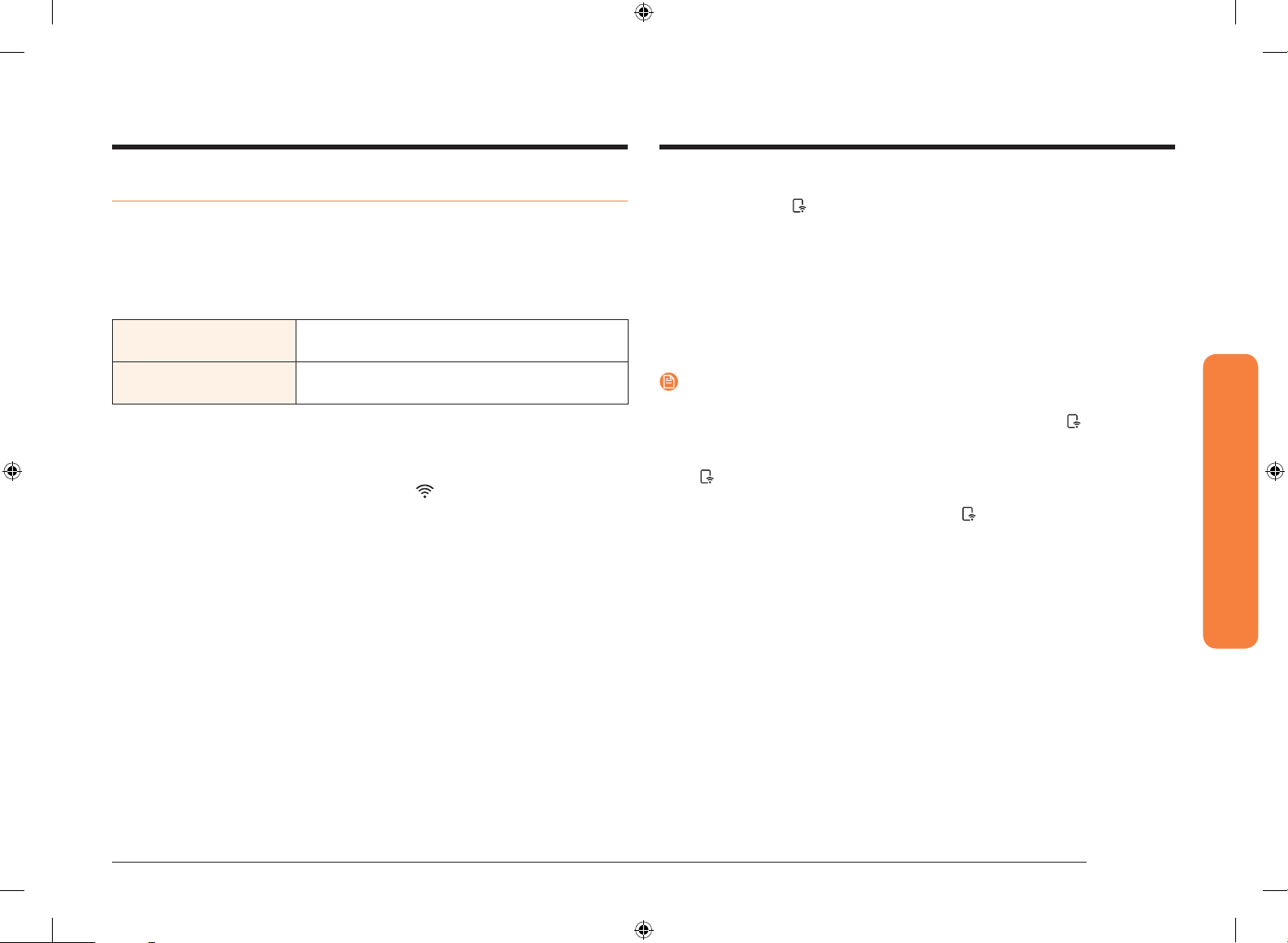
English 47
Oven (Lower Oven)
Using Smart Control (Lower oven only)
To use the oven’s Smart Control, you must download Samsung’s Smart Home app
to a mobile device. Functions that can be operated using Samsung’s Smart Home
app may not work smoothly if communication conditions are poor or the oven is
installed in a place with a weak Wi-Fi signal.
Please refer to the following table for the main functions that can be operated
from the app.
When Smart Control on the
oven is off
Monitoring (Oven, Probe), Oven off
When Smart Control on the
oven is on.
Monitoring (Oven, Probe), Oven start, Oven off,
Error check
How to connect the oven
1. Download and open the Samsung Smart Home app on your smart device.
2. Follow the app’s on-screen instructions to connect your oven.
3. Once the process is complete, the connected icon located on your oven
displays and the app will conrm you are connected.
4. If the connection icon does not turn on, follow the instruction in the app to
reconnect.
To start the oven remotely
Touch Smart Control.
appears in the display. The oven can now be started and
controlled remotely by a connected mobile device.
When Smart Control is on you can:
• Remotely change oven settings (mode, time, temperature) using your mobile
device.
• Remotely start the oven.
• Remotely turn off the oven.
• Once cooking starts, you can change the cooking time and temperature
remotely.
NOTE
•
Important: Self clean mode cannot be started remotely.
• Opening the oven door or touching Smart Control will delete from the
display and prevent you from turning the oven on or controlling the oven
remotely.
• If is not shown in the display, you can still monitor the oven’s status and
turn the oven off.
• When oven cooking is nished or cancelled, will turn off.
NQ70M6650DS_AA_DE68-04446A-00_EN.indd 47 1/19/2017 11:53:37 AM
Loading ...
Loading ...
Loading ...