Loading ...
Loading ...
Loading ...
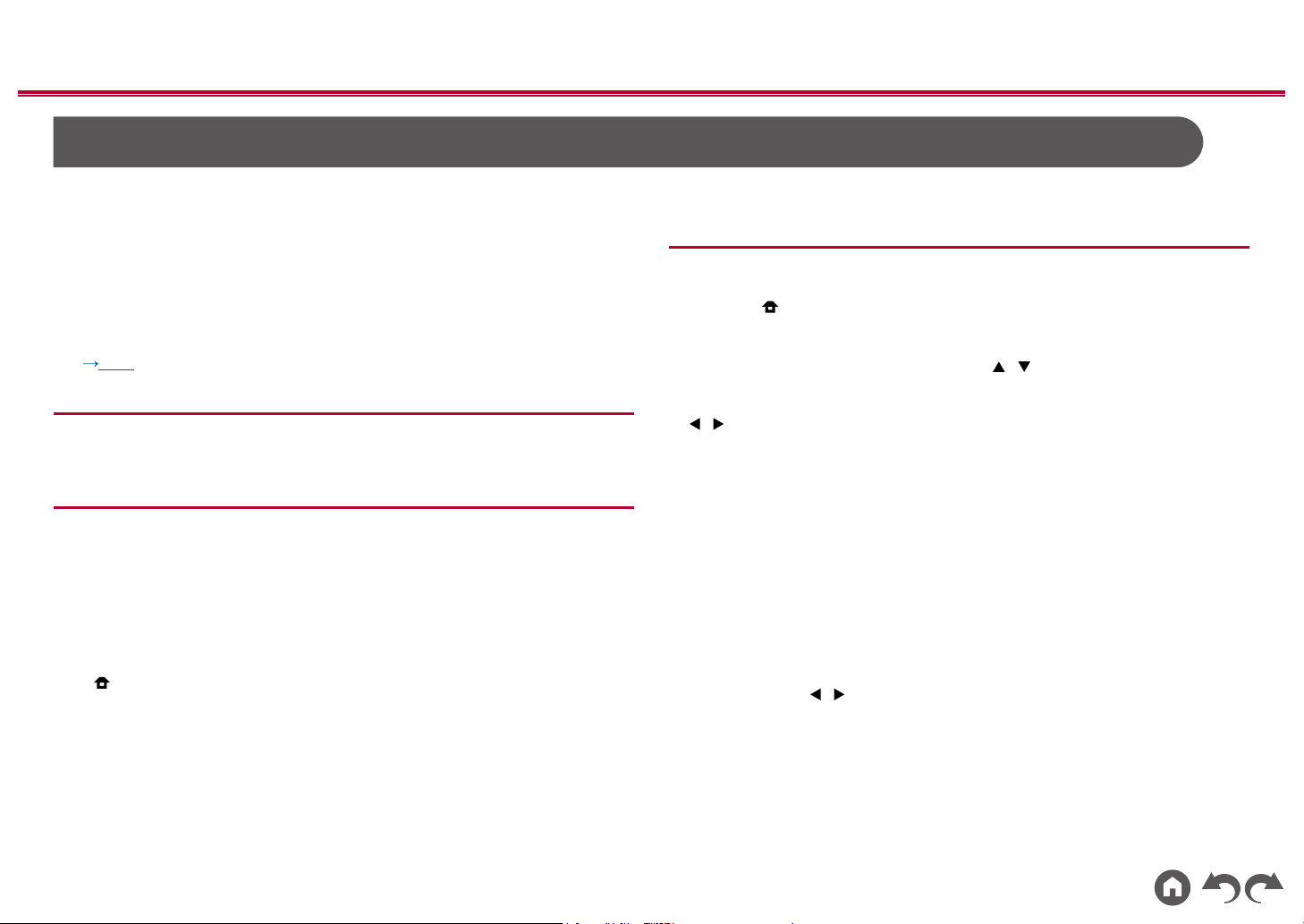
67
Front Panel≫ Rear Panel≫ Remote≫
Contents
≫
Connections
≫
Playback
≫
Setup
≫
Connecting your Unit to a Sonos System
Once your unit is connected to the Sonos Connect you will be able to send any
music or source on your Sonos App to the unit. By going through the Sonos
Connect, you can play your unit through other Sonos devices in the network in
the same group, or you can just play on your unit. Further, the power of your
unit turns on automatically when music starts playing on the Sonos App, and the
linked function to switch input works.
• If "System Setup" - "Hardware" - "Power Management" - "Network Standby" is
set to "O " in the Home, manually turn the unit on and then press NET on the
remote controller. In the factory default setting, the Network Standby function
( p113) is set to On.
Required Equipment
• Sonos Connect
• RCA Audio Cable (Supplied with Sonos Connect)
Connecting your Unit to Sonos Connect
1. Connect the Sonos Connect to the AUDIO IN jack of this unit with the RCA
cable supplied with the Sonos Connect. Any input can be used other than the
PHONO input.
• You can also connect with a digital cable. For details, refer to the instruction
manual of the Sonos.
• You can rename the input that is displayed on the unit to a more logical
name. For example, you can change the name of input that the Sonos
Connect is plugged into from "CD" (or other input) to "SONOS". Press the
button on the remote controller to display the Home screen, and select
"System Setup" - "Source" - "Name Edit" to change the name.
Setting up your Unit to work with the
Sonos Connect
A setup is required to play Sonos on this unit. Make the setting according to the
following procedure.
1. Press the button on the remote controller to display the Home screen,
select "System Setup" - "Hardware" - "Works with SONOS", and press the
ENTER button.
2. Select the following items with the cursors / and set each item.
Input Selector:
Enable the interlocking function with the Sonos Connect. With the cursors
/ , select the input selector to which the Sonos Connect is connected.
Connected Device:
Press the ENTER button to display Sonos devices connected to the same
network as the network of this unit. Select the Sonos Connect connected to
the unit and press the ENTER button.
• Products (e.g. Play:3 unequipped with an output terminal) other than the
Sonos Connect are also displayed in the device list and selectable. In
that case, when playback on the Sonos side starts, the input is switched,
however, audio is not output. Select the room name of the connected
Sonos Connect.
• Up to 32 devices can be displayed on the Sonos product list screen. If you
cannot nd the Sonos Connect to be interlocked, return to the previous
screen, turn o the product you want to interlock, and try again.
Output Zone:
With the cursors / , select the ZONE where you want to listen to the music.
"Main": Outputs audio only to the main room (where this unit is located).
"Zone 2": Outputs audio only to the separate room (ZONE 2).
"Main/Zone 2": Outputs audio to both the main room and separate room.
Loading ...
Loading ...
Loading ...