Loading ...
Loading ...
Loading ...
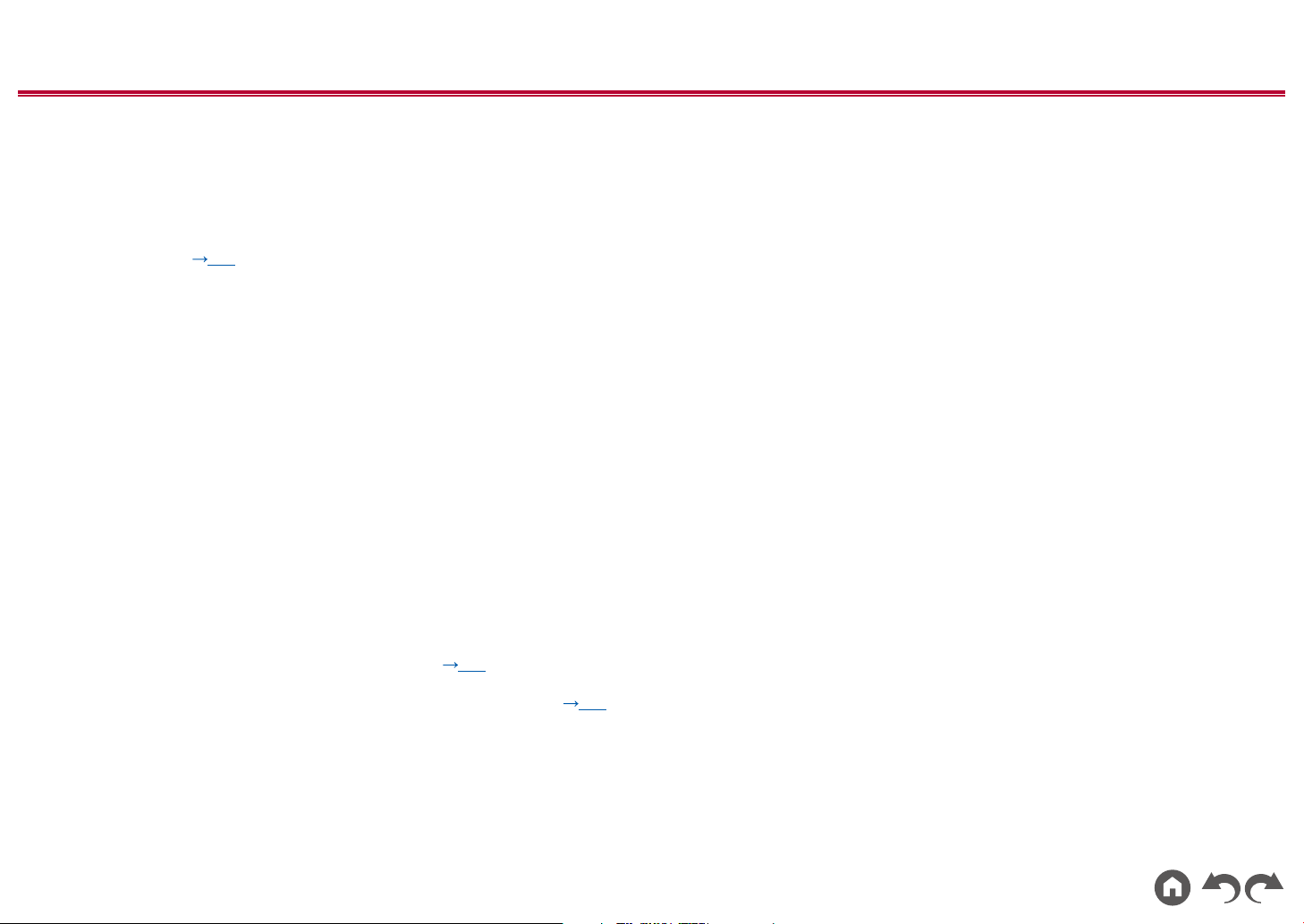
14
Contents
≫
Connections
≫
Playback
≫
Setup
≫
Front Panel≫
Rear Panel≫ Remote≫
1. DIGITAL AUDIO IN OPTICAL/COAXIAL jacks: Input TV or AV component
digital audio signals with a digital optical cable or digital coaxial cable.
2. ANTENNA AM LOOP/FM UNBAL 75 Ω terminal: The supplied antennas are
connected.
3. Wireless antenna: Used for Wi-Fi connection or when using a BLUETOOTH
enabled device. Adjust their angles according to the connection status.
4. USB port: A USB storage device is connected so that music les stored in it
can be played. ( p56) You can also supply power (5 V/500 mA) to USB
devices with a USB cable.
5. NETWORK port: Connect to the network with a LAN cable.
6. HDMI OUT jacks: Transmit video signals and audio signals with a HDMI cable
connected to a TV.
7. HDMI IN jacks: Transmit video signals and audio signals with a HDMI cable
connected to an AV component.
8. RS-232C port: Connect a home control system equipped with an RS-232C
port. For adopting a home control system, contact the specialized stores.
9. AC IN: The supplied power cord is connected.
10.
SIGNAL GND terminal: The ground wire of the turntable is connected.
11.
AUDIO IN jacks: Input AV component audio signal with an analog audio cable.
12.
SPEAKERS terminals: Connect speakers with speaker cables. (North
American models support banana plugs. Use a plug 4 mm in diameter. Y plug
connection is not supported.)
13.
ZONE B LINE OUT jacks: Connect to a pre-main amplier with an analog
audio cable, and simultaneously output audio of the same source as that of
the speakers (ZONE A) connected to this unit.
14.
SUBWOOFER PRE OUT jack: Connect a powered subwoofer with a
subwoofer cable. Up to two powered subwoofers can be connected. The same
signal is output from each of the SUBWOOFER PRE OUT jacks.
15.
IR IN port: Connect a remote control receiver unit. ( p44)
16.
12V TRIGGER OUT jack: Connect a device equipped with a 12V trigger input
jack to enable power link operation between the device and this unit. ( p45)
Loading ...
Loading ...
Loading ...