Loading ...
Loading ...
Loading ...
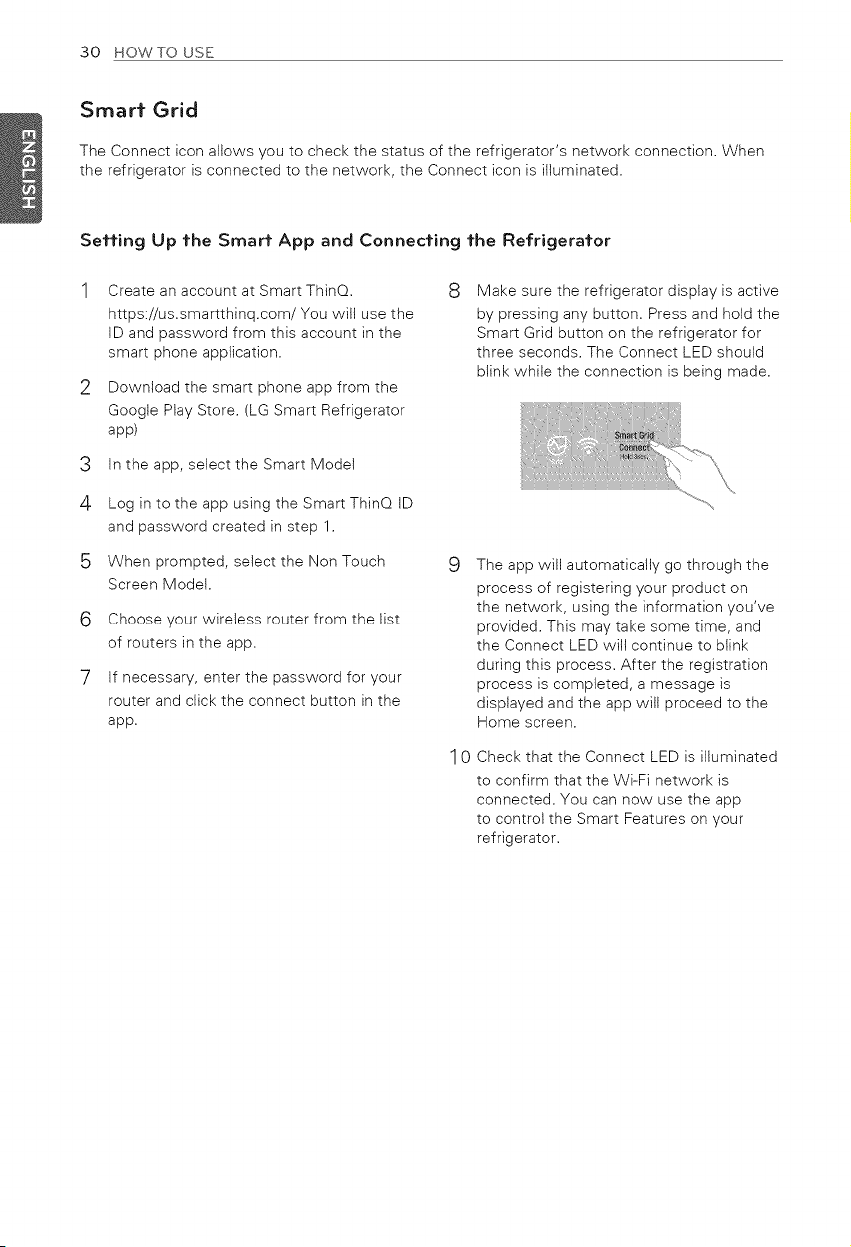
30 HOWTO USE
Smart Grid
The Connect icon allows you to check the status of the refrigerator's network connection. When
the refrigerator is connected to the network, the Connect icon is illuminated.
Setting Up the Smart App and Connecting the Refrigerator
2
3
4
6
7
Create an account at Smart ThinQ.
https://us.smartthinq.com/You will use the
ID and password from this account in the
smart phone application.
Download the smart phone app from the
Googte Play Store. (LG Smart Refrigerator
app)
In the app, select the Smart Model
Log in to the app using the Smart ThinQ ID
and password created in step 1.
When prompted, select the Non Touch
Screen Model.
Choose your wireless router from the list
of routers in the app.
If necessary, enter the password for your
router and click the connect button in the
app.
8
Make sure the refrigerator display is active
by pressing any button. Press and hold the
Smart Grid button on the refrigerator for
three seconds. The Connect LED should
blink while the connection is being made.
9
10
The app will automatically go through the
process of registering your product on
the network, using the information you've
provided. This may take some time, and
the Connect LED will continue to blink
during this process. After the registration
process is completed, a message is
displayed and the app will proceed to the
Home screen.
Check that the Connect LED is illuminated
to confirm that the Wi-Fi network is
connected. You can now use the app
to controt the Smart Features on your
refrigerator.
Loading ...
Loading ...
Loading ...