Loading ...
Loading ...
Loading ...
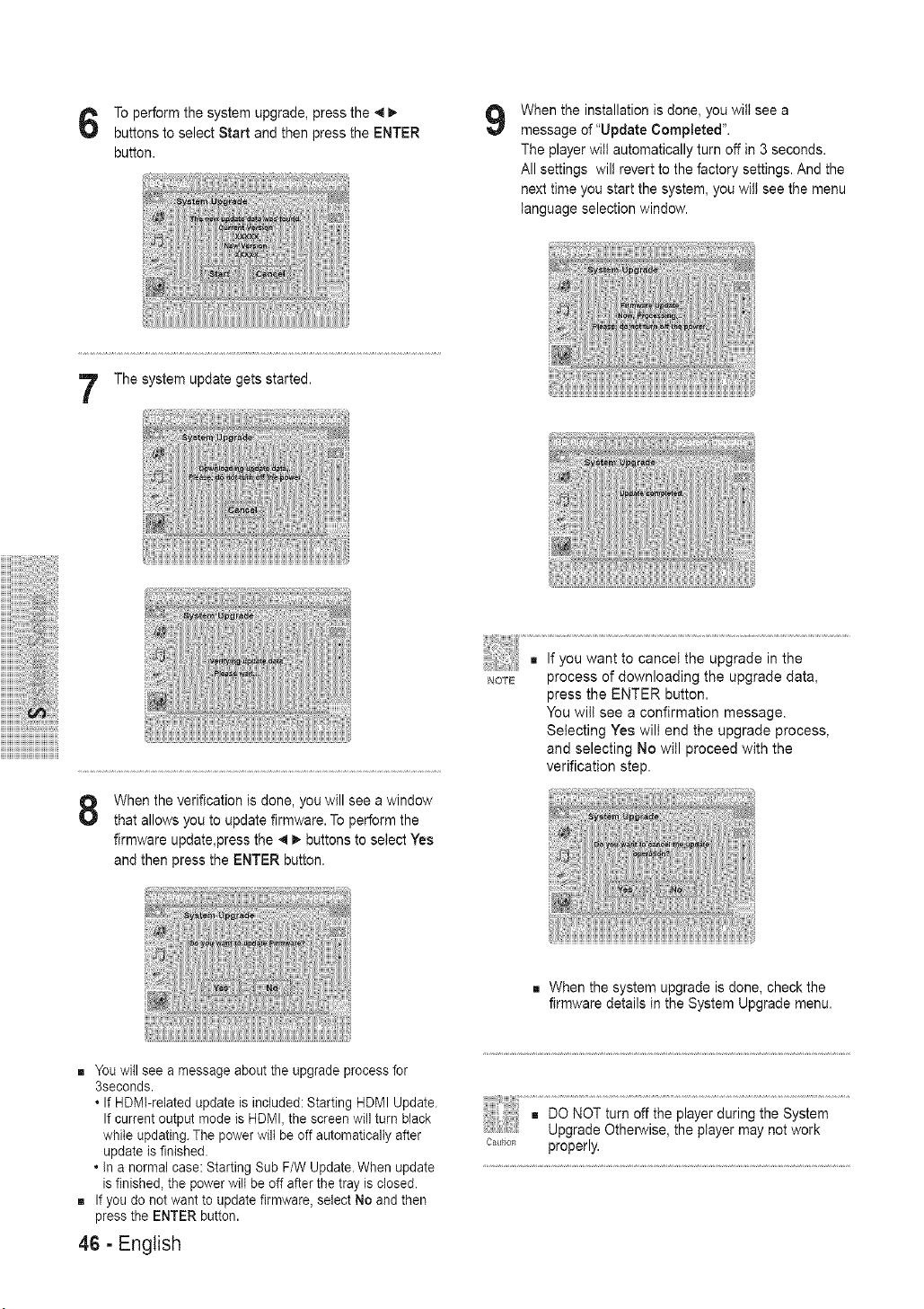
To perform the system upgrade, press the _
buttons to select Start and then press the ENTER
button.
9
When the installation is done, you will see a
message of "Update Completed".
The player will automatically turn off in 3 seconds.
All settings will revert to the factory settings. And the
next time you start the system, you will see the menu
language selection window.
The system update gets started.
iiiiiiiiiiiiiiiiiiiii_iiiiiiiii
iiiiiiiiiiiiiii'_i!iiii_ii_i!ii!i_i:ii!iii!:i_!ili
iiiiiiiiiiiiiiiiii_iiiiiiiiiiil
iiiiiiiiiii:ili_i!iiiiiii_i!iiiiiili;il
iiiiiiiiiiiiiiiiiiiiiiiii!:iii!:;i_!_,!j!iiiiiii
iiiiiiiiiiiiiiiiii!iiii!iii_iiiii!iii
iiiiiiiiiiiiiiiiiiiiiiii :! !iiii ! iii ii!i i:i!i!i!
When the verification is done, you will see a window
that allows you to update firmware. To perform the
firmware update,press the _ _, buttons to select Yes
and then press the ENTER button.
NOT&'_
process of downloading the upgrade data,
press the ENTER button.
You will see a confirmation message.
Selecting Yes will end the upgrade process,
and selecting No will proceed with the
verification step.
[] When the system upgrade is done, check the
firmware details in the System Upgrade menu.
[] You will see a message about the upgrade process for
3seconds.
• If HDMl-related update is included: Starting HDMI Update.
If current output mode is HDMI, the screen will turn black
while updating. The power wilt be off automatically after
update is finished.
• In a normal case: Starting Sub F/W Update. When update
is finished, the power will be off after the tray is closed.
[] If you do not want to update firmware, select No and then
press the ENTER button.
46 - English
c_t o_, properly.
Loading ...
Loading ...
Loading ...