Loading ...
Loading ...
Loading ...
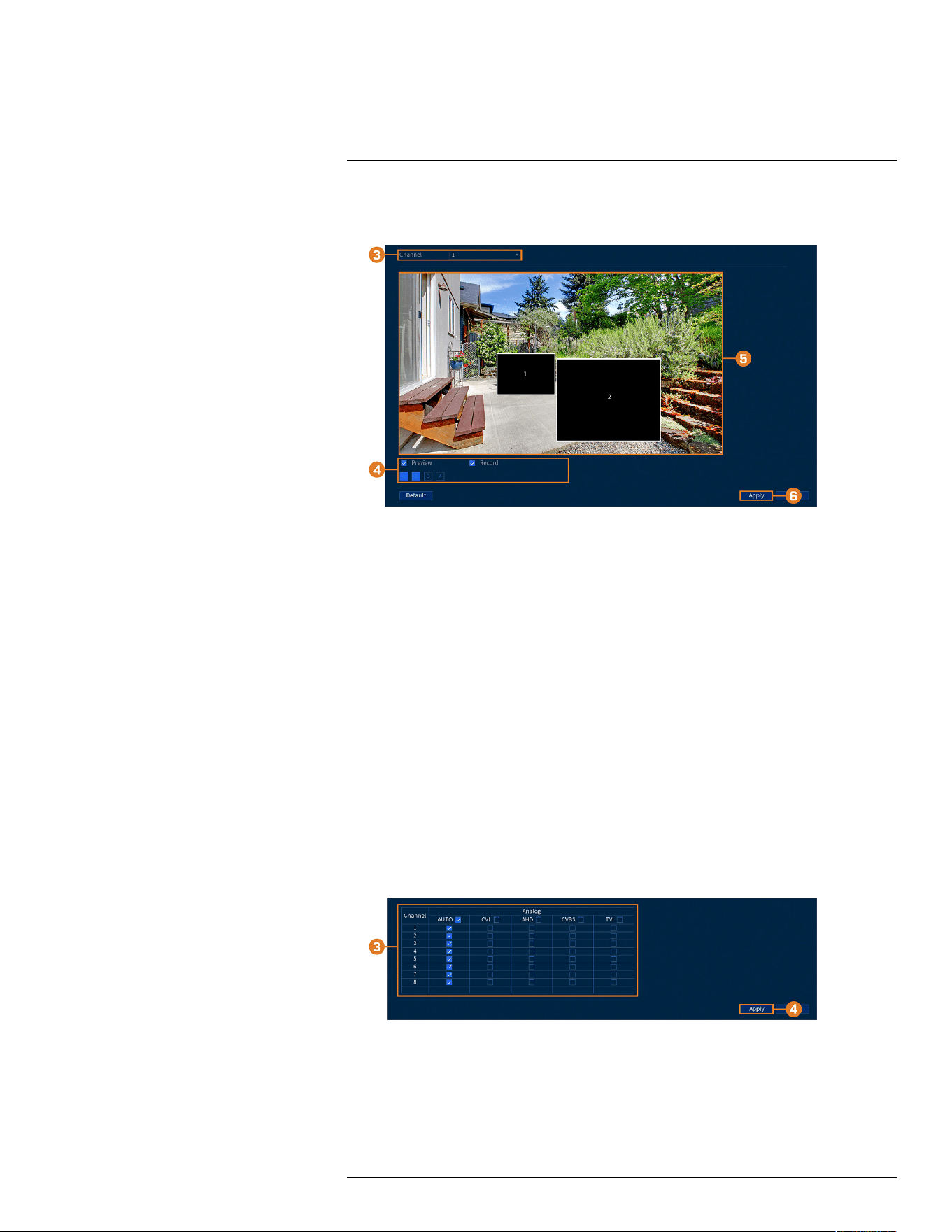
Using the Main Menu14
2. Click CAMERA. Click the OVERLAY tab on the side panel, then Privacy Masking on the
top panel.
3. Select the channel you want to configure.
4. Configure the following settings:
• Preview: Check to set and preview privacy masks.
• 1–4: Click the numbered boxes to create a corresponding privacy mask on the camera
image.
• Record: Check to include privacy masks in video recordings. Leave unchecked if you
would like privacy masks only to show during Live View.
5. Active privacy masks are shown on the camera image. Click-and-drag to move a privacy mask,
or click-and-drag the edge of a privacy mask to resize it.
6. Click Apply.
14.5.5 Connecting Multi-Format Cameras (Cable Type)
The recorder works with multiple types of HD analog cameras. By default, the system is set to au-
tomatically detect the type of camera so it works instantly with the recorder. If you experience is-
sues with image clarity or camera performance, you can set certain channels to a specific HD
standard.
To manually change the camera format:
1. From the Live View display, right-click to open the Quick Menu, then click Main Menu.
2. Click CAMERA, then click the CABLE TYPE tab.
3. By default, all channels are set to AUTO to automatically detect the camera’s format. Change
the selection for each channel as needed.
4. Click Apply.
#LX400111; r. 2.0/56089/56100; en-US 59
Loading ...
Loading ...
Loading ...