Loading ...
Loading ...
Loading ...
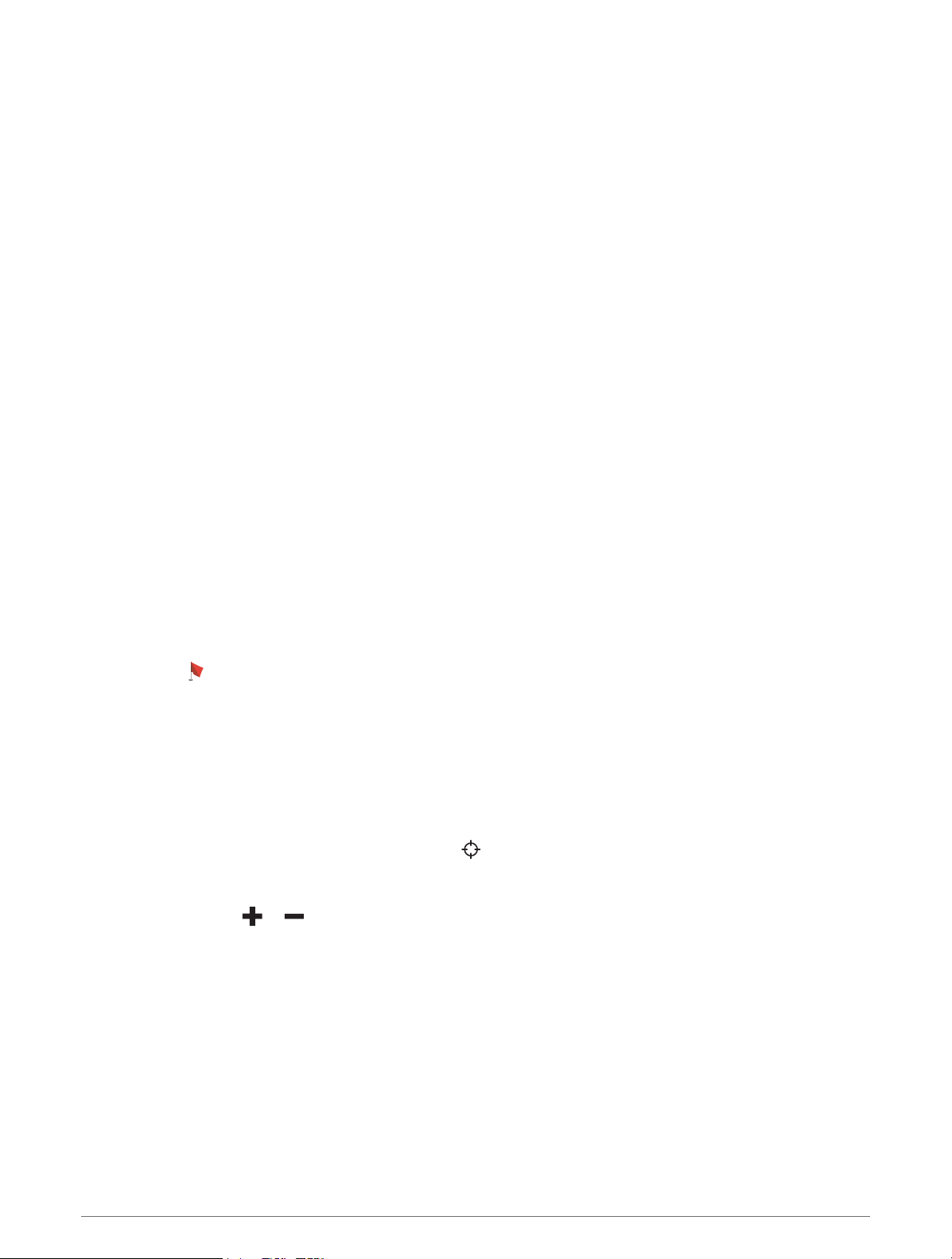
Golf Menu
During a round, you can press START to access additional features in the golf menu.
End Round: Ends the current round.
Change Hole: Allows you to manually change the hole.
Change Green: Allows you to change the green when more than one green is available for a hole.
View Green: Allows you to move the pin location to get a more precise distance measurement (Moving the Flag,
page 26).
Measure Shot: Shows the distance of your previous shot recorded with the Garmin AutoShot
™
feature (Viewing
Measured Shots, page 27). You can also manually record a shot (Manually Measuring a Shot, page 27).
Scorecard: Opens the scorecard for the round (Keeping Score, page 27).
Odometer: Shows the recorded time, distance, and steps traveled. The odometer automatically starts and stops
when you start or end a round. You can reset the odometer during a round.
PinPointer: The PinPointer feature is a compass that points to the pin location when you are unable to see the
green. This feature can help you line up a shot even if you are in the woods or in a deep sand trap.
NOTE: Do not use the PinPointer feature while in a golf cart. Interference from the golf cart can affect the
accuracy of the compass.
Custom Targets: Allows you to save a location, such as an object or obstacle, for the current hole (Saving
Custom Targets, page 28).
Club Stats: Shows your statistics with each golf club, such as distance and accuracy information. Appears when
you pair Approach
®
CT10 sensors or enable the Club Prompt setting.
Settings: Allows you to customize the golf activity settings (Activities and App Settings, page 33).
Moving the Flag
You can take a closer look at the green and move the pin location.
1 From the hole information screen, press START.
2 Select View Green.
3 Tap or drag to move the pin location.
4 Press START.
The distances on the hole information screen are updated to show the new pin location. The pin location is
saved for only the current round.
Measuring Distance with Touch Targeting
While playing a game, you can use touch targeting to measure the distance to any point on the map.
1 While playing golf, tap the map.
2 Tap or drag your finger to position the target circle .
You can view the distance from your current position to the target circle, and from the target circle to the pin
location.
3 If necessary, select or to zoom in or out.
26 Activities and Apps
Loading ...
Loading ...
Loading ...
