Loading ...
Loading ...
Loading ...
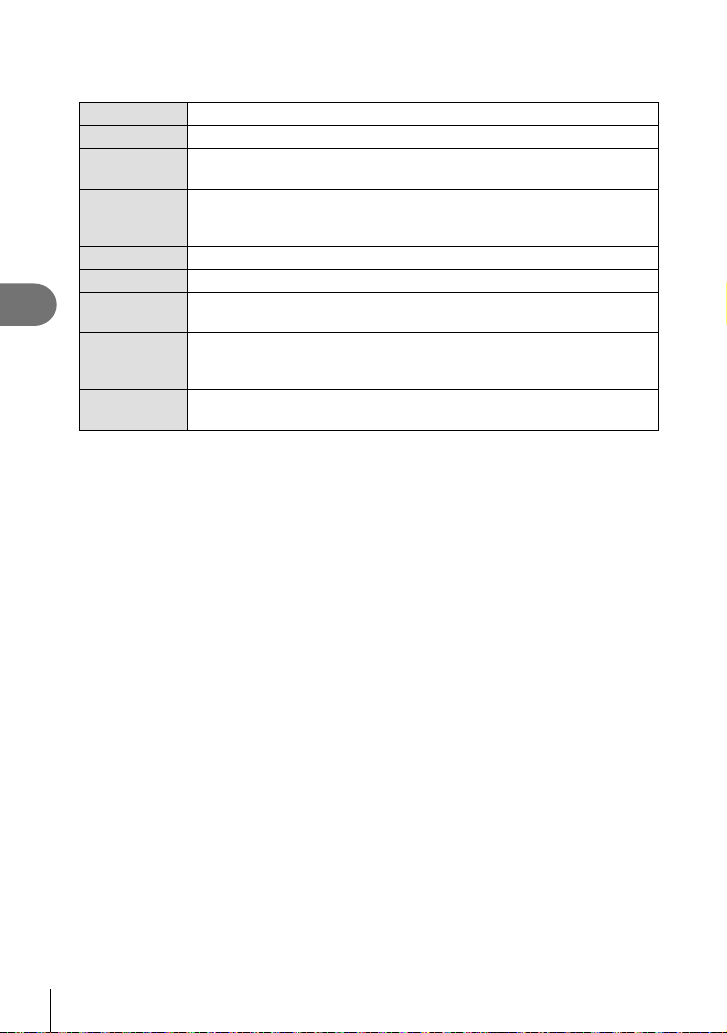
Menu functions (Playback menu)
4
90
EN
Retouching JPEG pictures (JPEG Edit)
The [JPEG Edit] menu contains the following options.
Shadow Adj
Brightens a dark backlit subject.
Redeye Fix
Reduces the red-eye phenomenon due to fl ash shooting.
P
Trims an image. Use the control dial to select the size of the crop and
FGHI to specify the crop position.
Aspect
Changes the aspect ratio of images from 4:3 (standard) to [3:2], [16:9],
[1:1], or [3:4]. After changing the aspect ratio, use FGHI to specify
the trimming position.
Black & White
Creates black and white images.
Sepia
Creates sepia-toned images.
Saturation
Increases the vividness of images. Adjust the color saturation checking
the image on the screen.
Q
Converts the image size to 1280 × 960, 640 × 480, or 320 × 240. Images
with an aspect ratio other than 4:3 (standard) are converted to the closest
image size.
e-Portrait
Compensates the skin look for smoothness. Compensation cannot be
applied in such a case that a face cannot be detected.
• Red-eye correction may not work depending on the image.
• Editing of a JPEG image is not possible in the following cases:
When an image is processed on a PC, when there is not enough space in the card
memory, or when an image is recorded on another camera.
• The image cannot be resized (Q) to the larger size than the original size.
• Some images can not be resized.
• [P] (trimming) and [Aspect] can only be used to edit images with an aspect ratio of 4:3
(standard).
1
Highlight [Edit] in the q Playback Menu and press the Q button.
2
Use FG to highlight [Sel. Image] and press the Q button.
3
Use HI to select the image to be edited and press the Q button.
• Edit options will be displayed.
• If the current picture is not a JPEG image, [JPEG Edit] will not be displayed. Select a
different image.
4
Highlight [JPEG Edit] and press the Q button.
• An edit menu will be displayed.
Loading ...
Loading ...
Loading ...