Loading ...
Loading ...
Loading ...
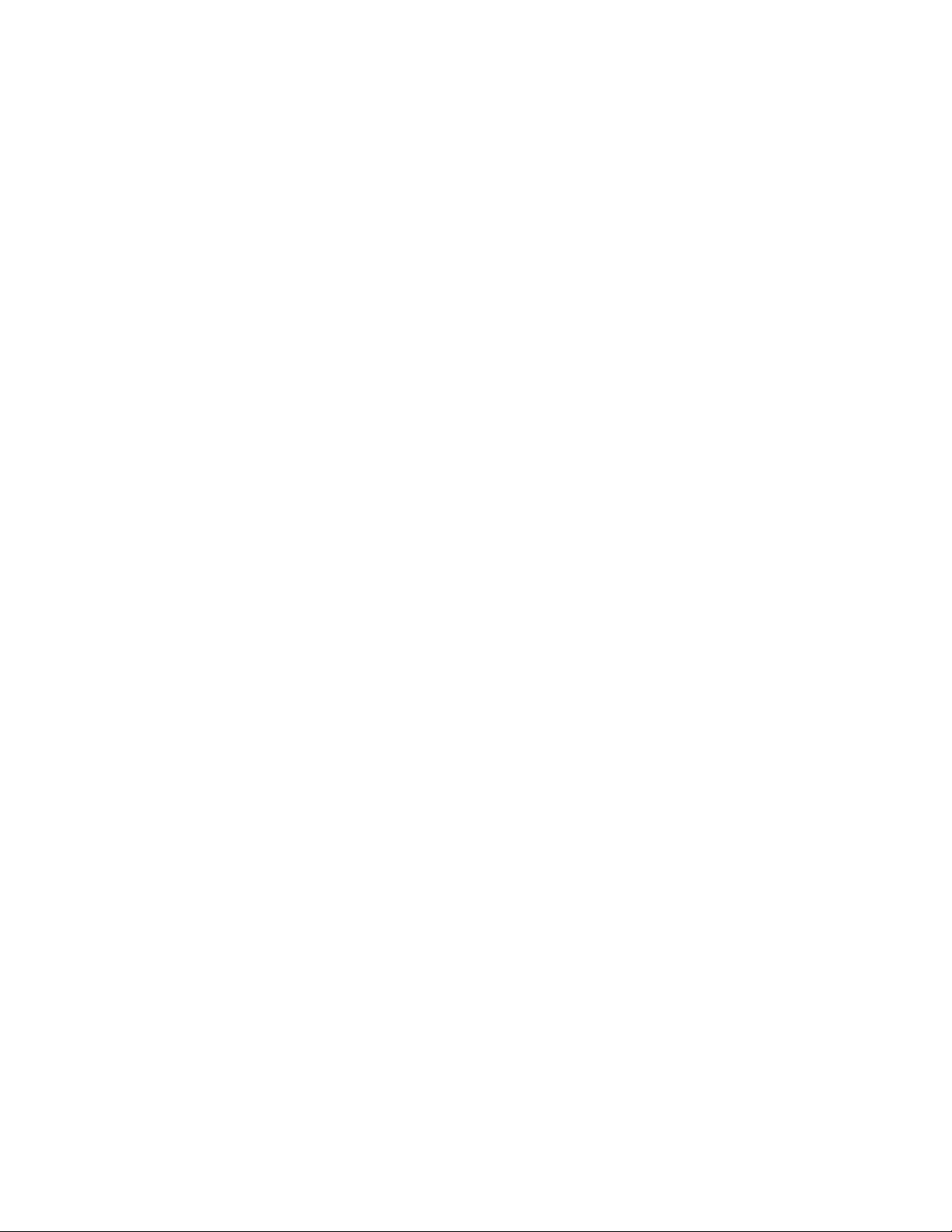
26
HOW TO CHANGE CONSOLE SETTINGS
IMPORTANT: Firmware updates are always
designed to improve your exercise experience. As a
result, new settings and features may not be described
in this manual. Take time to explore the console to
learn how new settings and features work. Also, some
settings and features described in this manual may no
longer be enabled.
1. Select the settings main menu.
First, turn on the console (see HOW TO TURN ON
THE CONSOLE on page 17). Note: It may take
a few moments for the console to be ready for use.
Next, select the home screen (Home button).
When you turn on the console, the home screen
will appear on the screen after the console boots
up. If you are in a workout, touch the screen and
follow the prompts to end the workout and return to
the home screen. If you are in the settings menus,
touch the back button (arrow symbol) to return to
the home screen.
Then, touch the menu button (three horizontal lines
symbol) on the screen, and then touch Settings.
The settings menu will appear on the screen.
2. Navigate the settings menus and change
settings as desired.
Slide or flick the screen to scroll upward or down-
ward if necessary. To view a settings menu, simply
touch the menu name. To exit a menu, touch the
back button (arrow symbol). You may be able to
view and change settings in the following settings
menus:
Account
• My Profi le
• In Workout
• Manage Accounts
Equipment
• Equipment Info
• Equipment Settings
• Maintenance
• Wi-Fi
About
• Legal
3. Customize workout settings.
To customize workout settings and enable workout
features, touch In Workout, and then touch the
desired settings.
When the active pulse feature is enabled, the
console will scale the intensity level of workouts
based on your heart rate when you wear a compat-
ible heart rate monitor. To enable the active pulse
feature, touch the active pulse toggle. Then, select
your resting and maximum heart rates and adjust
related settings as desired.
4. Customize the unit of measurement and other
settings.
To customize the unit of measurement, the time
zone, or other settings, touch Equipment Info or
Equipment Settings, and then touch the desired
settings.
The console can display speed and distance in
either standard or metric units of measurement.
5. View machine information or console app
information.
Tou c h Equipment Info, and then touch Machine
Info or App Info to view information about your
exercise bike or about the console app.
6. Update the console firmware.
For the best results, regularly check for
firmware updates. Touch Maintenance, and then
touch Update to check for firmware updates using
your wireless network. The update will begin auto-
matically. IMPORTANT: To avoid damaging the
exercise bike, do not turn off the console while
the firmware is being updated.
Loading ...
Loading ...
Loading ...