Loading ...
Loading ...
Loading ...
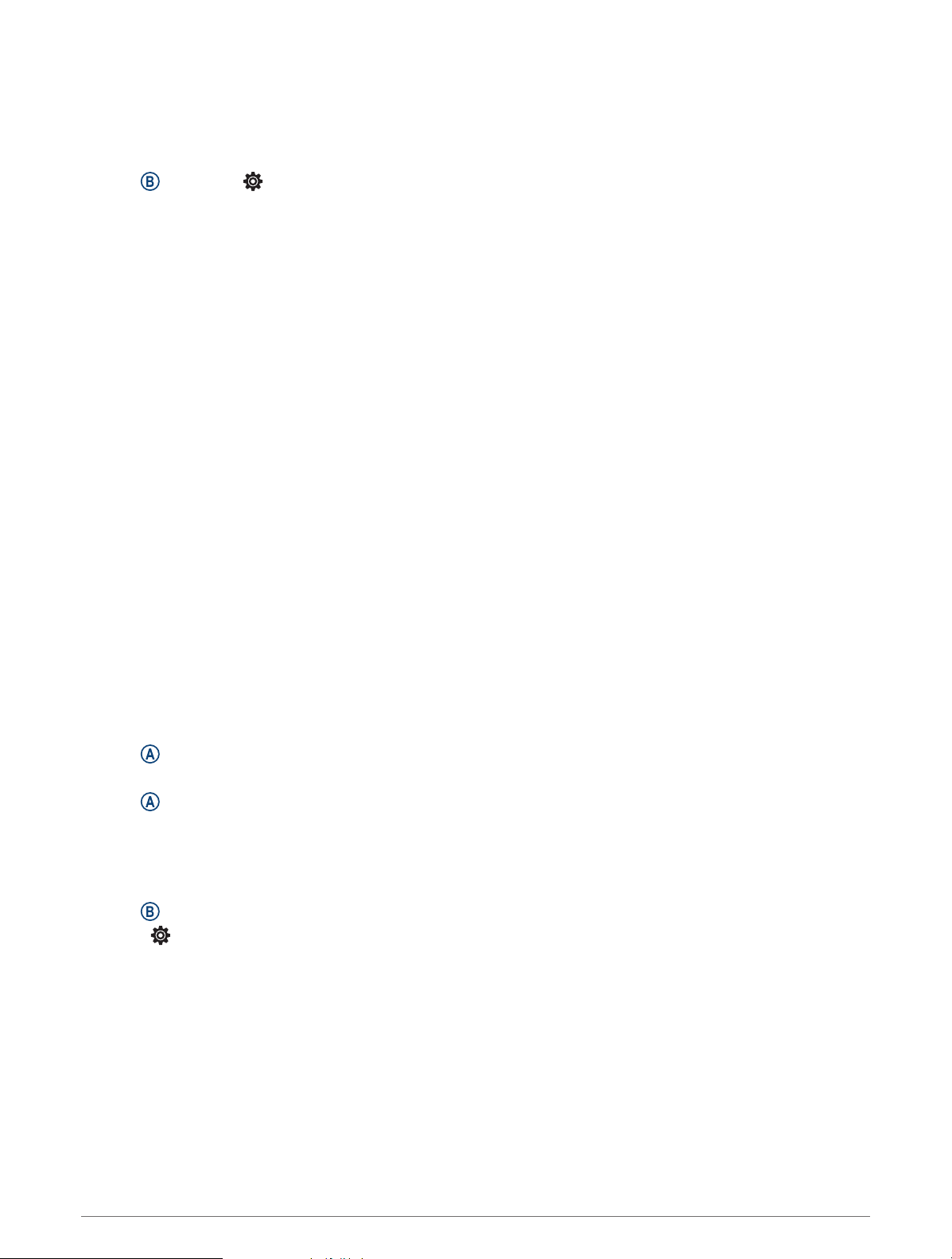
My watch does not display the correct time
The watch updates the time and date when it syncs with your phone or when the watch acquires GPS signals.
You should sync your watch to receive the correct time when you change time zones, and to update for daylight
saving time.
1 Hold , and select > System > Time.
2 Verify the Auto option for Time Source is enabled.
3 Select Time Sync.
Your watch automatically starts syncing the time with your phone.
4 To sync time using satellite signals, select Use GPS, go outdoors to an open area with a clear view of the sky,
and wait while the phone acquires satellite signals.
Maximizing Battery Life
You can do several things to extend the life of the battery.
• Turn on Battery Saver (Battery Manager, page 47).
• Stop using the Always On display timeout option, and select a shorter display timeout (Customizing the
Display Settings, page 49).
• Reduce the display brightness (Customizing the Display Settings, page 49).
• Switch from a live watch face to a watch face with a static background (Changing the Watch Face, page 42).
• Turn off Bluetooth technology when you are not using connected features (Turning Off the Bluetooth Phone
Connection, page 5).
• Turn off activity tracking (Activity Tracking Settings, page 20).
• Limit the type of phone notifications (Managing Notifications, page 5).
• Stop broadcasting heart rate data to paired Garmin devices (Broadcasting Heart Rate, page 15).
• Turn off wrist-based heart rate monitoring (Turning Off the Wrist-based Heart Rate Monitor, page 16).
• Turn off automatic pulse oximeter readings (Changing the Pulse Oximeter Tracking Mode, page 18).
Restarting the Watch
If the watch stops responding, you may need to restart it.
NOTE: Restarting the watch may erase your data or settings.
1 Hold for 15 seconds.
The watch turns off.
2 Hold for one second to turn on the watch.
Restoring All Default Settings
You can reset all of the watch settings to the factory default values. You should sync your watch with the
Garmin Connect app to upload your activity data before you reset the watch.
1 Hold .
2 Select > System > Reset.
3 Select an option:
• To reset all of the watch settings to the factory default values and delete all user-entered information and
activity history, select Delete Data and Reset Settings.
NOTE: If you have set up a Garmin Pay wallet, this option deletes the wallet from your watch. If you have
music stored on your watch, this option deletes your stored music.
• To reset all of the watch settings to the factory default values, including user profile data, but save activity
history and downloaded apps and files, select Reset Default Settings.
Troubleshooting 55
Loading ...
Loading ...
Loading ...
