Loading ...
Loading ...
Loading ...
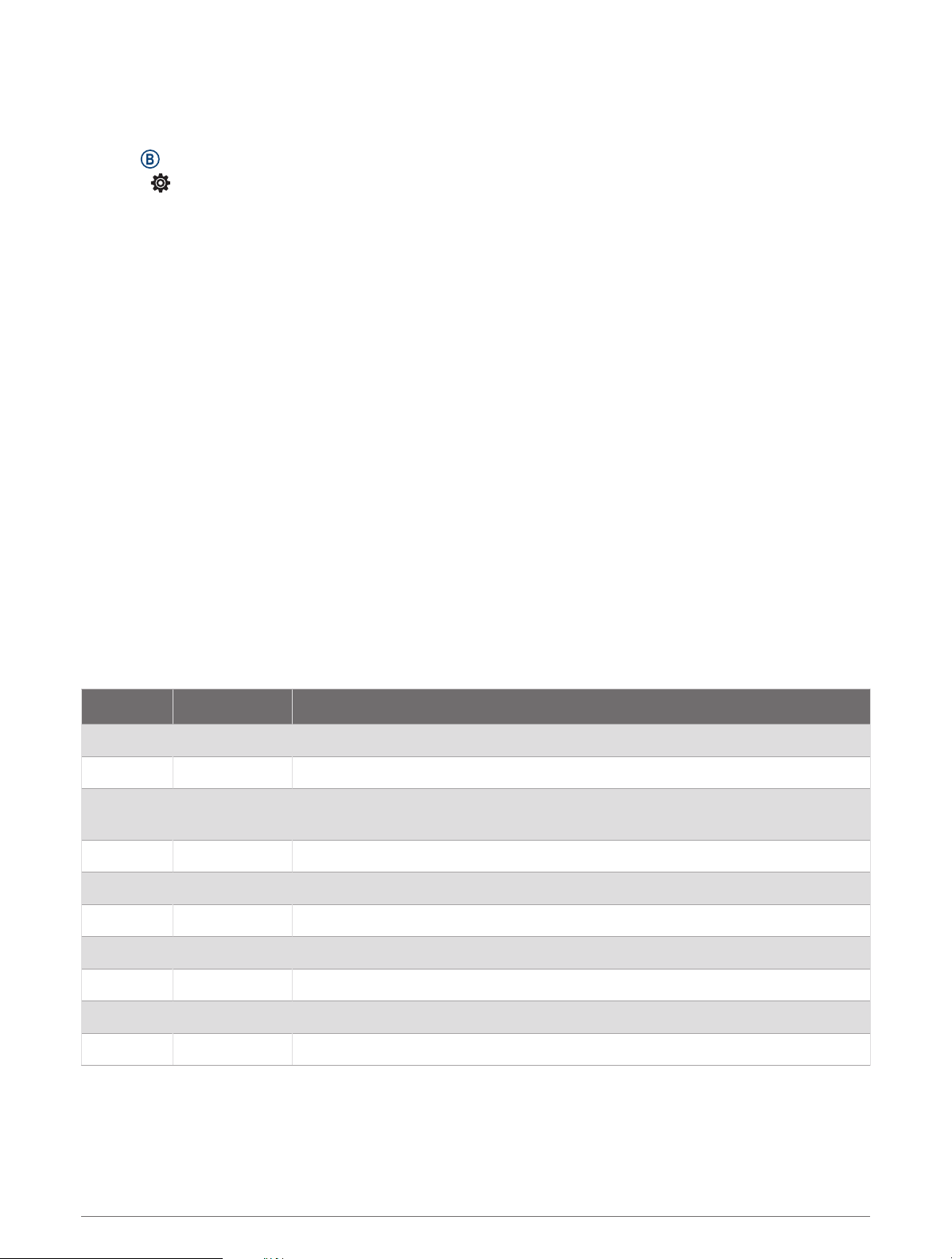
Customizing the Data Screens
You can customize data screens based on your training goals or optional accessories. For example, you can
customize one of the data screens to display your lap pace or heart rate zone.
1 Hold .
2 Select > Activities & Apps.
3 Select an activity.
4 Select the activity settings.
5 Select Data Screens.
6 Select a data screen to customize.
7 Select one or more options:
NOTE: Not all options are available for all activities.
• To adjust the style and number of data fields on each data screen, select Layout.
• To customize the fields on a data screen, select the screen, and select Edit Data Fields.
• To show or hide a data screen, select the toggle switch next to the screen.
• To show or hide the heart rate zone gauge screen, select HR Zone Gauge.
Alerts
You can set alerts for each activity, which can help you to train toward specific goals. Some alerts are available
only for specific activities. Some alerts require optional accessories, such as a heart rate monitor or cadence
sensor. There are three types of alerts: event alerts, range alerts, and recurring alerts.
Event alert: An event alert notifies you one time. The event is a specific value. For example, you can set the
watch to alert you when you burn a specified number of calories.
Range alert: A range alert notifies you each time the watch is above or below a specified range of values. For
example, you can set the watch to alert you when your heart rate is below 60 beats per minute (bpm) and
over 210 bpm.
Recurring alert: A recurring alert notifies you each time the watch records a specified value or interval. For
example, you can set the watch to alert you every 30 minutes.
Alert Name Alert Type Description
Cadence Range You can set minimum and maximum cadence values.
Calories Event, recurring You can set the number of calories.
Custom Event, recurring
You can select an existing message or create a custom message and select an
alert type.
Distance Recurring You can set a distance interval.
Heart Rate Range You can set minimum and maximum heart rate values or select zone changes.
Pace Range You can set minimum and maximum pace values.
Run/Walk Recurring You can set timed walking breaks at regular intervals.
Speed Range You can set minimum and maximum speed values.
Stroke Rate Range You can set high or low strokes per minute.
Time Event, recurring You can set a time interval.
44 Customizing Your Watch
Loading ...
Loading ...
Loading ...
