Loading ...
Loading ...
Loading ...
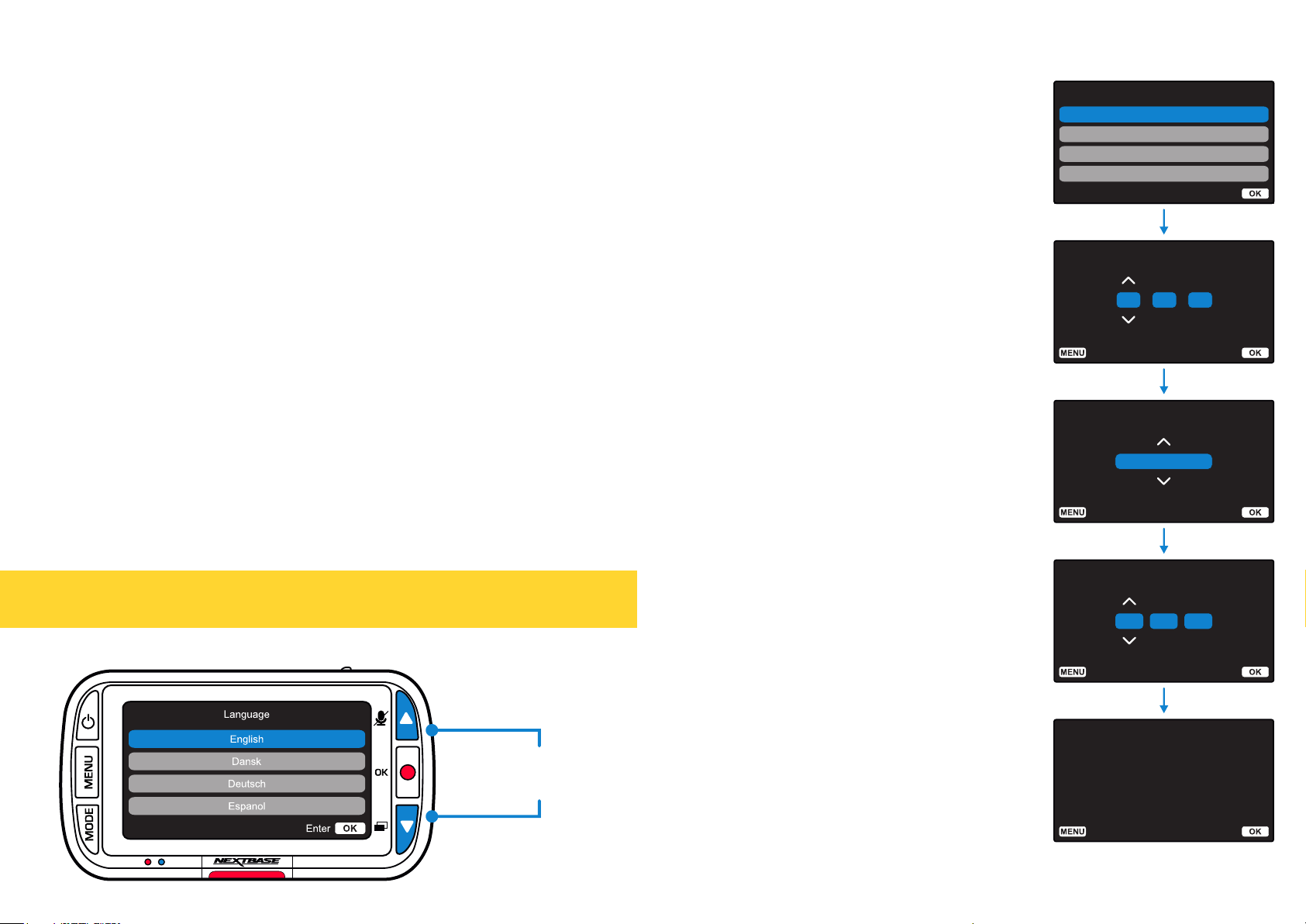
19
To ensure the set up of this Dash Cam is as quick
and simple as possible, there is an easy to follow
‘First Time Use’ menu.
This menu is used to set Language, Time, and Date.
This menu will appear when:
1. The Dash Cam is first turned on.
2. There has been a Firmware Update applied to the
Dash Cam and ‘Keep User Settings’ has been
set to OFF. If It is set to ON, your Dash Cam will
start normally, with your settings intact.
3. After the Dash Cam’s settings have been reset,
by using the ‘Default Settings’ option in
the Setup Menu.
Follow the on-screen instruction to select the
Language, Time, and Date.
Note:
- The First Time Use menu is in place to get you up
and running quickly and smoothly.
The settings you choose during First Time Use can
be changed at any later time in the setup menus.
First Time Use
Set Time
00 0000: :
Set Date Format
DD / MM / YY
Set Date
01 01 2019/ /
Initial Setup Complete
Initial setup is complete.
You can change other settings
if required from within
the menus
Enter
Back Enter
Back Enter
Back
Enter
Back Enter
Language
Espanol
Deutsch
Dansk
English
Use the UP and DOWN buttons
to select required function and
press OK to confirm selection.
Before you can use your Dash Cam, it is essential that it is fully charged. Connect your Dash Cam via
the USB port to a home power source such as a PC or home USB socket for approximately 2 hours.
Loading ...
Loading ...
Loading ...