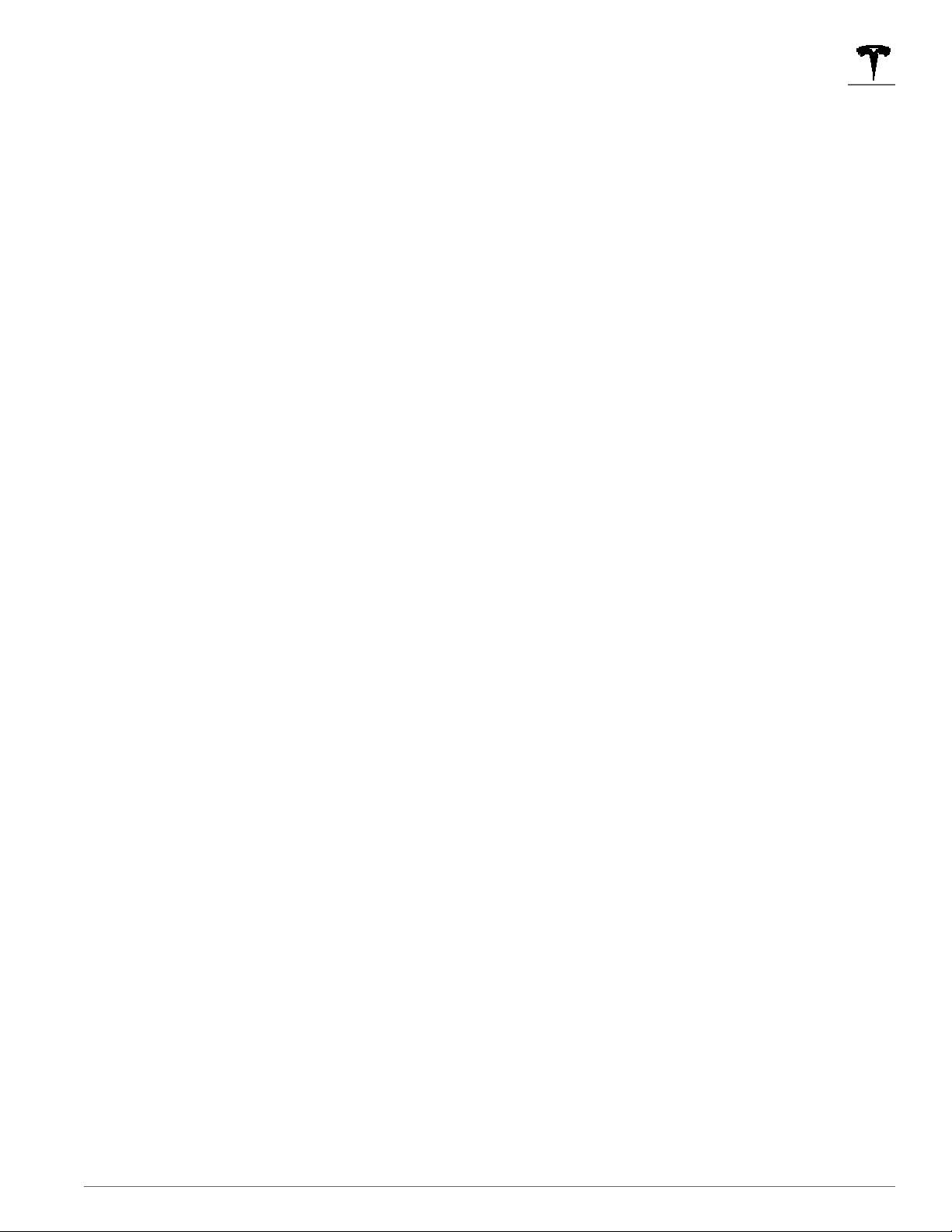
Consumer Information
361
Vehicle opening and closing
Three Types of Keys
This vehicle supports three types of keys:
• Authenticated phone - You can set up your personal smartphone to communicate with your vehicle using
Bluetooth. Supports automatic locking and unlocking as well as several other functions using the Tesla mobile app. An
authenticated phone is the preferred key because you never need to remove it from your pocket or purse.
• Key card - Tesla provides a key card that communicates with your vehicle using short range radio-frequency
identification
(RFID) signals. The key card is used to "authenticate" your phone to work with your vehicle and to add or remove other key
cards, phones, or key fobs. In situations where your authenticated phone has a dead battery, or is lost or stolen, use your
key card to unlock, drive, and lock your vehicle
• Key fob - An accessory sold separately, similar to a traditional key fob, that allows you to press buttons to open the front
and rear trunks, and unlock, lock, and drive your vehicle. Your vehicle also have UWB function for passive entry function.
The door handle will present when you approaching your vehicle while you carrying your keyfob.
Your vehicle supports a total of 19 keys, which can include authenticated phones, key cards, and up to four key fobs.
Caution: Remember to bring a key with you when you drive. Although you can drive your vehicle away from its key, you
will be unable to power it back on after it powers off.
Authenticated Phone
Using your phone is the most convenient way to access your vehicle. As you approach, your phone's Bluetooth signal is
detected and doors unlock when you press a door handle.
Likewise, when you exit and walk away with the phone, doors automatically lock
Before you can use a phone to access your vehicle, follow these steps to authenticate it:
1. Download the Tesla mobile app to your phone.
2. Log into the Tesla mobile app using your Tesla Account user name and password.
Note: You must remain logged in to your Tesla Account to use your phone to access your vehicle.
3. Ensure that your phone's Bluetooth setting is turned on.
Note: Your vehicle communicates with your phone using Bluetooth. To authenticate your phone or use it as a key, the
phone must be powered on and Bluetooth must be enabled. Keep in mind that your phone must have enough battery
power to run Bluetooth and that many phones disable Bluetooth when the battery is low.
4. Ensure that Allow Mobile Access (Controls > Safety & Security > Allow
Mobile Access) is enabled.
5. In the Tesla mobile app, touch PHONE KEY then touch START to search for your vehicle. When your vehicle is detected,
the mobile app asks you to tap your key card.
6. Tap the key card against the your vehicle card reader on the door pillar or center console. When your vehicle detects
your key card, the mobile app confirms that your phone has been successfully authenticated. Touch DONE.
If the key card is not successfully scanned within approximately 30 seconds, the mobile app displays an error message.
Touch PHONE KEY on the app again to retry. To view a list of keys that can currently access your vehicle, or to remove a
phone, touch Controls > Locks.
Note: Authenticating your phone allows you to use it as a key to access your vehicle. To use the phone hands-free, access
your phone's contacts, play media from it, etc., you must also pair and connect to it using the Bluetooth settings.
Note: Your vehicle can connect to three phones simultaneously. Therefore, if more than one phone is detected and you
want to use, or authenticate, a different phone, move the other connected phone(s) out of range or turn off its Bluetooth
setting.
Note: Unlike the mobile app, once a phone has been authenticated, it no longer requires an internet connection to
communicate with your vehicle. Authenticated phones communicate with your vehicle using Bluetooth.
Note: Although Bluetooth typically communicates over distances of up to approximately 9 meters, performance can vary
based on the phone you are using, environmental interference, etc.
Note: If multiple vehicles are linked to the Tesla Account, you must switch the mobile app to the vehicle that you want to
access before you can use the phone as a key.
Key fob
If you have purchased the key fob accessory (available for purchase from Tesla stores or online at www.tesla.com/shop),
you can quickly familiarize yourself with this key by thinking of it as a miniature version of your vehicle, with the Tesla
badge representing the front. The key has three buttons that feel like softer areas on the surface.
1. Front trunk - Double-click to open the front trunk.
2. Lock/Unlock All - Single-click to lock doors and trunks (all doors and trunks must be closed). Double-click to unlock
doors and trunks.
3. Trunk - Double-click to open the rear trunk. Hold down for one to two seconds to open the charge port door.
Once inside, power up your vehicle by pressing the brake pedal within two minutes of pressing the unlock button on the
key fob (see Starting and Powering Off on page 46). If you wait longer than two minutes, you must press the unlock button
again, or place the key fob near the card reader located behind the cup holders on the center console. When your key fob
is detected, the two minute authentication period restarts.
When approaching or leaving your vehicle carrying the key fob, you do not need to point the key fob at your vehicle as you
Loading ...
Loading ...
Loading ...
