Loading ...
Loading ...
Loading ...
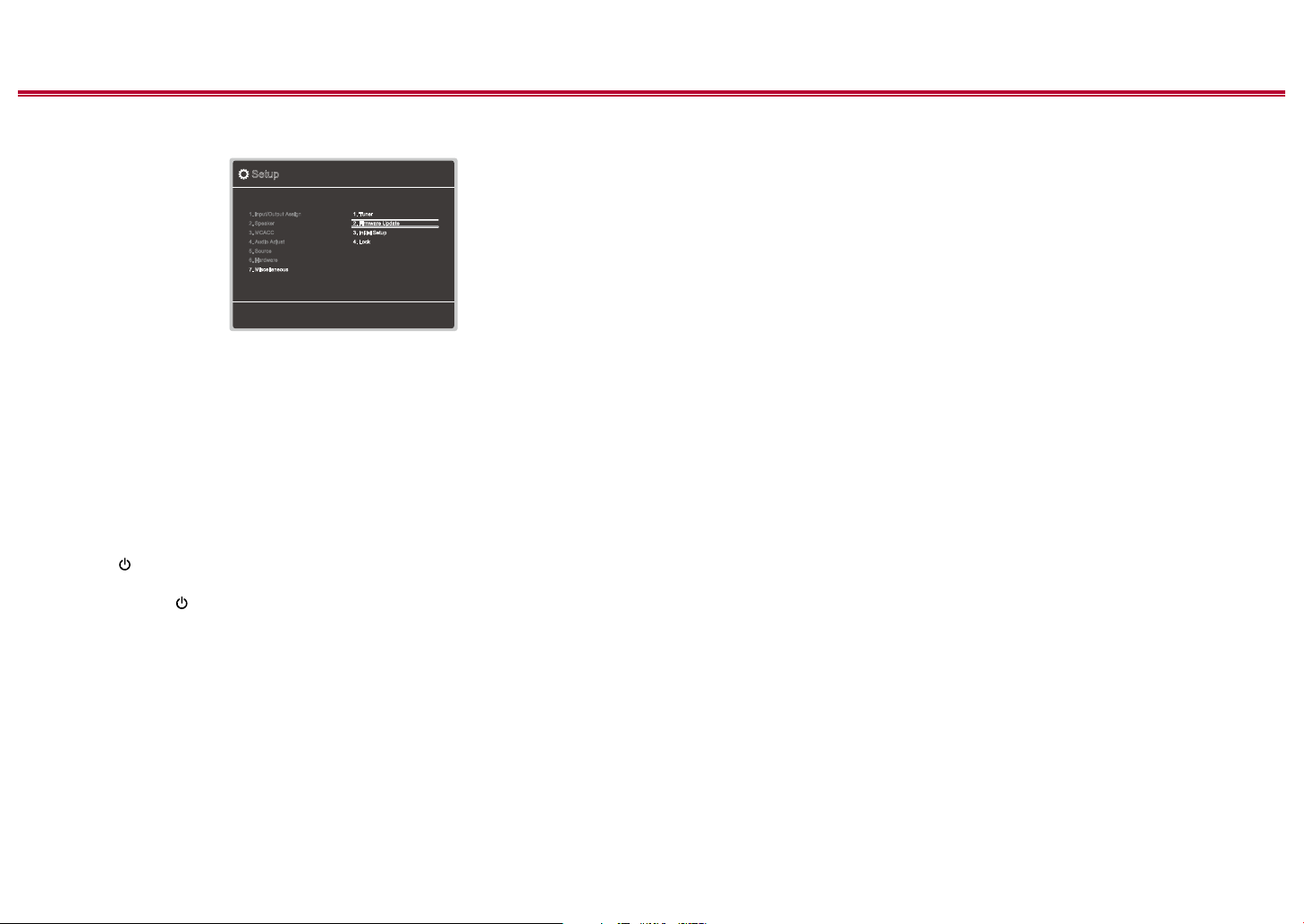
7
Front Panel≫ Rear Panel≫ Remote≫
Contents
≫
Connections
≫
Playback
≫
Setup
≫
6. Select "7. Miscellaneous" - "Firmware Update" - "Update via USB" with the
cursors in order, then press ENTER.
Setup
1. Input/Output Assign
2. Speaker
1. Tuner
4. Lock
2. Firmware Update
3. Initial Setup
5. Source
7. Miscellaneous
6. Hardware
3. MCACC
4. Audio Adjust
• If "Firmware Update" is grayed out and cannot be selected, wait for a while
until it starts up.
7. Press ENTER with "Update" selected, and start update.
• During the update, the TV screen may go black depending on the program
to be updated. In such a case, check the progress on the display of the
unit. The TV screen will remain black until the update is completed and the
power is turned on again.
• During the update, do not turn the power o, or disconnect or reconnect the
USB storage device.
• When "Completed!" is displayed, the update is complete.
8. Disconnect the USB storage device from the unit.
9. Press STANDBY/ON on the main unit to turn the unit into standby mode.
The process is completed, and your rmware is updated to the latest version.
• Do not use on the remote controller.
If an Error Message is Displayed
If an error occurs, "Error! -" is displayed on the display of the unit. (""
represents an alphanumeric character.) Refer to the following descriptions and
check.
Error Code
• -70:
The USB storage device cannot be recognized, the rmware le is not present
in the root folder of the USB storage device, or the rmware le is for another
model. Check if the USB storage device or USB cable is securely inserted to
the POWER OUT port of the unit.
Connect the USB storage device to an external power source if it has its own
power supply.
• -51:
The rmware le is for another model, or the rmware le is corrupted. Retry
from the download of the rmware le.
• Others:
After removing the power plug once, insert it to the outlet, and then start the
operation from the beginning.
Loading ...
Loading ...
Loading ...