Loading ...
Loading ...
Loading ...
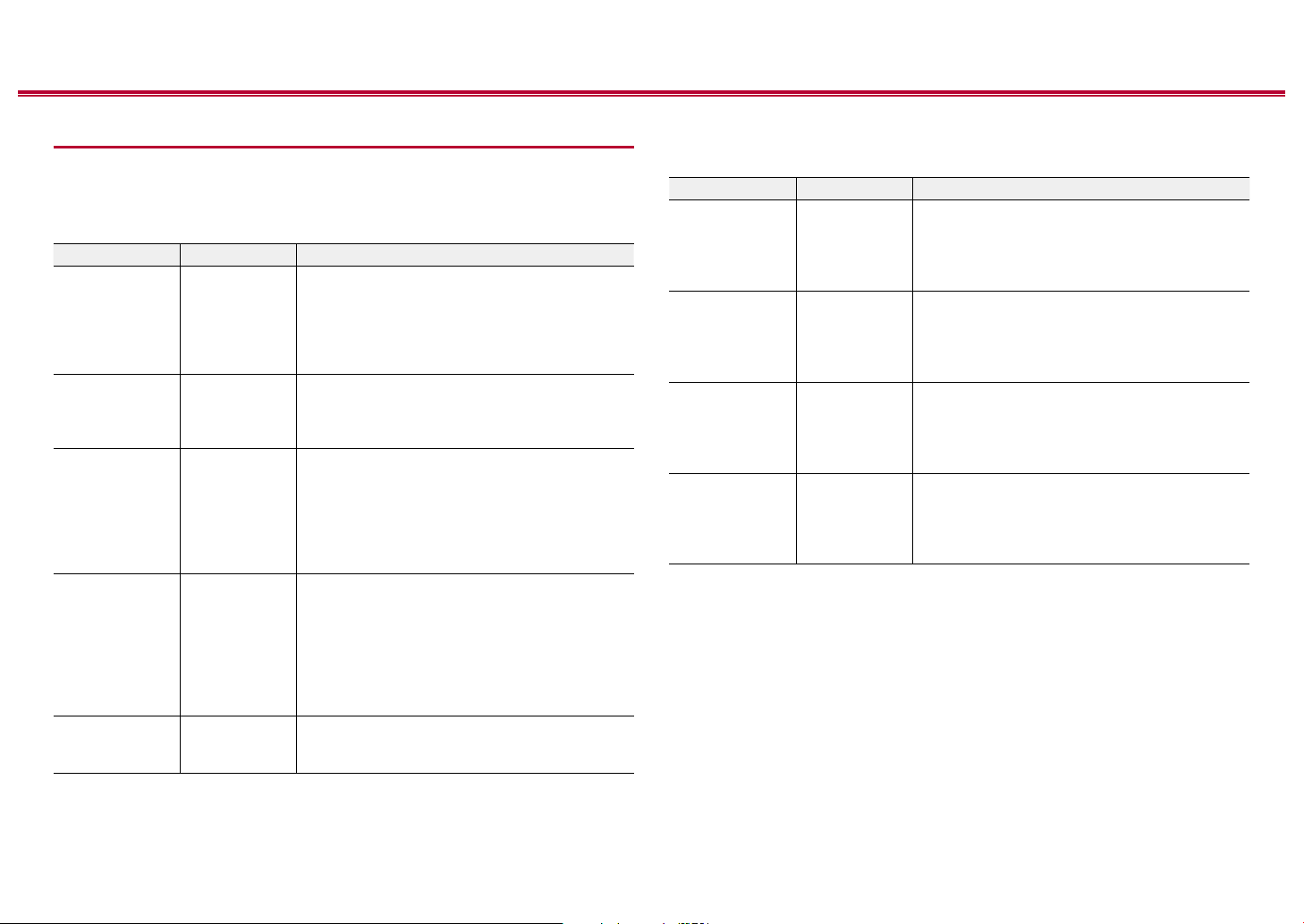
67
Front Panel≫ Rear Panel≫ Remote≫
Contents
≫
Connections
≫
Playback
≫
Setup
≫
1. Input/Output Assign
1. TV Out / OSD
Make settings for TV output and On-Screen Displays (OSD) that appear on the
TV.
Setting Item Default Value Setting Details
1080p -> 4K
Upscaling
Auto When using a TV that supports 4K, video signals
input at 1080p can be automatically upscaled to 4K
for output.
"O": When this function is not to be used
"Auto": When this function is to be used
• Select "O" if your TV does not support 4K.
Super Resolution 2 When you have set "1080p -> 4K Upscaling" to
"Auto", you can select the degree of video signal
correction from "O" and between "1" (weak) and
"3" (strong).
OSD Language English Select the on-screen display language from the
following.
(North American models) English, German, French,
Spanish, Italian, Dutch, Swedish
(European, Australian, Asian and Taiwanese
models) English, German, French, Spanish, Italian,
Dutch, Swedish, Russian, Chinese
Impose OSD On Set whether or not to display information such as
volume adjustment or switching of input on the TV
screen.
"On": OSD is displayed on the TV.
"O": OSD is not displayed on the TV.
• OSD may not be displayed depending on the
input signal even if "On" is selected. In this case,
change the resolution of the connected device.
Screen Saver 3 minutes Set the time to start the screen saver.
Select a value from "3 minutes", "5 minutes",
"10 minutes" and "O".
2. HDMI Input
Change input assignment between the input selectors and HDMI IN jacks.
Setting Item Default Value Setting Details
BD/DVD HDMI 1 "HDMI 1" to "HDMI 4": Assign a desired HDMI IN
jack to the BD/DVD input selector. If you do not
assign a jack, select "---". To select an HDMI IN
jack already assigned to another input selector,
change its setting to "---" rst.
GAME HDMI 2 "HDMI 1" to "HDMI 4": Assign a desired HDMI
IN jack to the GAME input selector. If you do not
assign a jack, select "---". To select an HDMI IN
jack already assigned to another input selector,
change its setting to "---" rst.
CBL/SAT HDMI 3 "HDMI 1" to "HDMI 4": Assign a desired HDMI IN
jack to the CBL/SAT input selector. If you do not
assign a jack, select "---". To select an HDMI IN
jack already assigned to another input selector,
change its setting to "---" rst.
STRM BOX HDMI 4 "HDMI 1" to "HDMI 4": Assign a desired HDMI IN
jack to the STRM BOX input selector. If you do
not assign a jack, select "---". To select an HDMI
IN jack already assigned to another input selector,
change its setting to "---" rst.
Loading ...
Loading ...
Loading ...